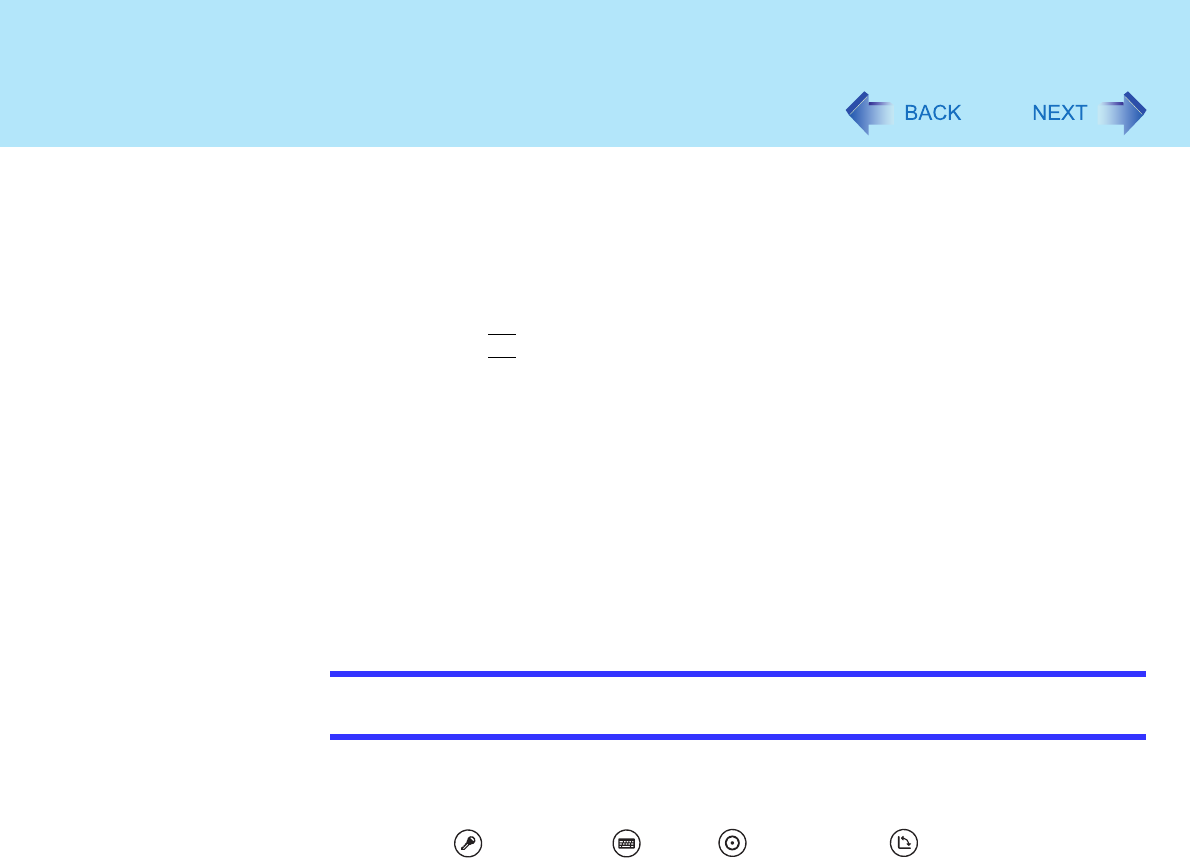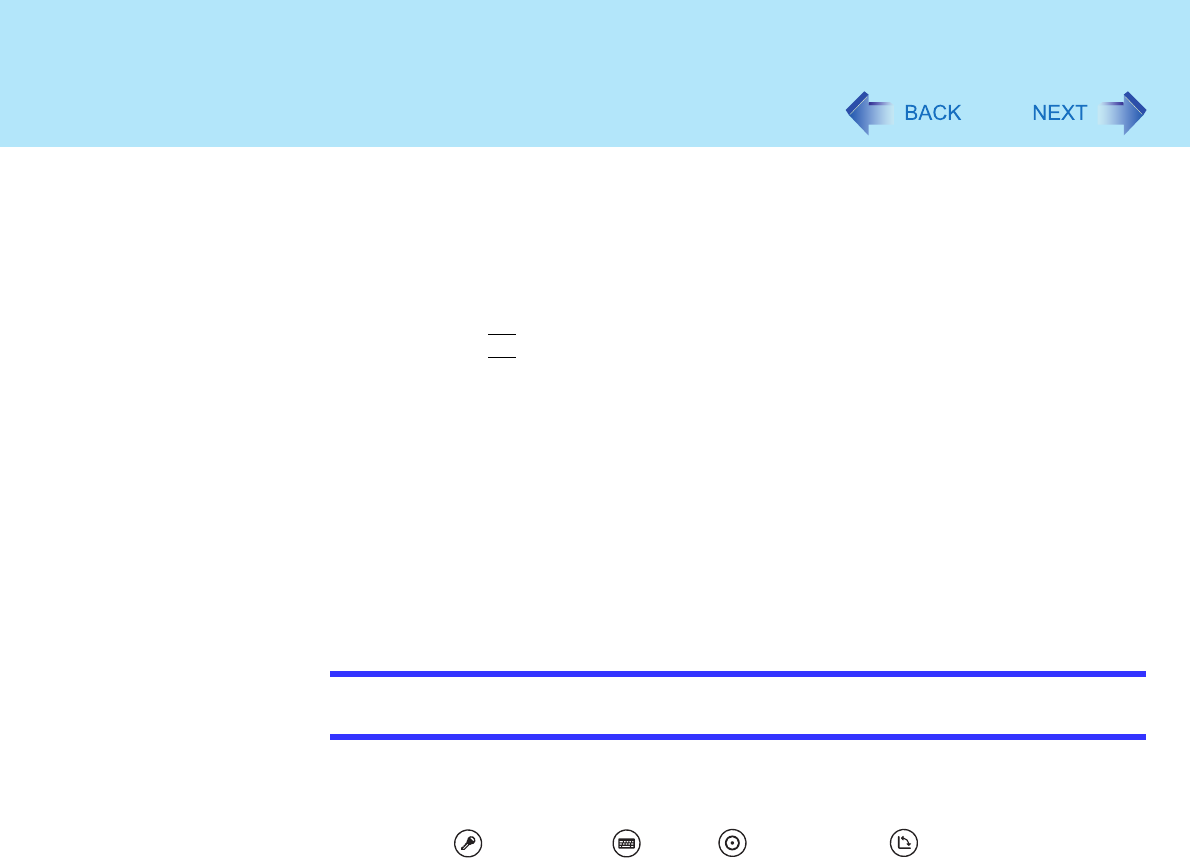
13
Tablet Buttons
1 Select [start] - [All Programs] - [Panasonic] - [Tablet Buttons Settings].
2 Select the tablet button you want to change and select [Change].
3 Select the function to be assigned to the button from the [Action] list.
When you select [Press a key or key combination], select the keys box and
press the key or the key combination you want to use.
•
Fn
cannot be used.
When you select [Launch an application], select [Browse] to set an application
to launch.
The following kinds of files can be registered:
• Executable files (.exe)
• Shortcuts to files (.lnk)
• Files tied in with applications (such as .doc and .txt)
If parameters are required, describe them after the filenames.
4 Select [OK].
5 Select [OK].
NOTE
On the Windows logon screen or Welcome screen, tablet buttons work in the default
setting.
Disabling the tablet buttons
The Security ( ), Input Panel ( ), Enter ( ), and Rotation ( ) buttons can be disabled
following the procedure bellow.
1 Select [start] - [All Programs] - [Panasonic] - [Tablet Buttons Settings].
2 Remove the checkmark from [Enable Security, Input Panel, Enter,
Rotation Button.]
3 Select [OK].