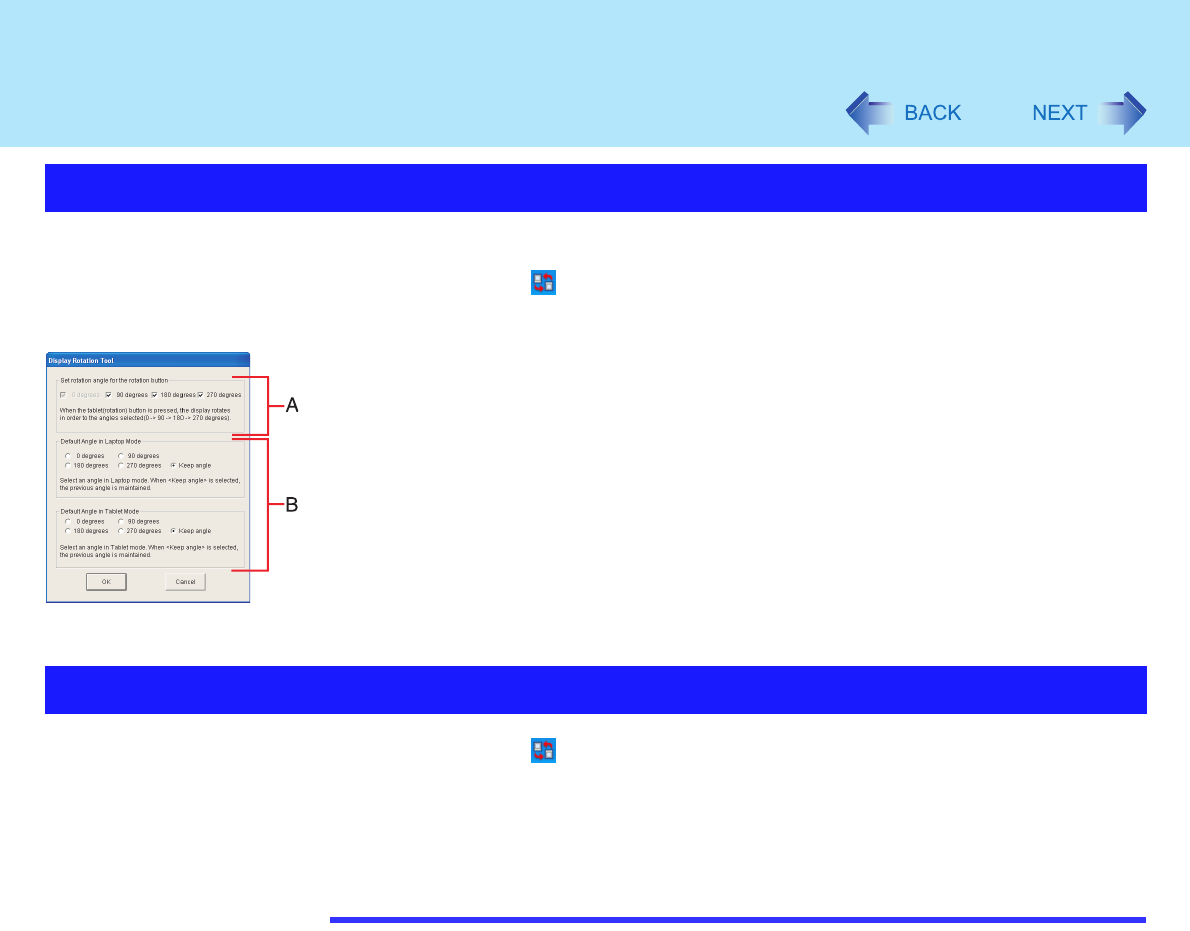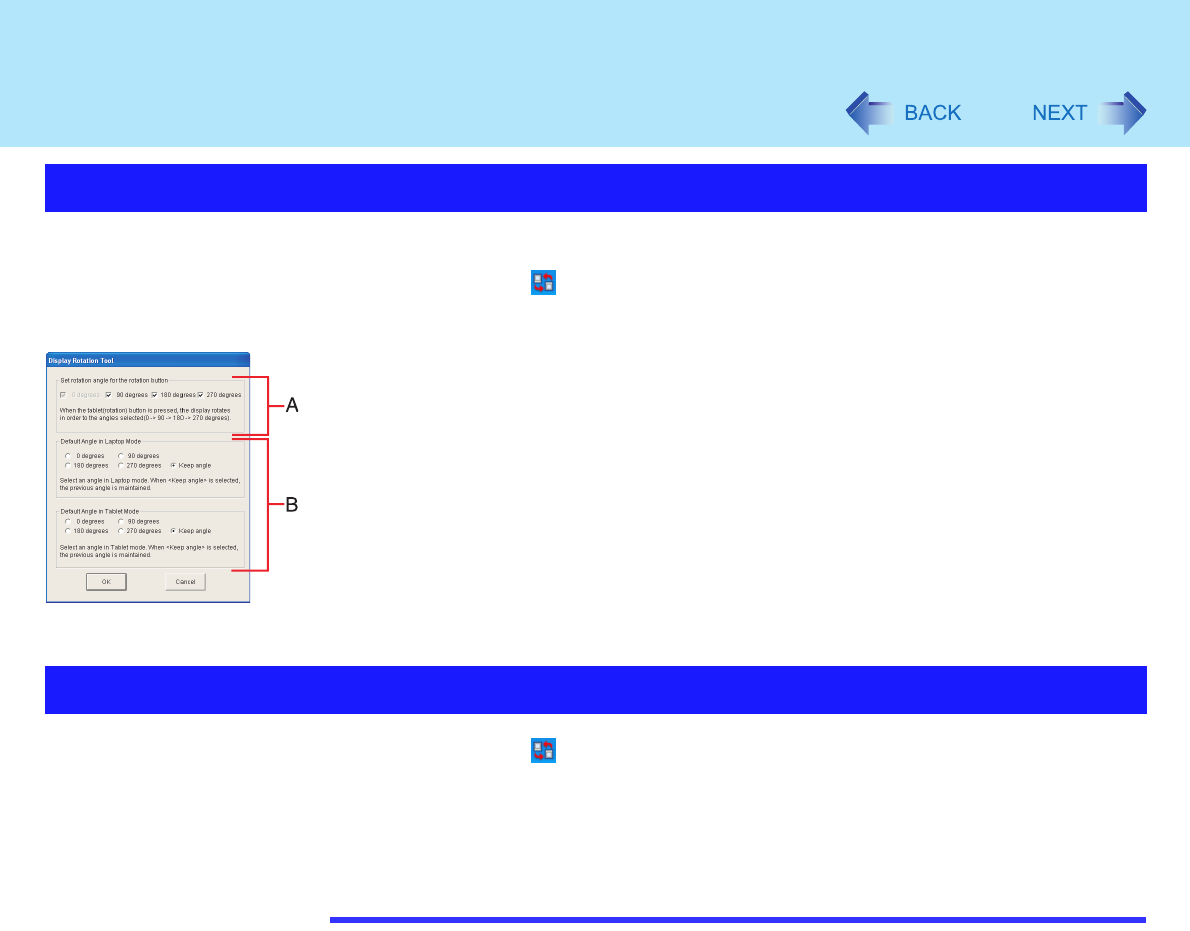
34
Display Rotation
By using the Display Rotation Tool, you can change the settings of the display rotation.
1 Right-click on the taskbar, and then select [Setting].
2 Change the settings.
A. The display rotates to the angles with checkmarks in the order that they are
shown. Remove the checkmark from any angle positions (except for [0 degrees])
that will not be used.
B. In the following cases, the display is automatically set to the default angle.
When Windows is started up
When switching from Laptop mode to Tablet mode, or vice versa
When another user logs on with the Fast User Switching function
3 Select [OK].
1 Right-click on the taskbar, and then select [Exit].
In the default mode, the Display Rotation Tool will start up when Windows starts
up.
To restart the tool after exiting:
Select [start] - [All Programs] - [Panasonic] - [Display Rotation Tool].
NOTE
While the display is rotated:
• Do not use the Extended Desktop. (The touch pad or the touchscreen may fail to
operate properly.)
• Do not calibrate the touchscreen.
• Do not set the display resolution larger than the resolution of the internal LCD.
The computer's performance will decrease somewhat.
Changing the Settings
Exiting the Tool