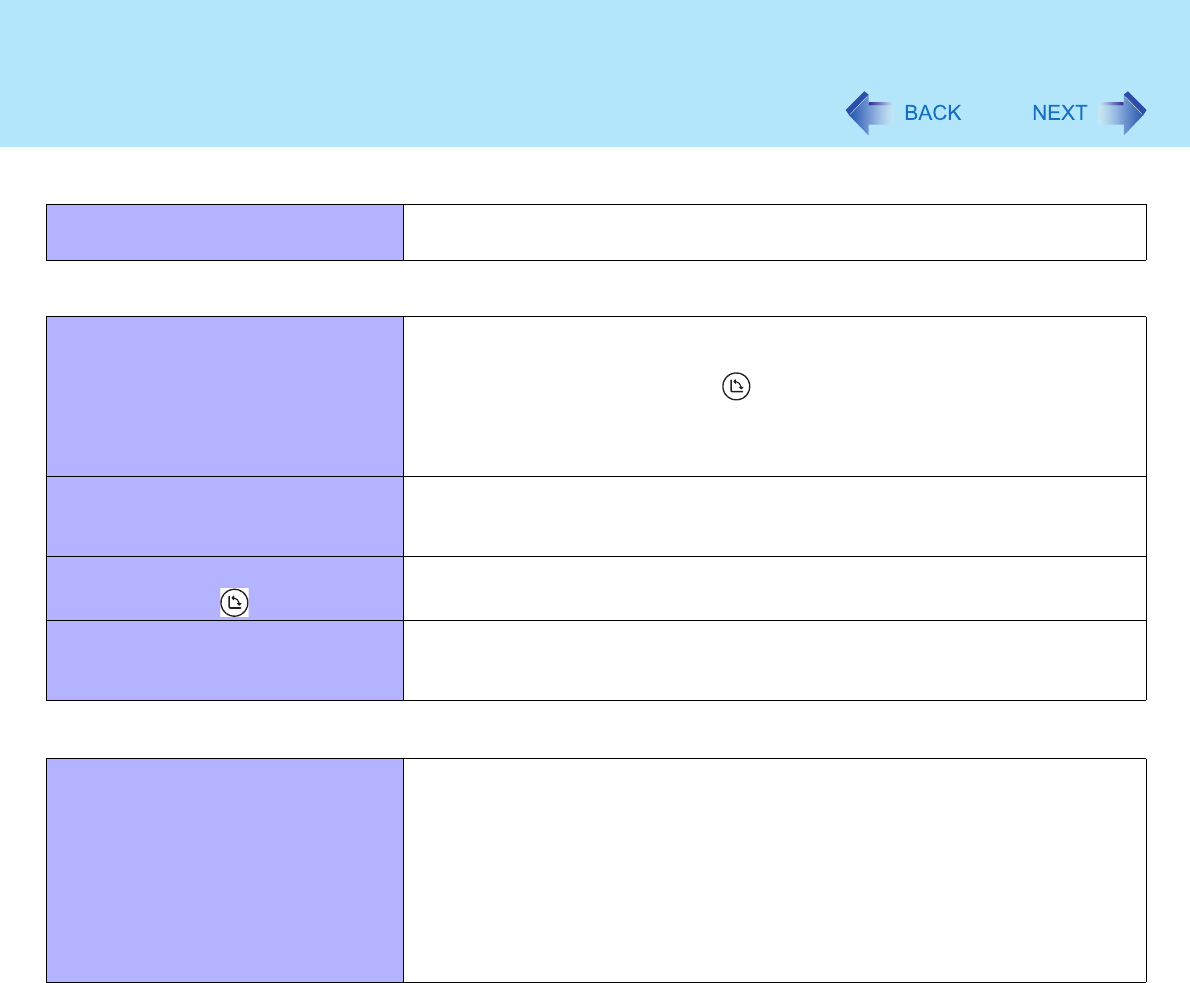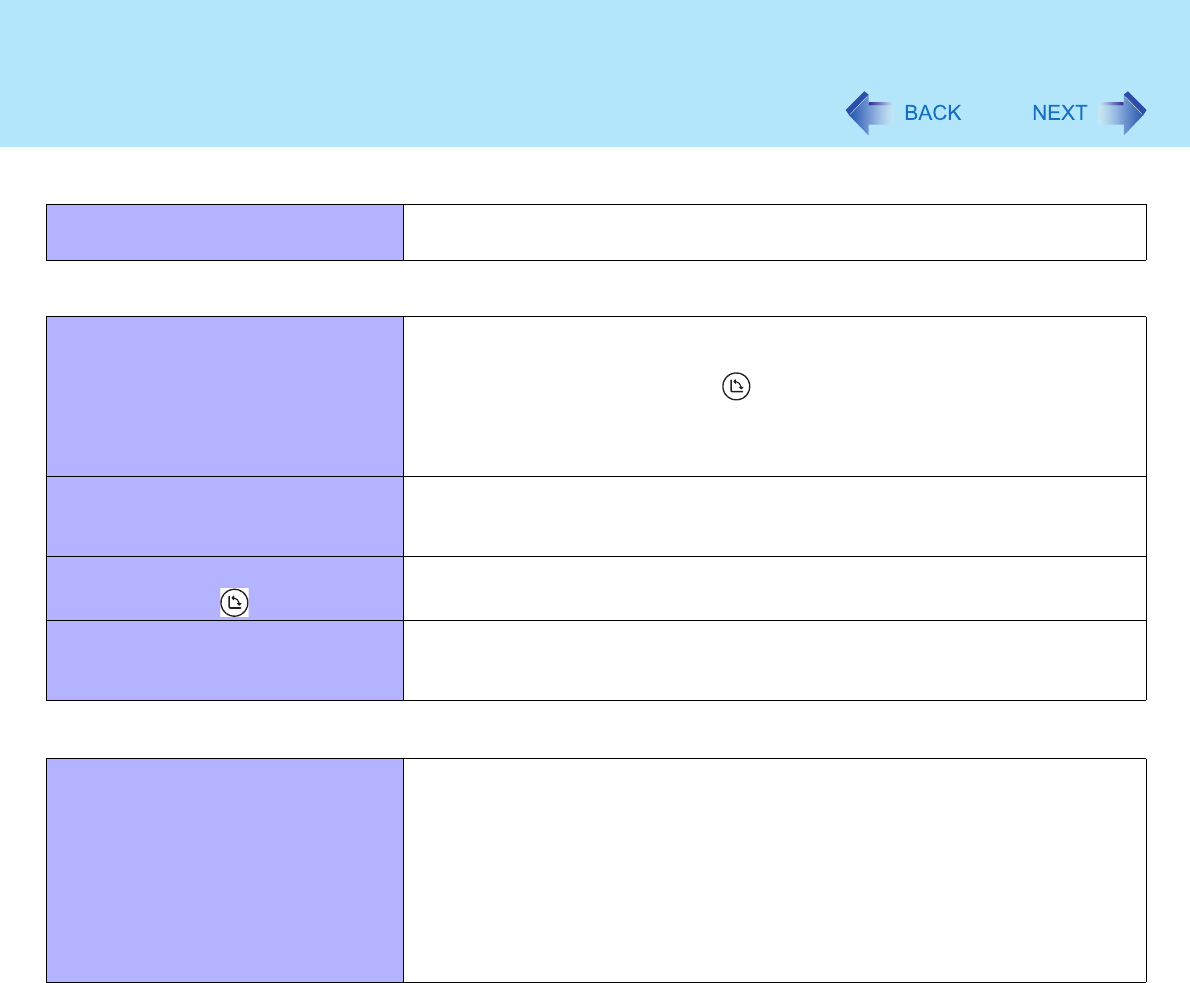
113
Dealing with Problems (Advanced)
When you want to use the keyboard in
the Tablet mode
Use the software keyboard( page 27).
Display Rotation
The display cannot be changed and
the operation of the touch pad and the
touchscreen do not match the display
angle
When some applications are running, the display may not be rotated and the
operation of the touch pad and the touchscreen may not match the display
angle. Press the rotation button 1 - 3 times (until the operation of the touch
pad and the touchscreen matches the display angle). After exiting the
application, rotate the display, then start up the application again.
If the problem persists, restart the computer.
The display is not rotated
automatically by switching from Laptop
mode to Tablet mode, or vice versa
Confirm that the default angle of each mode is correctly set. ( page 34)
Do not switch from Laptop mode to Tablet mode, or vice versa, while Windows
is in the process of switching users with the Fast User Switching function.
The display fails to rotate even when
the rotation button is pressed
Close the applications which are open.
When the screensaver starts while the
display is rotated, nothing is displayed
on the screen
Some screensaver types do not display anything on the screen for the first
minute or so. Try changing the screensaver type.
Networking: General
Unable to connect to a network Confirm that either [Modem], [LAN] or [Wireless LAN] (only for models with
wireless LAN) is set to [Enable] in the Setup Utility.
When using the computer as a network computer, some additional settings may
have to be made depending on the usage conditions. We recommend asking
your system administrator or the person in charge of the network.
If the standby or hibernation mode is entered, the computer may have to be
restarted.
If the link lamp on the HUB unit is not on and the network cannot be accessed,
set the speed to match the HUB unit. ( page 78)
Keyboard