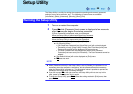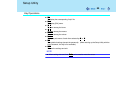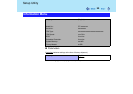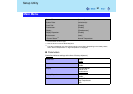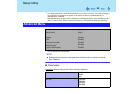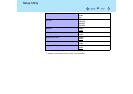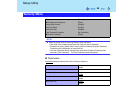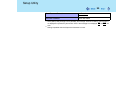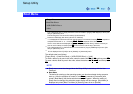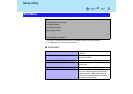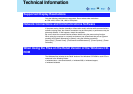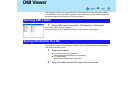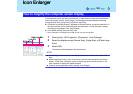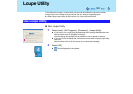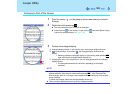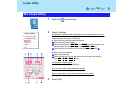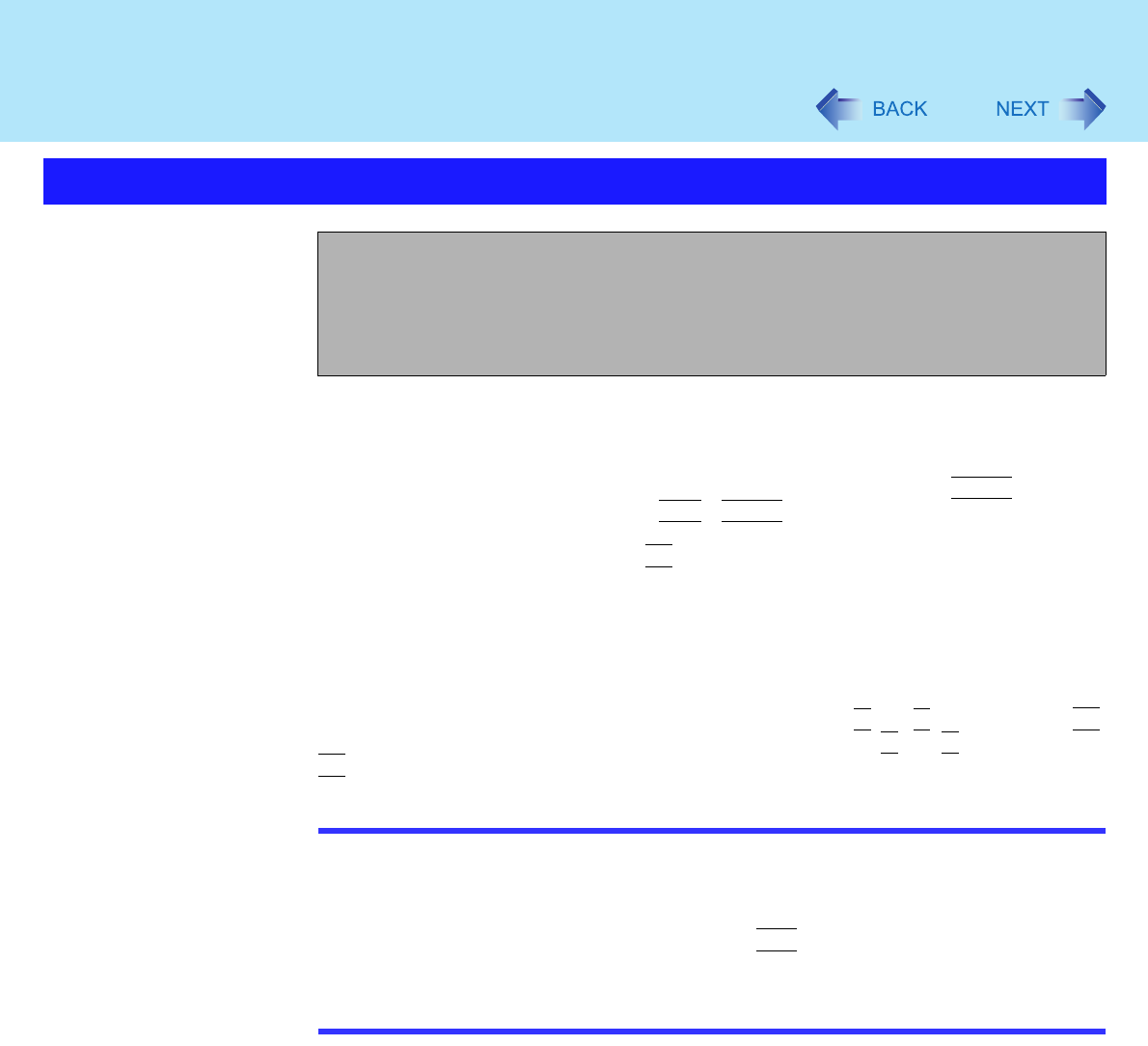
96
Setup Utility
*1
This is displayed even if a floppy disk drive is not connected or [Legacy USB Support] is set to [Dis-
able] on [Advanced] menu.
The following drive can be used for startup (recommended).
Panasonic USB floppy disk drive (optional. CF-VFDU03)
*2
"+" is displayed if the device that can be used for startup is connected. Pressing
Enter
expands or
collapses devices with a - or +. Pressing
Ctrl
+
Enter
expands all the devices.
If two or more devices are displayed at [Floppy Drive] or [Hard Disk Drive], select the device you
want to use for startup, and then press
F6
until the device is at the top of the menu.
*3
This is displayed even if a CD/DVD drive is not connected or [Legacy USB Support] is se to [Dis-
able] on [Advanced] menu.
*4
This is displayed even if [LAN] is set to [Disable] on [Advanced] menu.
The default order is as follows:
[Floppy Drive] -> [Hard Disk Drive] -> [USB CD/DVD Drive] -> [LAN].
To move a device up by one in the order, select the device with
and , and then press
F6
.
To move a device down by one in the order, select the device with
and , and then press
F5
.
NOTE
[Boot] menu cannot be changed when the Setup Utility is started up with the User
Password.
Boot Menu
The device for starting up the operating system can also be selected during computer
start-up. After the computer is turned on, and
Esc
is pressed at [Panasonic] boot
screen, [Boot Menu] (the device selection screen) will appear. When the setting of
[Boot] menu is changed, the selection screen display will also change. [Boot Menu] is
displayed only when [Boot First Menu] in [Security] menu is set to [Enable].
Boot Menu
+Floppy Drive
*1*2
+Hard Disk Drive
*2
USB CD/DVD Drive
*3
LAN
*4