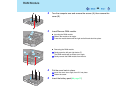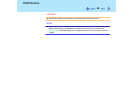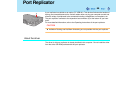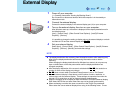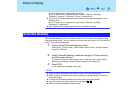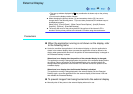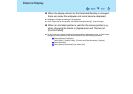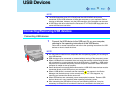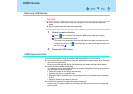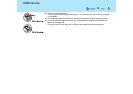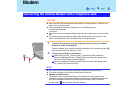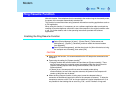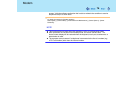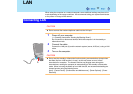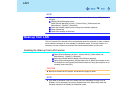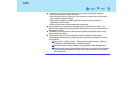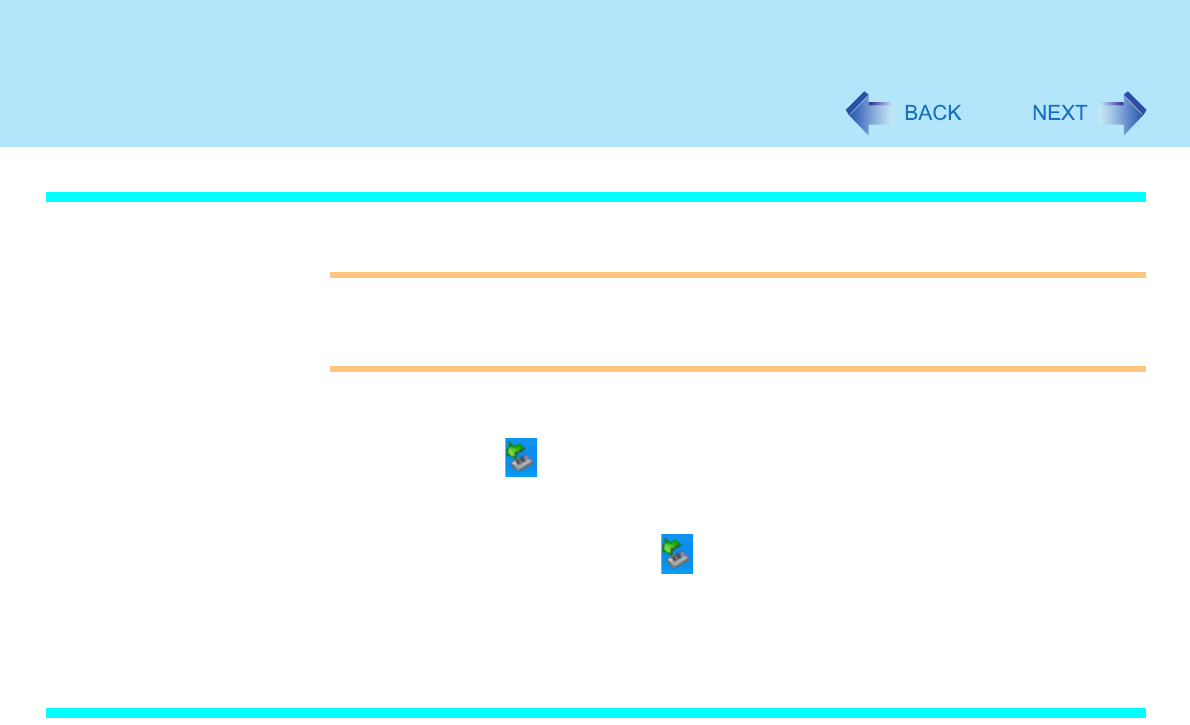
72
USB Devices
Removing USB devices
CAUTION
Do not remove a USB device while your computer is in the standby or hibernation
mode.
Save important data and close each application.
1 Disable the device function.
A Select on the taskbar and select the USB device, then select [Stop].
B Follow the on-screen instructions.
(This step is not necessary when the USB device has been removed after the
computer is turned off, if is not displayed, or if the device does not appear in
the list in step A.)
2 Remove the USB device.
USB Floppy Disk Drive
Note the following when using an optional USB floppy disk drive (CF-VFDU03).
Do not power off your computer or press the floppy disk drive eject button while the floppy
disk drive being accessed.
Doing so may damage the data on the floppy disk and render the floppy disk useless.
Use care when handling floppy disks.
To protect the data on your floppy disks or to prevent a floppy disk from becoming stuck in
your computer, avoid the following:
• Sliding the shutter on the floppy disk manually.
• Exposing the disk to a magnetic field.
• Storing the disk in locations prone to high temperatures, low pitched noise, dampness,
or dust.
• Applying more than one label on the disk.
Confirm the contents of a floppy disk before formatting it.
Confirm that no important data is on the floppy disk, because all data on the floppy disk
will be erased.