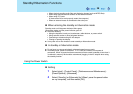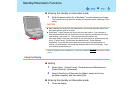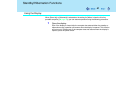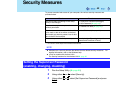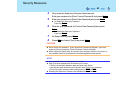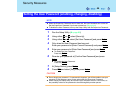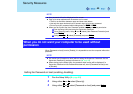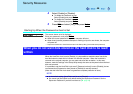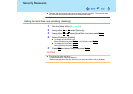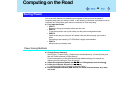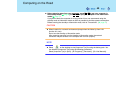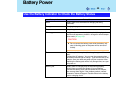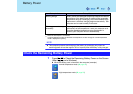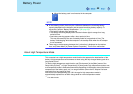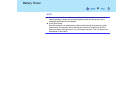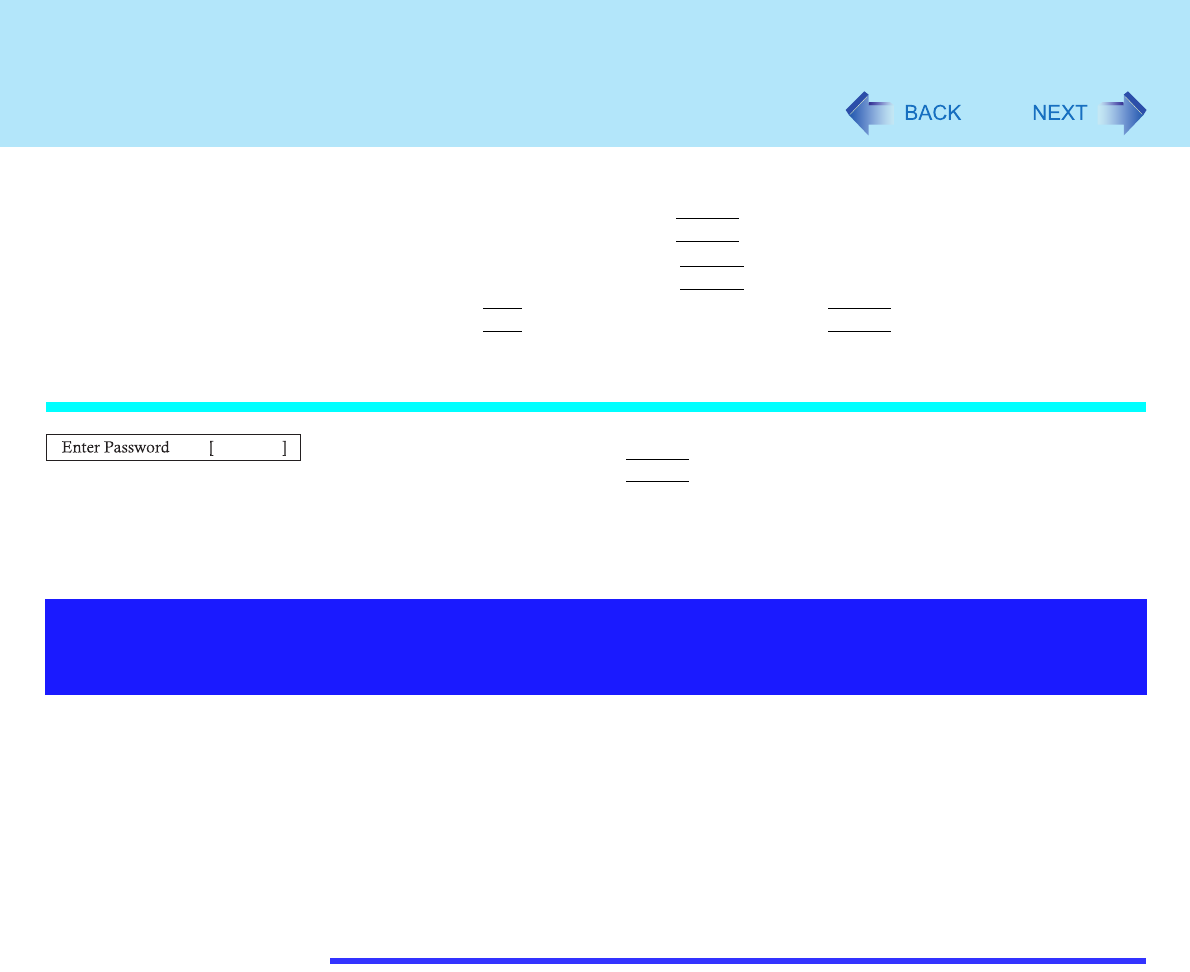
46
Security Measures
4 Select [Enable] or [Disable].
To enable the Password on boot
Select [Enable] and press
Enter
.
To disable the Password on boot
Select [Disable] and press
Enter
.
5 Press
F10
and select [Yes], then press
Enter
.
Starting Up When the Password on boot is Set
The screen shown at left is displayed.
Enter your password
*1
and press
Enter
.
When the correct password is input, the computer will start.
When three incorrect password attempts or nothing is input for one minute, the computer
will power off.
*1
Supervisor Password or User Password set in the Setup Utility (not the Windows password).
When the Hard Disk Lock is set to [Enable], it is impossible to read/write data from/to the
hard disk when the hard disk is inserted in a different computer. When the hard disk is
returned to the original computer, you can read and write data as before. In this case,
however, make the settings in the Setup Utility exactly the same as they were before the hard
disk was removed.
It is possible to set the Hard Disk Lock even if [Password on boot] is set to [Disable], but we
recommend that [Password on boot] be set to [Enable] for security reasons.
(Note that this Hard Disk Lock does not guarantee complete protection of data.)
NOTE
In the default setting, [Hard Disk Lock] is set to [Disable].
You cannot set [Hard Disk Lock] without setting the Supervisor Password. Set the
Supervisor Password if you have not done so. ( page 42)
When you do not want data stored on the hard disk to be read/
written