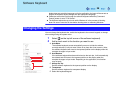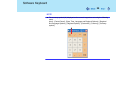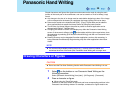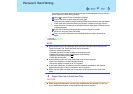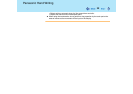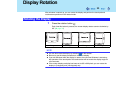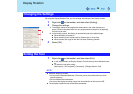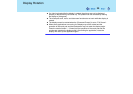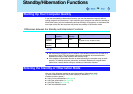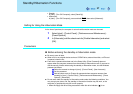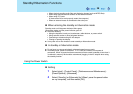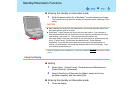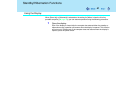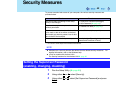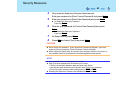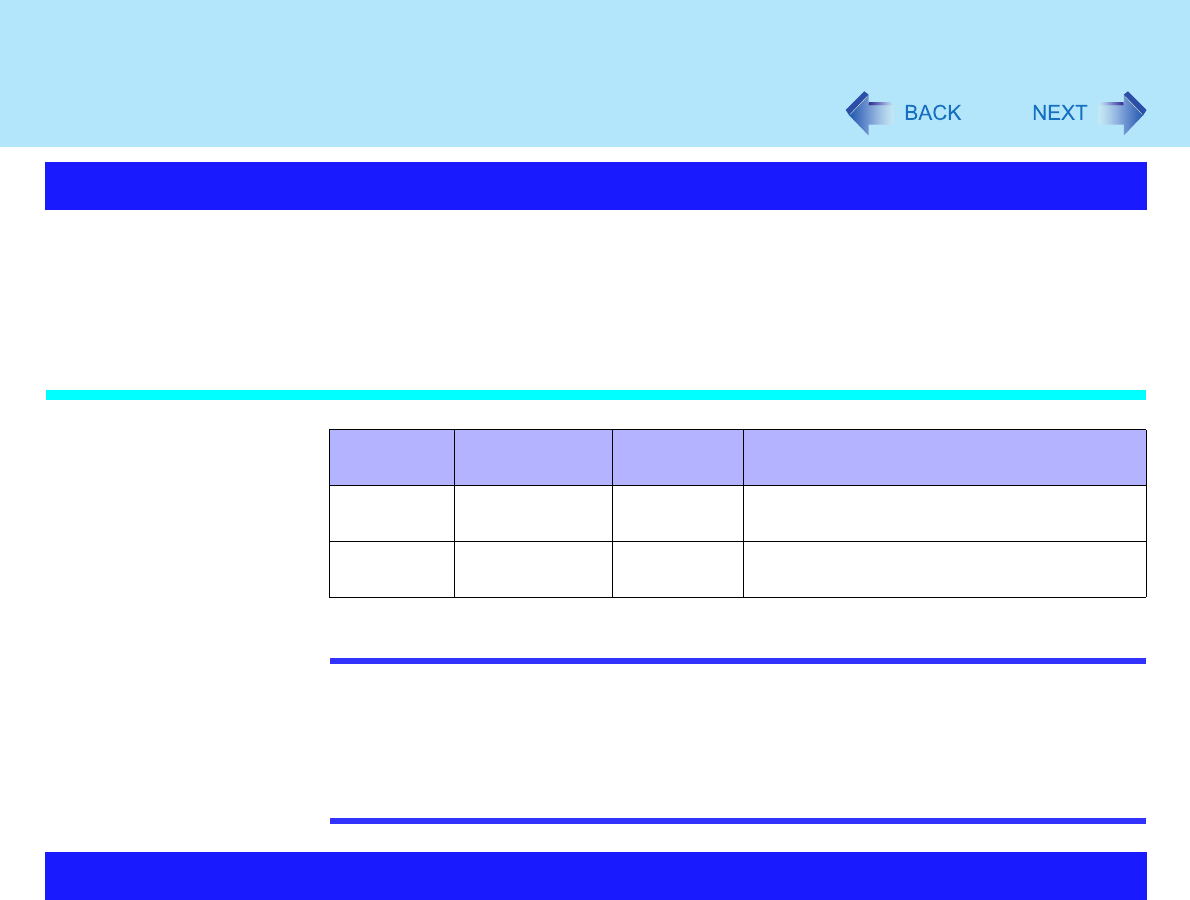
36
Standby/Hibernation Functions
If you use the standby or hibernation function, you can shut down the computer without
closing programs and documents. Upon restarting your computer from either the standby or
hibernation mode, you can immediately continue working in all programs, or documents that
were open at the time the computer was placed into standby or hibernation mode.
Differences between the Standby and Hibernation Functions
NOTE
We recommend plugging in the AC adaptor if the standby function is to be used for a
long period of time. If the AC adaptor cannot be connected, we recommend that
hibernation mode be used instead of the standby mode.
If the standby or hibernation function is used repeatedly, the computer may not work
properly. To stabilize computer operations, shut down Windows on a regular basis
(about once a week) without using the standby or hibernation function.
Use any of the following methods to enter the standby or hibernation mode.
To use the hibernation mode, set [Power Options] in advance ( page 37).
(Enabled in factory preset.)
Using Fn key combinations ( page 6)
Using the power switch ( page 38)
Using the display ( page 39)
From the shutdown screen
Starting Up Your Computer Quickly
Function Where data is
saved to
Time until
recovery
Requires power supply
Standby
function
Memory Short Yes
(if power is cut, all data is lost)
Hibernation
function
Hard disk Rather long Power is not required to maintain data
Entering the Standby or Hibernation Mode