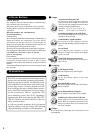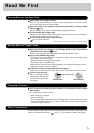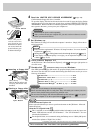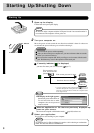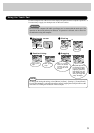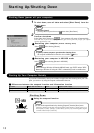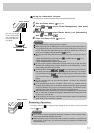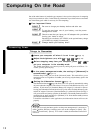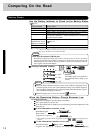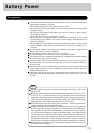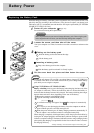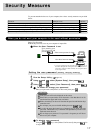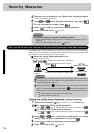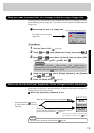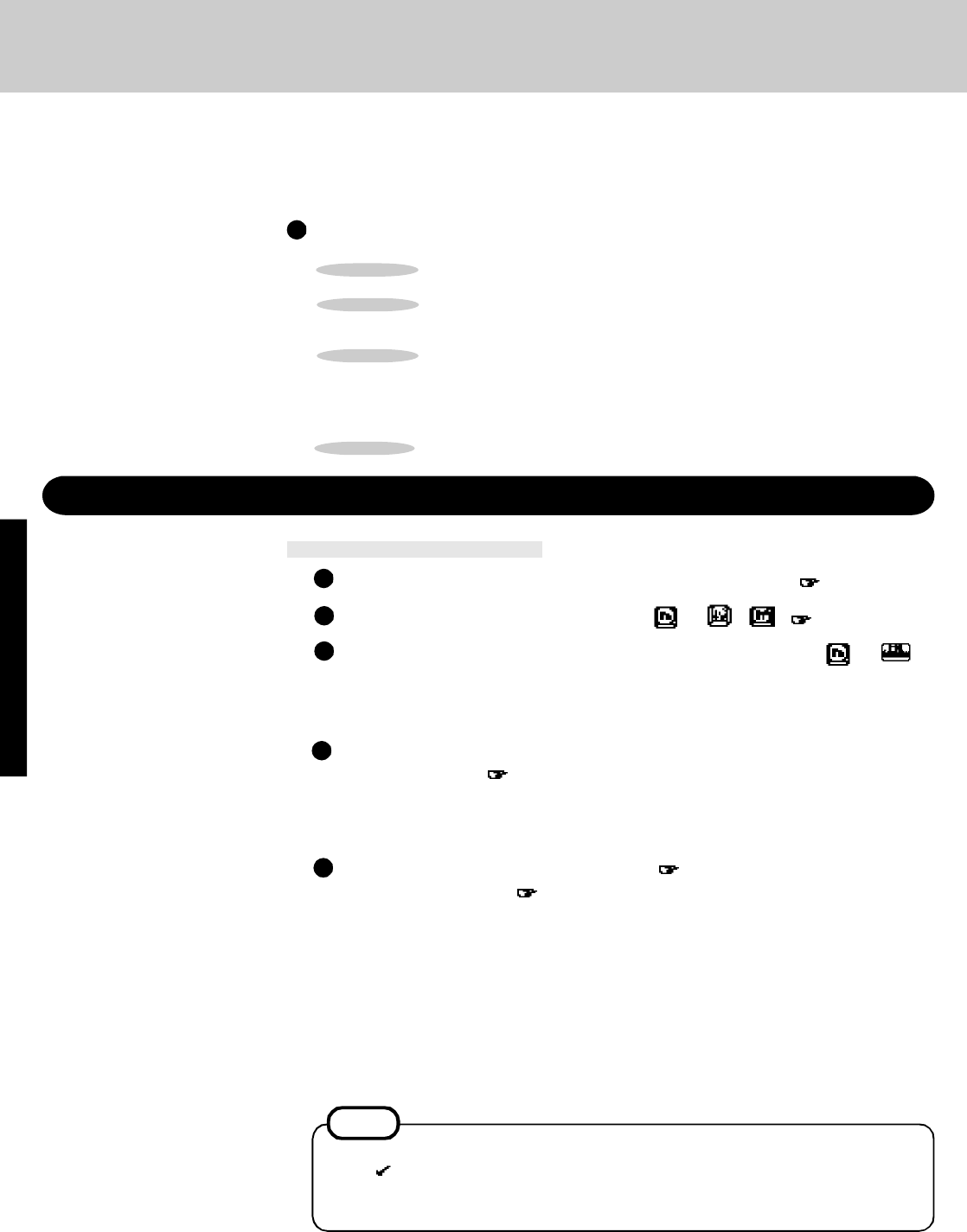
12
Computing On the Road
One of the main features of notebook-type computers is that you have the power of computing
away from your home or office. In the following, information is provided on how to maximize
use of the battery pack which is necessary for such computing.
POINT 1
Four Important Points
POINT 2
Conserving Power
Adjust the brightness (dark) with + , ( page 42)
Before stepping away from your computer, press + to
put your computer in the standby mode
The standby mode helps you conserve power by cutting off power to LCD etc.. To
resume, you may press any key.
Things to Remember
Be sure to charge your battery before and after use.
To get the maximum use of your battery, set the power
management mode.
POINT 3
Check to see that you have your AC adapter with you before
leaving your home or office.
Purchasing an extra battery (CF-VZS251) or the optional battery charger
(CF-VCB251A) is highly recommended.
Always watch your battery level!
POINT 4
In the power management mode, the setting of [Advanced] is
recommended ( page 13)
With the Setup Utility, you can set the [Advanced] mode. This mode allows you to
maximize power save regardless of whether you are using only the battery pack or the
AC adapter.
Leave your computer off when it is not in use ( page 10)
Setting the hibernation timeout ( page 13)
The hibernation function ( page 111) allows you to save power by automatically cutting
off power when the computer is idle or there is no access to individual devices for 4 or 16
minutes. If [Advanced] or [Standard (Battery/AC adapter)] is selected for [Power
Saving], the hibernation timeout function will go into effect for both the battery pack
and the AC adapter. If, however, [Standard (Battery)] is selected for [Power Saving], it
will go into effect only during operation by the battery. The standby timeout function is
automatically set when [Advanced] or [Standard] is set. Note that the standby timeout
precedes the hibernation timeout.
It should be noted that for some applications, the hibernation timeout will not work
properly.
NOTE
If you plan to use only the battery pack or set the power management, it is necessary to
check [Allow Windows to manage power use on this computer] in [Start] - [Set-
tings] - [Control Panel] - [Power]. If no check is added, the hibernation timeout will
not occur.