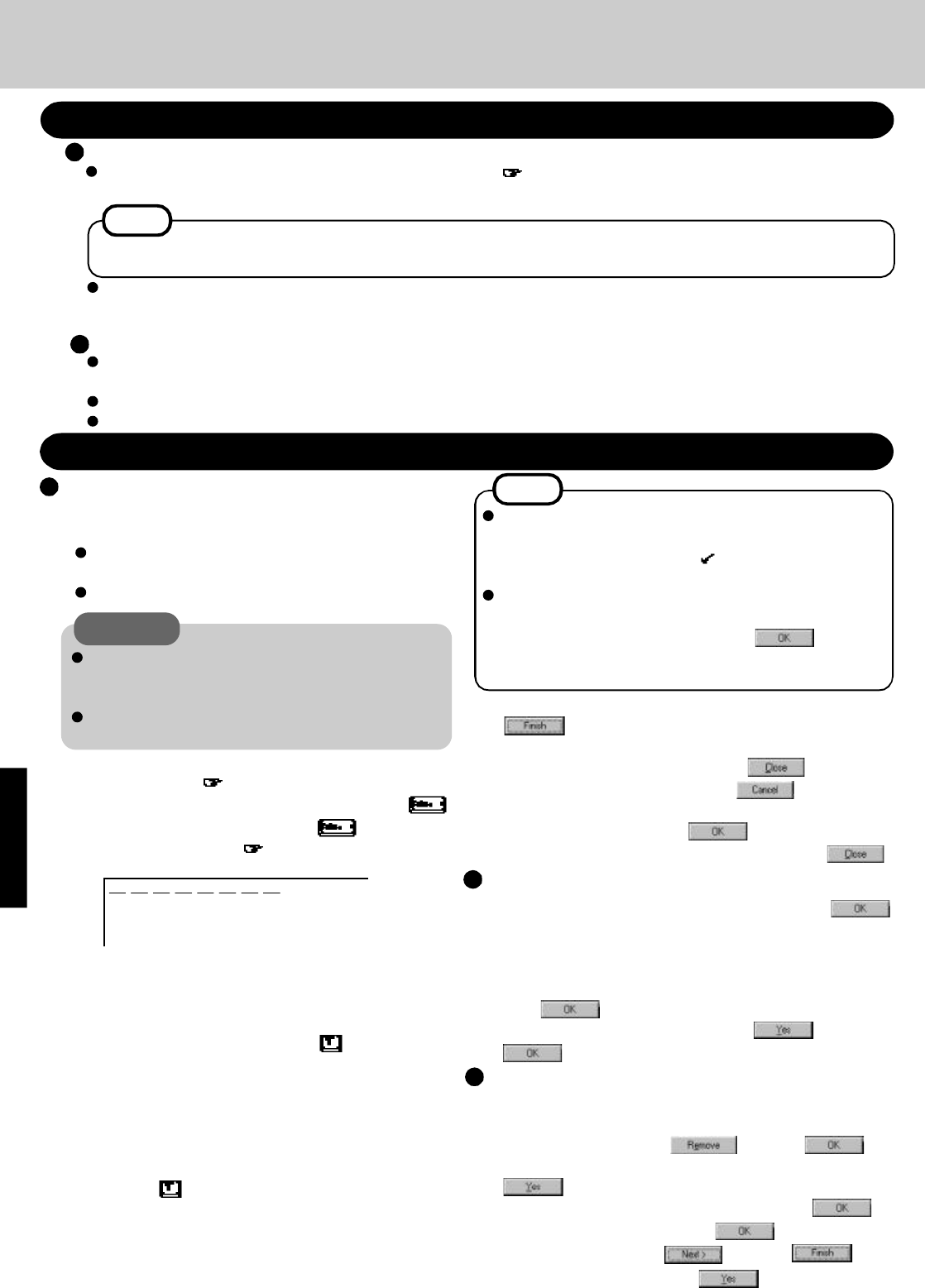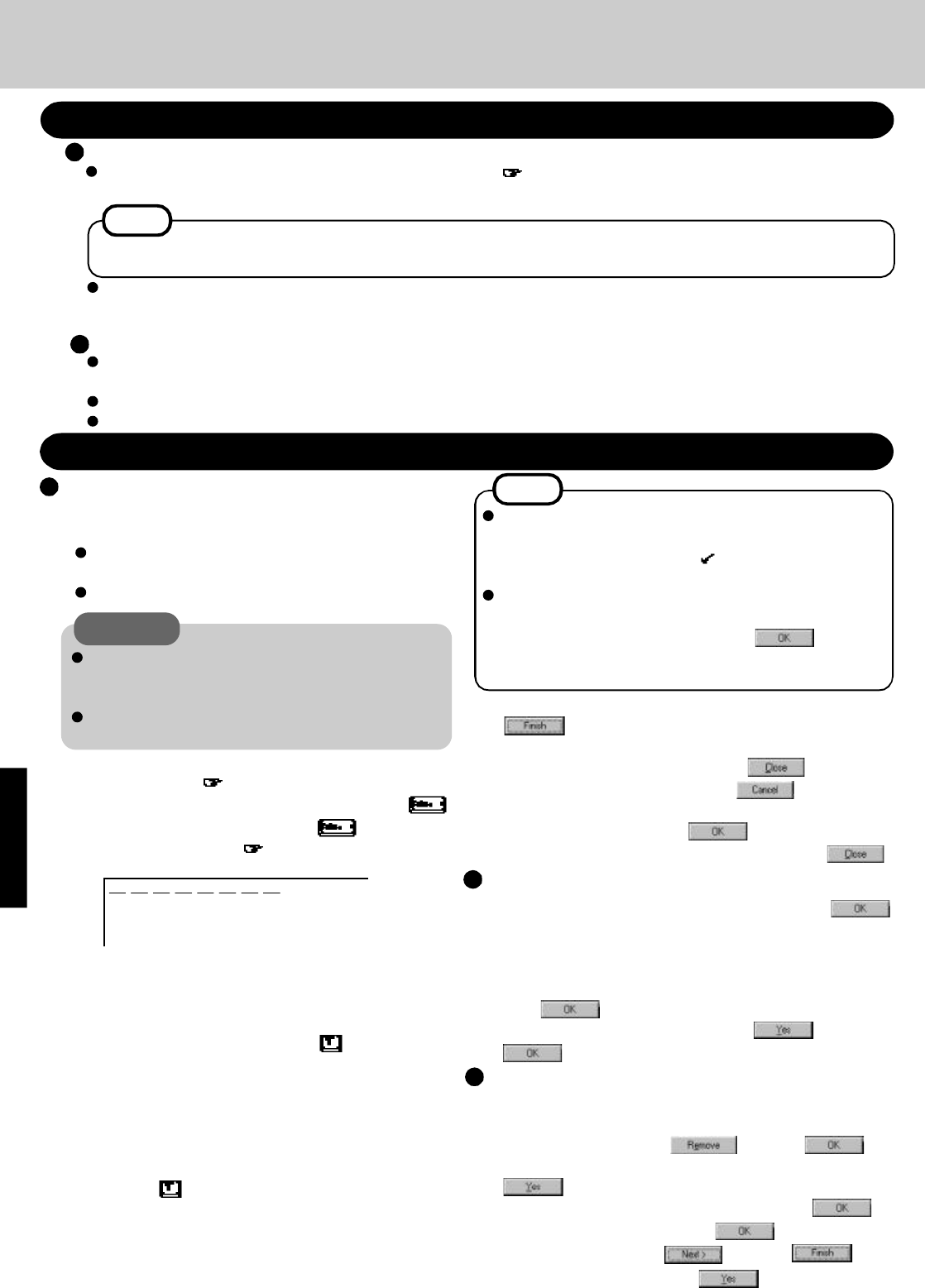
34
11 In [Start] - [Run], input [c:\install.bat], then press .
Rebooting will be done automatically.
It may take several minutes to reboot the computer.
12 Delete the "c:\install.bat" and "c:\install.pif" files.
13 In [Start] - [Run], input [c:\util\updates\rmm2upd.exe], then
press .
14 At the [Windows 95 Update], press , then press
.
Device Manager 1
15 In [Start] - [Settings] - [Control Panel] - [System] - [Device Man-
ager], check [View devices by connection] and select [PCI bus] in
[Plug and Play BIOS], press , then press .
When the message appears to reboot your computer, press
. Rebooting will be done automatically. If the computer
asks you to insert the Windows 95 CD-ROM, press . In-
put [c:\windows\system], then press . At the [Update De-
vice Driver Wizard], press , then press . At the
[System Settings Change], press .
System setup
Reinstalling Software
Before Reinstallation
Preparing
Reinstalling
7 At the [Finishing Setup], remove the floppy disk and press
. Windows will restart after all the settings have
automatically been made.
8 At the [Date/Time Properties], press .
9 At the [Add Printer Wizard], press .
10 When the display appears indicating the establishment of
the system settings, press . The computer will
reboot. (When the welcome screen appears, press .)
Two options are available, one for beginners and the other
for advanced users.
For beginners: Returning to factory default
condition.
For advanced users: Returning drive C to factory
default condition.
CAUTION
NOTE
With the exception of the instruction below, please select all
default values displayed by the Setup Wizard.
Be sure to add the check mark to [Sound, MIDI, or Video
Capture Card] at the [Analyzing Your Computer].
Have a blank disk on hand to create a "Windows 95 Startup
Disk". Immediately after creating this disk, enter the Firstaid
FD into the floppy disk drive and press . (Note: A
system error will result if the Firstaid FD is not inserted. If this
occurs, insert the Firstaid FD and press [Retry].
1 Insert the Firstaid FD, and turn the computer on, then run
the Setup Utility. ( page 40)
2 Select [Load Default Settings (PnP)], then press .
At the confirmation message, press .
3 Close the Setup Utility ( page 40); this screen should
appear.
The Advanced Users option should only be performed when
the hard disk has been formatted into two or more parti-
tions.
If data on your hard disk is compressed, the data should
be uncompressed.
Important
Save all important data. If reinstallation is carried out, all data existing prior to the installation will be lost. The reinstal-
lation will return the computer to factory condition.
Be sure to remove all PC Cards and disconnect all peripherals before the reinstallation procedure.
Be sure the AC adapter is connected until completing reinstallation.
You will need the backup disks (you earlier made copies of page 7), Windows 95 CD-ROM, Internet Explorer CD-
ROM (only use enclosed CD-ROM) and a blank floppy disk for the startup disk.
If you have not created the backup disks, a message will appear at startup urging you to make backup copy. If there is no
message, backup copy have already been created.
NOTE
Windows 95 (HDD format)
4 For beginners: select [2. Restore HDD to factory
default (For beginners)].
For advanced users: select [3. Restore HDD to factory
default (For advanced users)].
At the confirmation message, press .
Simply follow the on-screen instructions .
5 When your computer prompts you to insert the floppy disk,
please set the specified disk and press any key. When the
computer reboots, the startup menu will appear, select 2
and continue to follow the on-screen instructions.
When your computer prompts you to insert the "Firstaid
FD", press . When the computer reboots, the startup
menu will appear, select 2 and continue to follow the on-
screen instructions.
6 When your computer prompts you to insert the "Windows
95 CD-ROM", please do so. Windows 95 has setup started.
Follow the on-screen instructions.
Microsoft Windows 95 Startup Menu
1. Boot
2. Restore HDD to factory default (For beginners)
3. Restore HDD to factory default (For advanced users)
Enter a choice: 1
The CD-ROM pack (CF-VCD252) and FDD cable (CF-VCF351) are required for the following reinstallation procedure.
Mount the CD-ROM pack in the multimedia pocket and connect the FDD cable to the floppy disk drive. (Refer to the
operating instructions of the CD-ROM pack and FDD cable for details.)