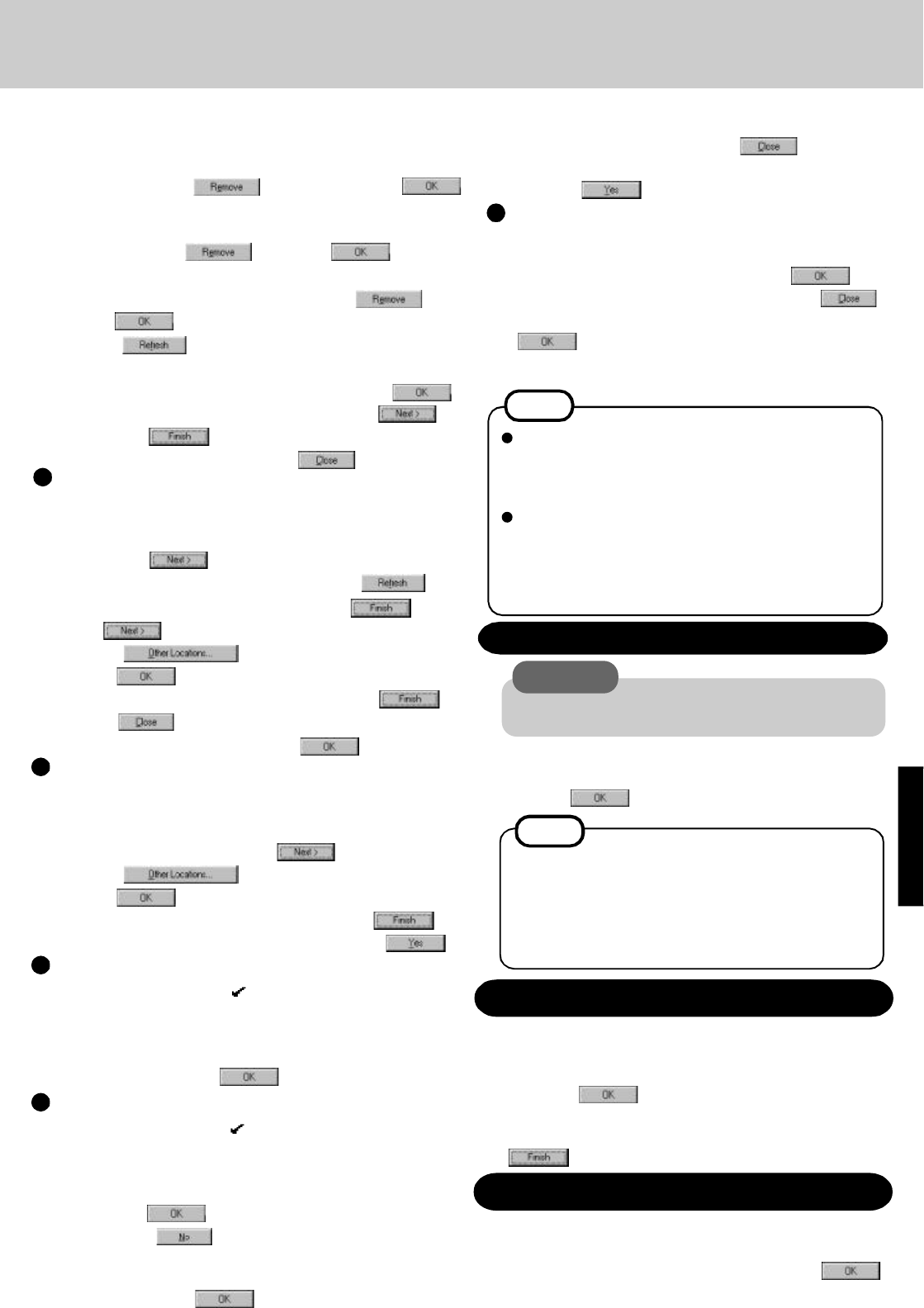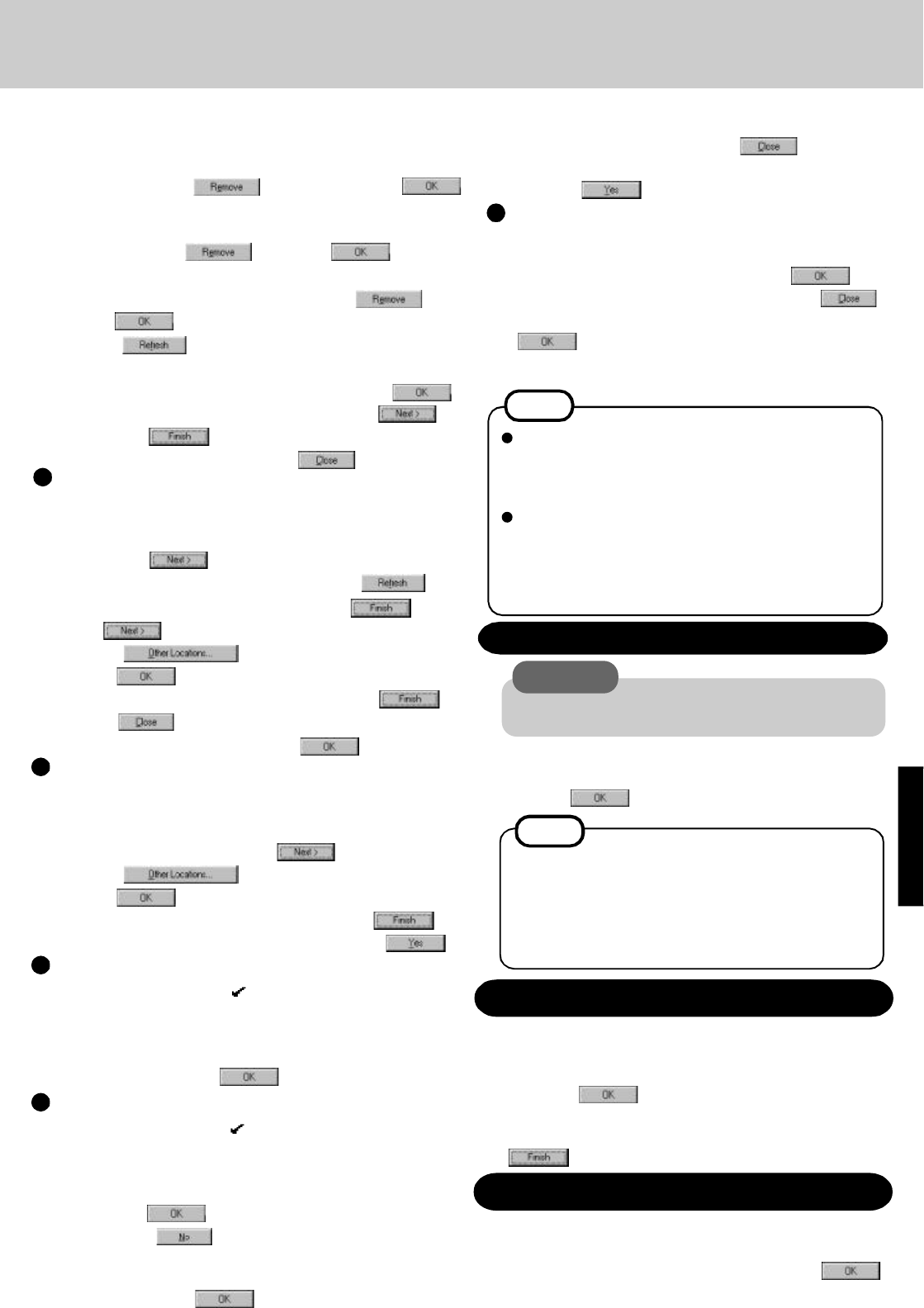
16 In [Start] - [Settings] - [Control Panel] - [System] - [De-
vice Manager], for each item in [Sound, Video and Game
Controller], press to delete it, then press
to confirm the deletion.
17 Select [Generic Ir Serial Port (COM2)] in [Ports (COM
& LPT)], press , then press .
18 Select [PCMCIA socket] and if the [PCIC or compatible
PCMCIA controller] is displayed, press , then
press .
19 Select . When your computer prompts you to in-
sert the "Windows 95 CD", please do so and at the [New
Hardware Found], input [d:\win95], then press .
At the [Update Device Driver Wizard], press .
then press .
20 At the [System Properties], press .
Video driver
Sound driver
Device Manager 2
31 Delete the check mark for [Auto insert notification] in
[Control Panel] - [System] - [Device Manager] -
[CDROM] - [MATSHITA UJDCD8715] - [Settings].
32 Set [Start drive letter] in [Reserved drive letters] to [L:],
then press . If the display asks you to restart Win-
dows, press .
33 Set [Mobile or docking system] in [System] - [Performance]
- [File System] - [Hard Disk] - [Typical role of this ma-
chine], then press .
26 In [Start] - [Settings] - [Control Panel] - [System] -[De-
vice Manager] - [Display adapters] - [Standard PCI Graph-
ics Adapter (VGA)] - [Driver] - [Update Driver], select [Yes
(Recommended).], then press .
27 Select , input [c:\util\drivers\video], then
press .
28 At the [Update Device Driver Wizard], press . The
display will ask you to restart Windows; press .
NOTE
Some Windows applications differ in use from their
factory-set state. To add or delete items from the
menu, select [Add/Remove Programs] in [Start] -
[Settings] - [Control Panel].
At the time of purchase, the [CF-25 Quick Guide] can
be found under [Favorites] in the Internet Explorer
program. If reinstallation is carried out for your com-
puter, this file will no longer be available. You may
reinstall this file if necessary.
CAUTION
For TranXit to be operable, [Infrared Device] must not
be set.
If necessary, install TranXit with the following step.
In [Start] - [Run], input [c:\util\tranxit\install.exe], then
press .
NOTE
To return to factory condition:
Set [Infrared] for [Connection Type] in [Connection
Setup] and press [Setup Connection]. Next, set
[COM2] for [Port] and [Panasonic Notebook Computer]
for [Model] in [Infrared Device]. Select default values
for all other settings.
Installing TranXit
Installing PhoenixCard Manager95
29 Delete the check mark for [When powered by AC power]
and [When powered by batteries] in [Start] - [Settings] - [Con-
trol Panel] - [Power] - [Disk Drives].
30 Select [Non Power Save mode] in [OPL3-SAx power man-
agement], then press .
Power
Installing Internet Explorer 4.0
When you use a ZV Card, install PhoenixCard Manager95 with
the following steps.
1 In [Start] - [Run], input [c:\util\drivers\pccard\disk1\setup.exe],
then press .
2 Follow the on-screen instructions. At the [Setup Complete],
select [Yes, I want to restart my computer now], press
.
If necessary, install Internet Explorer with the following steps.
1 Insert the Internet Explorer CD-ROM.
2 In [Start] - [Run], input [L:\setup.exe], then press .
Follow the on-screen instructions.
21 In [Start] - [Settings] - [Control Panel] - [System] -[De-
vice Manager] - [Other Devices] - [Unknown Device] -
[Driver] - [Update Driver], select [Yes (Recommended).],
then press .
If [Other Devices] is not displayed, select and at
the [Update Device Driver Wizard], press followed
by . It will be displayed.
22 Select , input [c:\util\drivers\sound], then
press .
23 At the [Update Device Driver Wizard], press .
24 Press to return to the [System Properties].
25 At the [System Properties], press .
Display
35 Select [Super VGA 1024 X 768] in [Start] - [Settings] -
[Control Panel] - [Display] - [Settings] - [Advanced Prop-
erties] - [Monitor] - [Change], then press .
36 At the [Advanced Display Properties], press .
37 In [Start] - [Run], input [c:\instdisp.bat] and then press
. Rebooting will be done automatically..
It may take several minutes to reboot the computer.
38 Delete "c:\instdisp.bat" file.
34 At the [System Properties], press . The display
will ask you to restart Windows. Remove the floppy disk
and press .