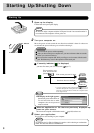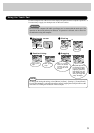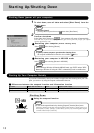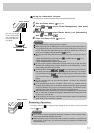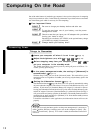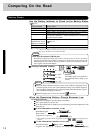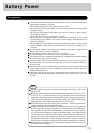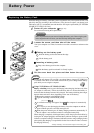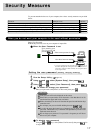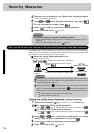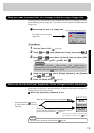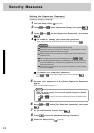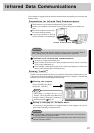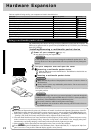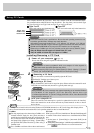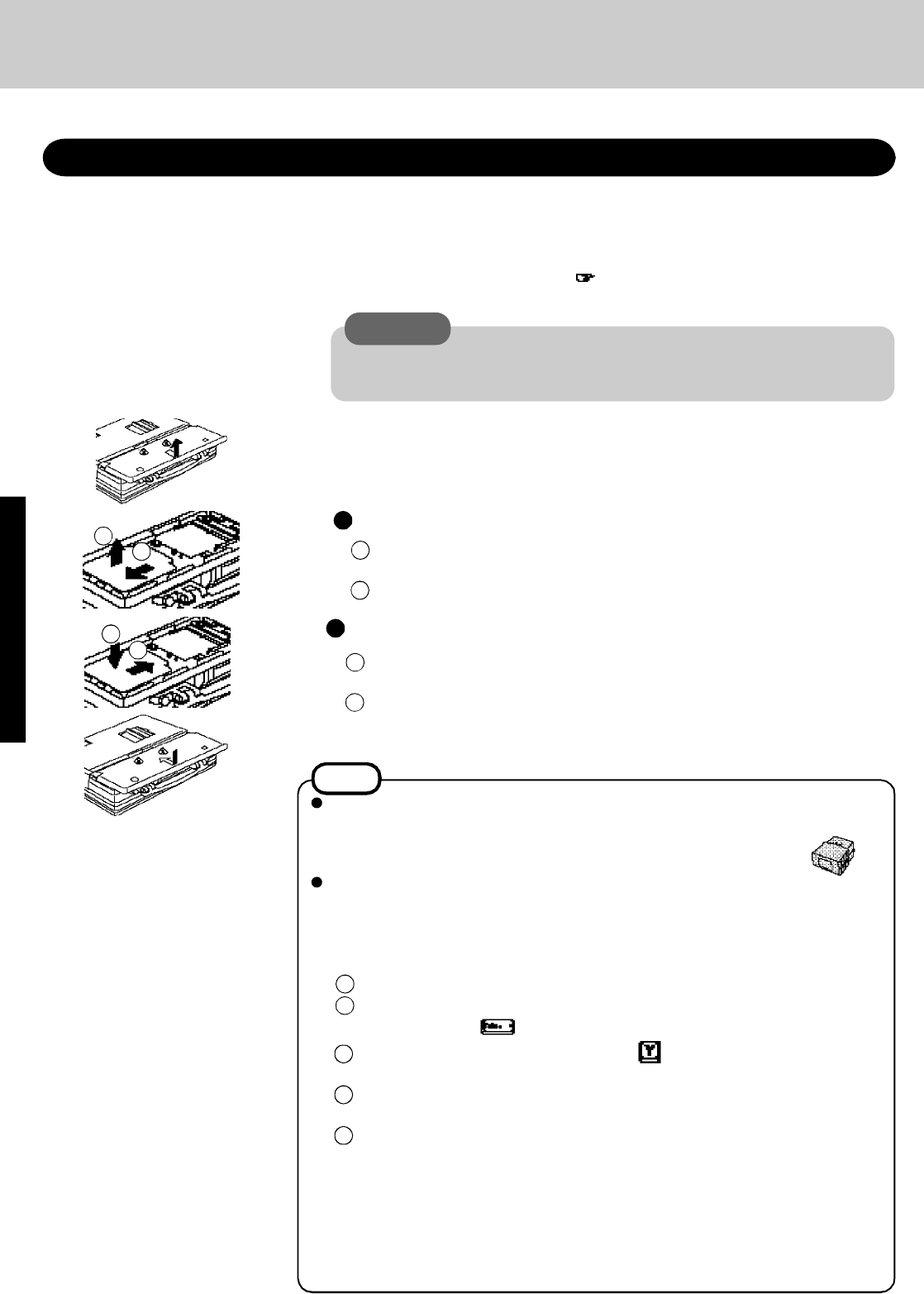
16
Besides the AC adapter (CF-AA1526) an optional battery charger (CF-VCB251A)
is available. This device is convenient in that it allows you to charge another battery
pack while you are using the computer.
Using CF-VZS250A or CF-VZS252 (Ni-MH)*
Battery refreshing involves power discharging and recharging (the latter only if the
AC adapter is connected.) Follow the instructions below to execute the battery re-
fresh tool after the battery becomes fully charged. The battery refreshing time ranges
between three and twelve hours, depending on the state of the battery.
Restart the computer in the MS-DOS mode.
Type the following at the MS-DOS prompt.
battref
A verification message will appear. Press . The computer is automatically
rebooted.
Press any key to start discharging the battery. Leave the computer on until the
power indicator goes off, even if the screen goes off.
When the power indicator goes off, battery charging commences automatically. If
the AC adapter is not connected, connect it to charge the battery fully.
When charging a completely discharged battery, ensure the proper refresh effect by
leaving the AC adapter plugged in until the battery indicator changes to green (which
indicates a complete recharge).The battery indicator becomes orange (charging mode)
quite quickly, but charging is not performed for the first one hour in order to increase
the charging efficiency.
When the charge provided by your battery pack is supplied for only a short period of time, even
after fully charging according to the instructions, it may be time to replace your battery pack.
The battery pack is a consumable item and therefore will require replacement [CF-VZS250A
(Ni-MH) or CF-VZS251 (Li-Ion)].
Replacing the Battery Pack
NOTE
2
Taking out the battery pack
1
Inserting a battery pack
CAUTION
In the suspend mode, do not remove/change the battery pack. Removing the pack
in the suspend mode will erase your data and may damage the computer.
Drop a new battery pack into the computer.
Slide the battery pack toward the outside edge.
Power off your computer ( page 10)
Do not shut down using the suspend mode.
Loosen the screw, and then take off the cover
Turn your computer over. Then, loosen the screw with a screwdriver and remove the
cover.
3
Put the cover back into place and then fasten the screw
1
2
1
2
1
2
Lift the battery pack.
1
2
Slide the battery pack inward until it is firmly in place.
4
1
Battery Power
2
3
4
5
* Battery refreshing is not needed when using the Li-Ion battery pack.