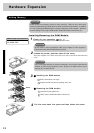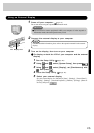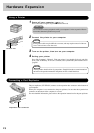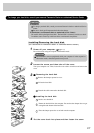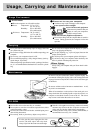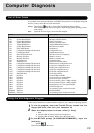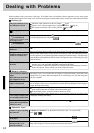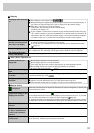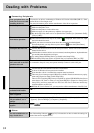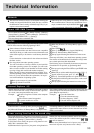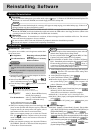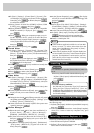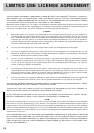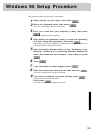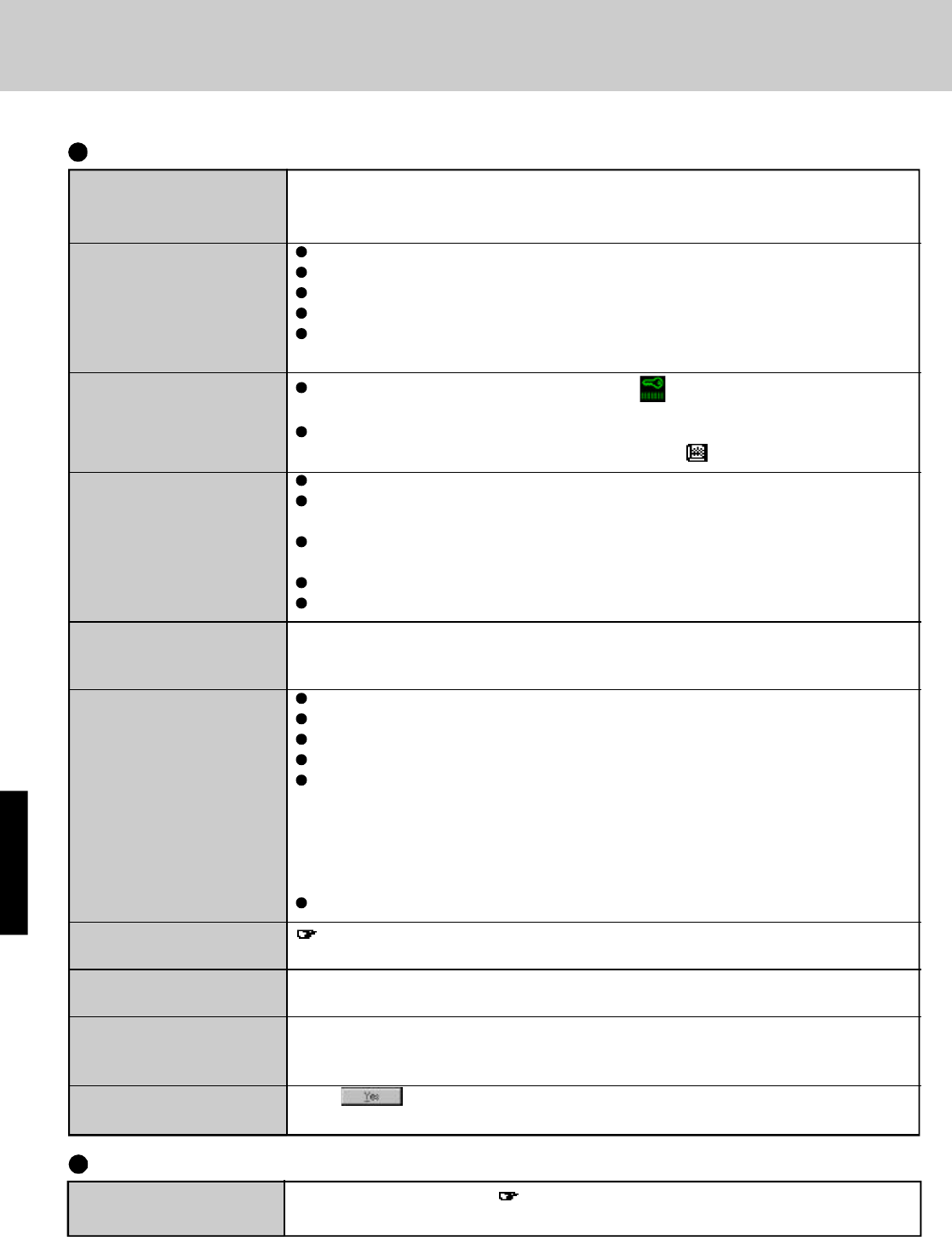
32
Your peripheral does not
work (An error occurs while
installing the driver)
Unable to print
The cursor does not move
from mouse operations
The device connected to the
serial port does not work
External mouse or track
ball connected to the PS/2
port does not work
A PC Card does not work
You do not know the
available RAM module
The RAM module has not
been recognized
The address map for IRQ,
I/O port address, etc. is
unclear
The [Version Conflict]
appears
Dealing with Problems
Connecting Peripherals
Others
You wish to initialize the set-
tings of each driver
See "Reinstalling Software" ( page 34) for instructions on how to make the settings for
each of the various required drivers.
You need to use drivers conforming to Windows 95 Version 4.00.950B (OSR-2). Some
earlier drivers will no longer work.
For more information, please ask the manufacturer of the driver in question.
Check the computer-printer connection.
Make sure the printer is on.
Make sure the printer is in the online state.
Make sure paper is in the printer tray and there is no paper jam.
Has the Setup Utility been used to set [Parallel Port (Address)] to [Automatic (PnP)],
[378] or [3BC]?
The Coffee break Password may be set; check if is displayed. If this is the case, input
the Coffee break Password.
Check your mouse connections, then reboot the computer from the keyboard.
From the keyboard, you may choose to press down on , then select [Shut Down].
Check the connection.
Confirm that the device driver for the serial port works. Please refer to the reference
manual for the device.
Confirm that two mouse devices are not connected, one through the ext. keyboard/mouse
port and the other through the serial port.
Try setting [Internal Pointing Device] to disable in the Setup Utility.
Has the Setup Utility been used to set [Serial Port] to [Automatic (PnP)] or [3F8]?
In some circumstances, if a PS/2 external mouse with a serial interface conversion function
is connected to the port, it may not operate normally. Connect it to the serial port.
Make sure the card is properly inserted.
Confirm that the card conforms to the PC Card Standard.
A driver for Windows 95 may need to be installed.
Note that after a driver is installed, the computer must be rebooted.
There may be no interrupt request (IRQ) line available. Deactivate unnecessary equip-
ment using [Supervisor Setup] in the Setup Utility.
There is be no remaining IRQ when you installed an optional CD-ROM Pack and insert
more than two PC Cards or when you set [Sound IRQ-B] in [Supervisor Setup] in the
Setup Utility and insert more than two PC Cards. Be sure to deactivate unnecessary
equipment before any PC Card.
Read the PC Card’s manual. Or, you may need to call the manufacturer of the PC Card.
page 24
Make sure the RAM module has been properly inserted.
Check the address map by going to [View Resources] in [Start] - [Settings] - [Control Panel]
- [System] - [Device Manager] - [Computer] - [Properties].
Select .