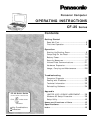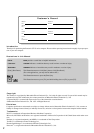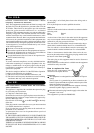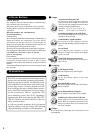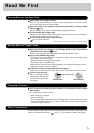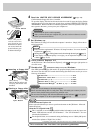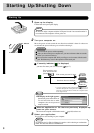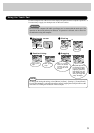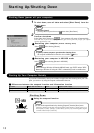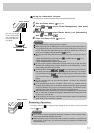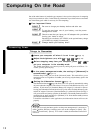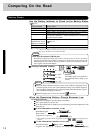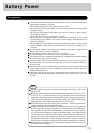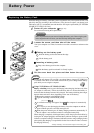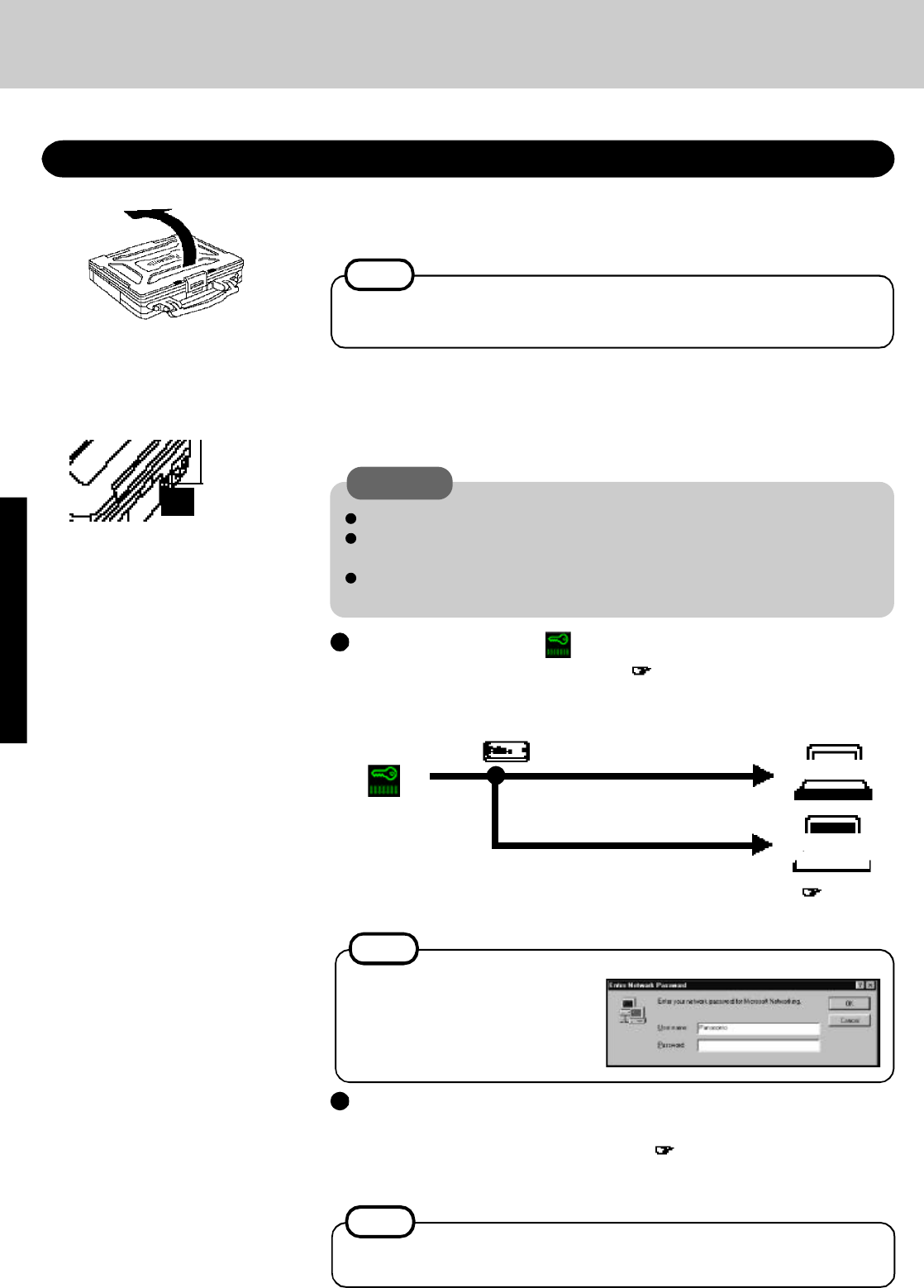
8
1
Open up the display
Starting Up/Shutting Down
Lift the latch and open up the display.
Starting Up
CAUTION
Do not slide the power switch repeatedly.
After you have turned your computer off, you must wait more than ten seconds
before you can turn it back on.
Do not turn the computer ON while your fingers are in contact with the touch
pad. Problems may occur in the operation of the touch pad.
Move the power switch toward the rear direction and hold it there for about one
second until the power indicator goes on before releasing it.
2
Turn your computer on
If security indicator ( ) is displayed,
you must first enter your User Password ( page 17).
* If you are starting from the suspend mode ( page 10), if
after three attempts the correct password is not input, or if no
password is entered for about a minute, the computer returns
to the suspend mode.
NOTE
When an application or file that was previously displayed ap-
pears on your screen,
this means the suspend or hibernation mode ( page 10) has been set.
3
Select your application
You are able to start working on your computer.
Over three incorrect attempts,
If the correct password is input,
Will Start
Will Not Start*
(Power off)
If the display on the right appears,
the network password has been set.
To read and write data to other
computers, the correct password
must be entered.
Upon entering your
User Password and
pressing .
NOTE
Do not turn on the computer with the LCD panel closed if an external monitor is
not connected. The computer will not power on.
Power Switch
NOTE
[System Devices] in [Device Manager] contains a device bearing an exclamation
mark. This does not indicate a malfunction.