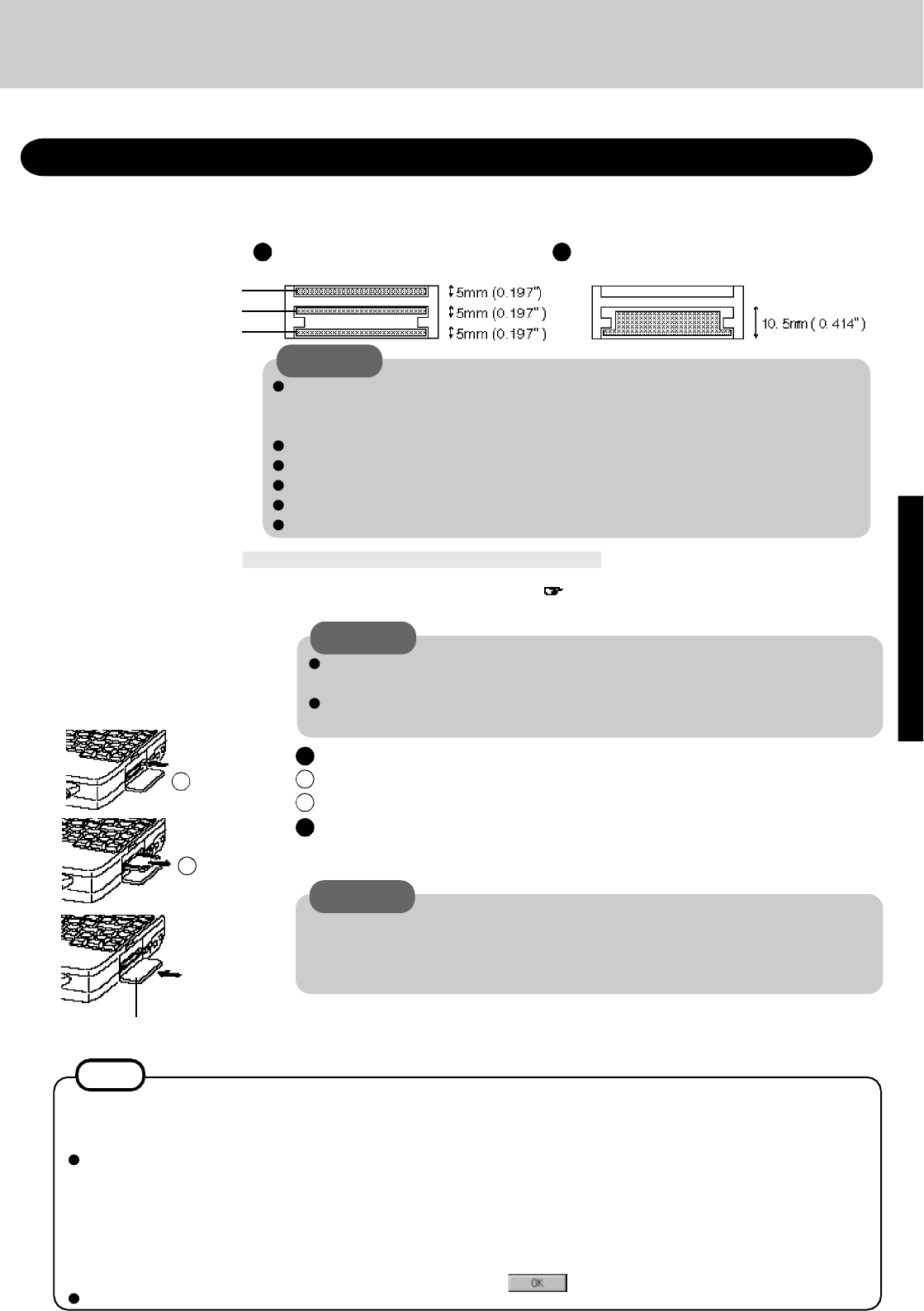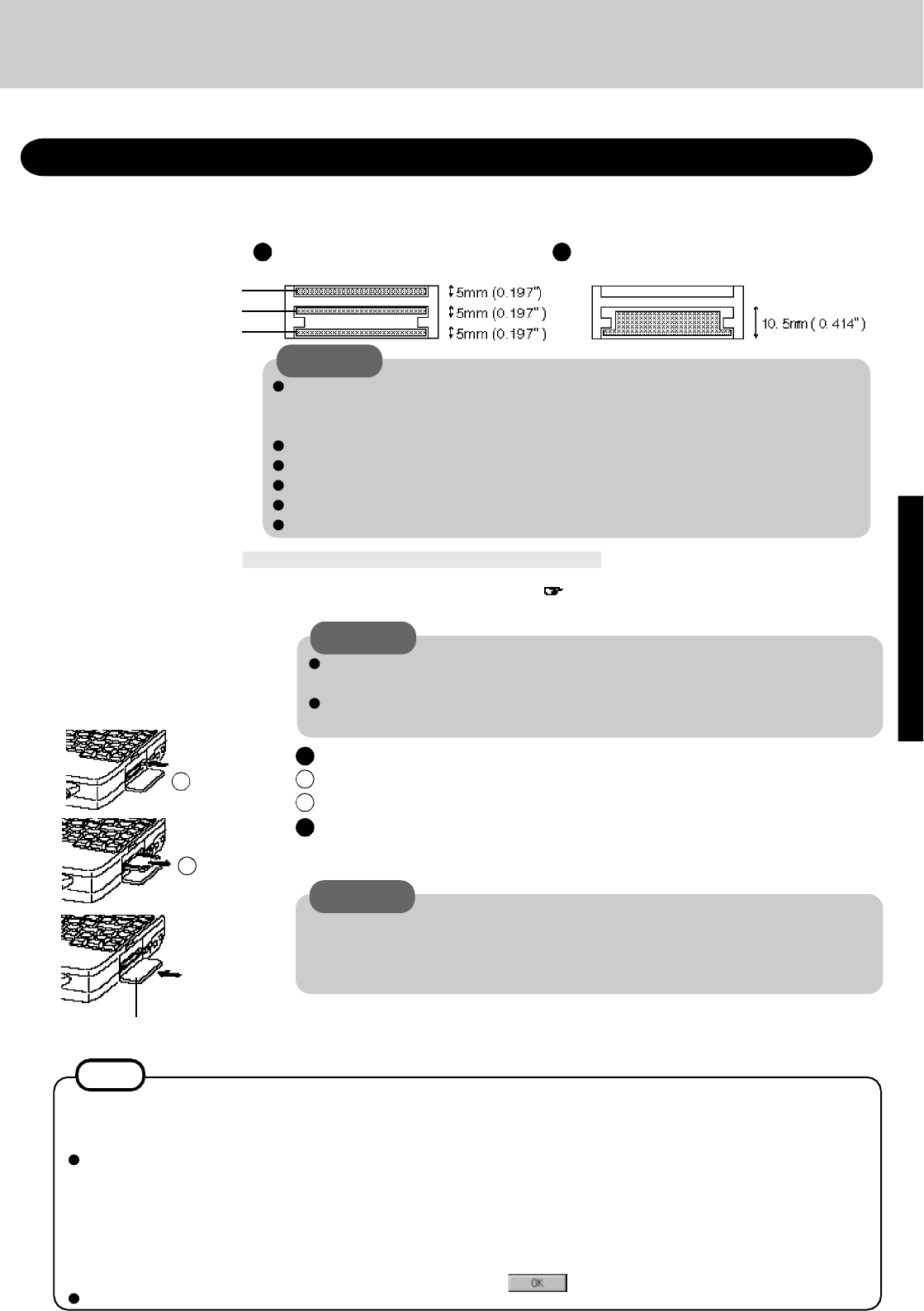
You may need to install a driver from the Windows 95 CD-ROM (included) or a PC Card's floppy disk. Simply follow
the on-screen instructions and read the PC Card's operation manual on how to install the driver.
NOTE
3
Turn your computer on
There are some PC Cards that require a special or updated device driver be installed.
Follow the instructions on the screen and read any related manuals on how to install
device drivers.
Installing a PC Card
Simply slide the PC Card in until it snaps into place. Please refer to the manual for each
card on how to install the card (insertion is typically label-side up).
Label-side up
Your computer has three PC Card slots. These slots conform to the PC Card Standard; there-
fore, communications and SCSI devices may be utilized. The slots allow you to use three Type
I or Type II cards (or two Type I and one Type II), or one Type III card.
Using PC Cards
1
2
Type I or II
Three cards can be used simultaneously.
Type III
One card can be used only in the bottom slot.
CAUTION
Please check the PC Cards’ specifications. Be sure the total operating current does not
exceed the specified limit. Damage may result otherwise.
Allowable Current (total for three slots) : 3.3 V: 400 mA, 5 V: 400 mA, 12 V: 120 mA
There are times when both a Type I card and a Type II card will not work at the same time.
SRAM and FLASH ROM cards (except for ATA interface) are not supported.
When using a CardBus type card, use only that card; do not insert any other PC Cards.
Only the bottom slot can support a Zoomed Video (ZV) card.
Only the middle or bottom slot can support a CardBus.
Removing a PC Card2
CAUTION
Power off your computer ( page 10)
Do not shut down using the suspend or hibernation mode.
1
Do not install or remove peripherals while your computer is in the suspend or
hibernation mode; abnormal operation may result.
Before removing a PC Card, go to [Socket Status] (in [Start] - [Settings] - [Control
Panel] - [PC Card (PCMCIA)]), select the PC Card slot and press [Stop].
Installing/Removing a PC Card
Press the button a second time to partially eject the PC Card.
Pull the PC Card the rest of the way out.
1
2
Button
middle slot
bottom slot
upper slot
CAUTION
CardBus:
You may experience noise when using a CardBus card,
inserted in the PC Card slot. Also, please note that a
parallel device in the ECP mode may not function. Do
not use the ECP mode and disable the sound chip in
the Setup Utility ([Supervisor Setup] - [Sound Chip]
and [Parallel Port (Data Direction)]) when using a
CardBus card.
Use a CardBus card alone with no other card inserted.
ZV Card:
When you use a ZV Card, installation of PhoenixCard Manager95
is needed. Follow these instructions to load PhoenixCard Man-
ager.
1 Set the items of [Sound Chip] to [Automatic (PnP)] in the
Setup Utility.
2 Select [Start] - [Run] and type "c:\util\drivers\pccard\disk1\setup.exe",
press , then follow the on-screen instructions.
After you insert a PC Card, a message may appear instructing you to insert the Windows
95 CD-ROM. If this happens, press the [Browse] button, then type
"c:\windows\options\cabs". If you have a floppy disk with a driver, insert the disk in the
floppy disk drive, then type "a:".