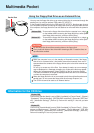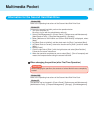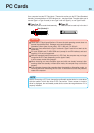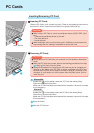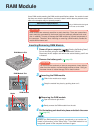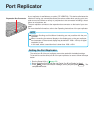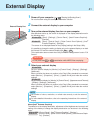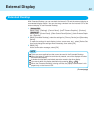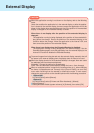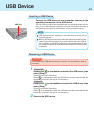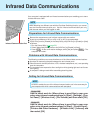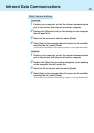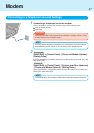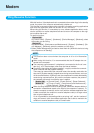41
1 Power off your computer ( "Starting Up/Shutting Down")
Do not shut down using the standby or hibernation function.
2 Connect the external display to your computer
3 Turn on the external display, then turn on your computer
After Windows starts up, the screen is displayed on the display destination set in
the following menu.
Windows 2000 :[Start] - [Settings] - [Control Panel] - [Intel
®
Extreme Graphics] -
[Devices]
Windows XP :[Start] - [Control Panel] - [Other Control Panel Options] - [Intel
®
Extreme Graphics] - [Devices]
The screen is not displayed based on the [Display] setting in the Setup Utility.
It is possible to change the setting to display only on the external display or on both
the internal LCD and the external display with Fn + F3 .
This combination does not work when the [Command Prompt] screen is set to “Full
Screen”.
External Display
About [Intel
®
Extreme Graphics]
The selection of the display destination, adjustment of the brightness and contrast, and
setting of the hotkey to change the display destination can be done in the following
menu.
Windows 2000 :[Control Panel] - [Intel
®
Extreme Graphics] - [Devices]
Windows XP :[Control Panel] - [Other Control Panel Options] - [Intel
®
Extreme Graph-
ics] - [Devices]
Set number of colors, resolution, or refresh rate correctly to suit the external
display.
For more detailed information, refer to the operating instructions of the external
display.
NOTE
External Display Port
CAUTION
Do not press the Fn + F3 combination while MPEG files are playing.
4 Select your external display
Windows 2000
Set your external display for [Monitor] in [Control Panel] - [Display] - [Settings] -
[Advanced].
When a monitor that does not conform to the Plug & Play standards is connected,
select [Monitor] - [Properties] - [Driver] - [Update Driver] and make the monitor
settings.
Windows XP
Set your external display for [Monitor] in [Control Panel] - [Appearance and Themes]
- [Display] - [Settings] - [Advanced].
When a monitor that does not conform to the Plug & Play standards is connected,
select [Monitor] - [Properties] - [Driver] - [Update Driver] and make the monitor
settings.