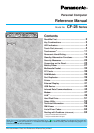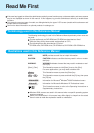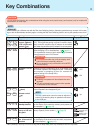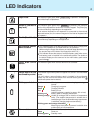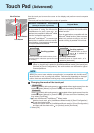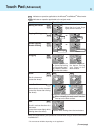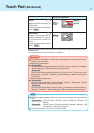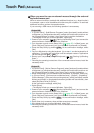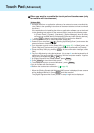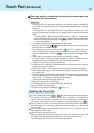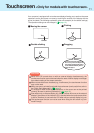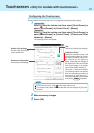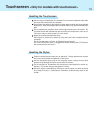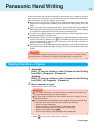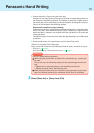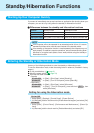5
Wheel mode operations (almost identical
to the case of using the Microsoft
®
IntelliMouse
TM
for scroll, zoom, etc., op-
erations) are possible for Microsoft
®
wheel
function-compatible applications.
Microsoft
®
IntelliMouse
TM
is a mouse-type
device that, in addition to the two conven-
tional buttons, incorporates a wheel able
to rotate forwards/backwards.
Use the touch pad to move the cursor on the display and perform normal computer
operations.
The touch pad has the following two modes of operation.
Scrolling Area
Microsoft
®
IntelliMouse
TM
Wheel Mode
(Setting at the time of purchase)
Only scroll operation is possible for appli-
cations not compatible with the Microsoft
®
wheel function.
Even for applications compatible with the
Microsoft
®
wheel function, there are cases
where only vertical scrolling or only hori-
zontal scrolling is possible in this mode.
Scrolling side-to-side
Possible when a check mark is
added for [Horizontal].
Scrolling up/down
: Typical mouse operations use this area.
When no check mark is added for [IntelliMouse Wheel mode], [Horizontal] and
[Vertical] of [Scroll Configuration], the entire surface can be used for typical
mouse operations.
Scrolling Area
Scrolling up/down
Possible when a check
mark is added for
[Vertical].
For the Pan and Auto Scroll functions, the en-
tire work surface of the touch pad can be used
for scrolling.
Changing the mode of the touch pad
1 Windows 2000
Select (models with touchscreen) or (models without touchscreen) from the
taskbar or select [Mouse] in [Control Panel], and then select [TouchPad].
Windows XP
Select (models with touchscreen) or (models without touchscreen) from the
taskbar or select [Mouse] in [Control Panel] - [Printers and Other Hardware], and
then select [TouchPad].
2 To set the Microsoft
®
IntelliMouse
TM
Wheel mode
Add the check mark for [IntelliMouse Wheel mode] of [Scroll Configuration].
To set the original mode
Delete the check mark for [IntelliMouse Wheel mode] of [Scroll Configuration]
and then add the check mark for [Vertical] and/or [Horizontal].
3 Select [OK].
When you are not sure whether an application is compatible with the Microsoft
®
wheel function or not, try using both modes. Furthermore, depending on the appli-
cation, there are cases where scrolling may not be possible with either mode.
Original Mode
Touch Pad (Advanced)
Left Button
Right Button
Work Surface
NOTE