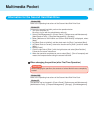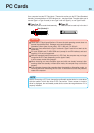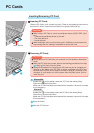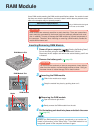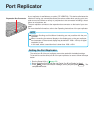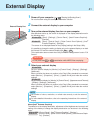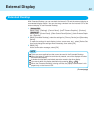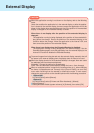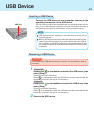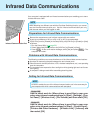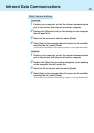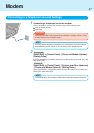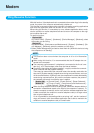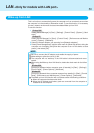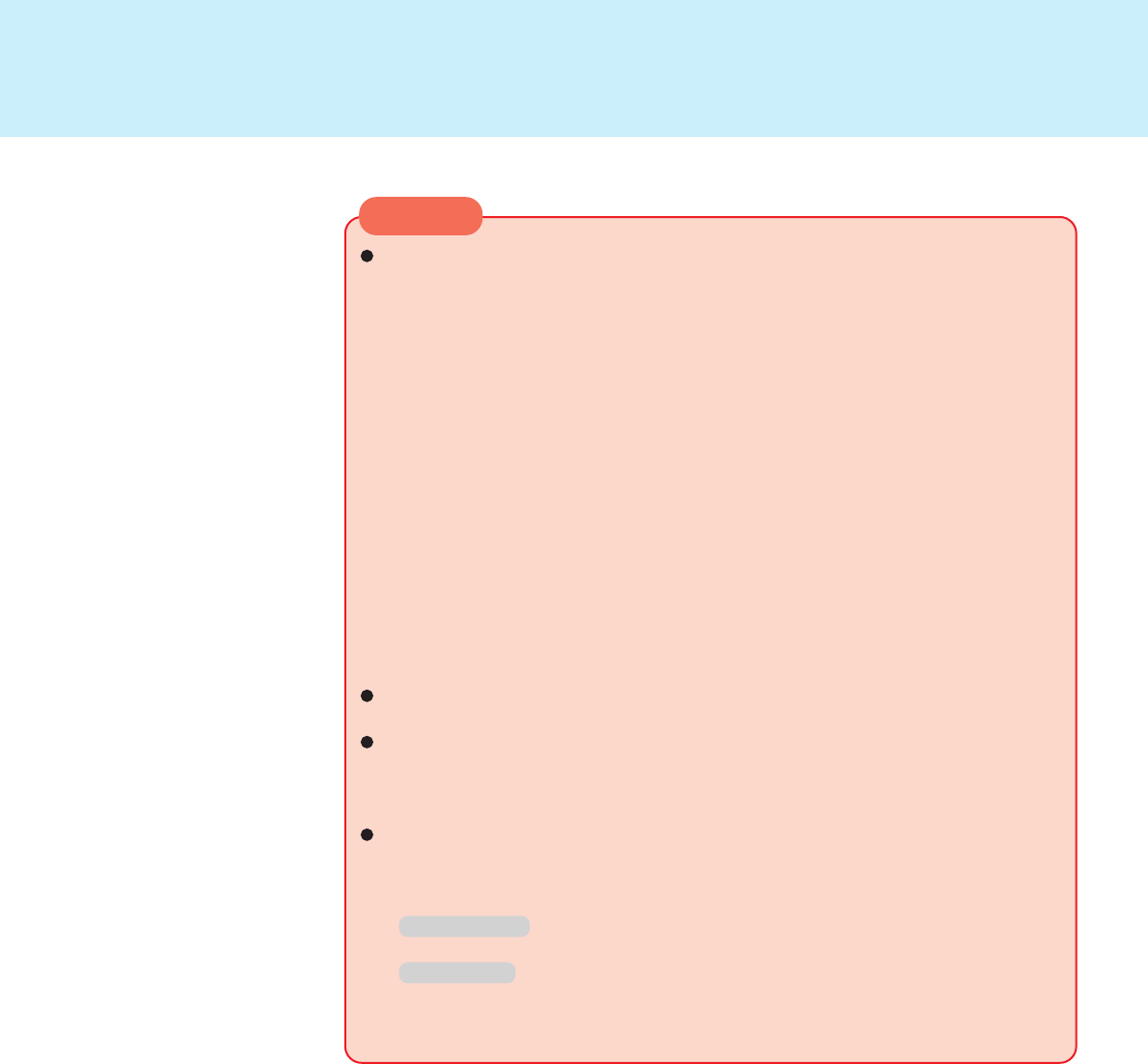
43
External Display
When the application running is not shown on the display, refer to the following
items.
Under the condition the application is in the external display, or after the applica-
tion is closed in the external display, there are cases the application will not be
shown in the display when executed the next time if the position of the extended
display is changed or the Extended Desktop is closed.
When there is no display after the position of the extended display is
changed:
The application running is being displayed at the position of the extended dis-
play before the change. Return the position of the extended display to the
condition before the change. Move the application to the internal LCD, and
then correct the position of the extended display.
When there is no display when the Extended Desktop is disabled:
The application running is being displayed in the external display. Set the
Extended Desktop again, move the application from the external display to the
internal LCD and then disable the Extended Desktop.
To prevent images from being burned onto the external display, manually shut off
the power to the external display when the display does not have to be used.
When the display domain for the Extended Desktop is changed, there are cases
the wallpaper and icons become displaced.
Wallpaper: Change the setting for the wallpaper.
Icons: Run the command to automatically realign the icons. (Auto Arrange)
When an animated pointer is used for the mouse pointer (e.g., when changing
the theme in [Appearance and Themes] of the [Control Panel]), an error may
occur when resuming from the standby or hibernation mode. In such cases,
change the mouse pointer to the standard pointer with the following procedure.
1 Windows 2000
In [Control Panel], select [Mouse].
Windows XP
In [Control Panel], select [Printers and Other Hardware] - [Mouse].
2 Select [Pointers].
3 Select [Windows Default (system scheme)] in [Scheme], then select [OK].
CAUTION