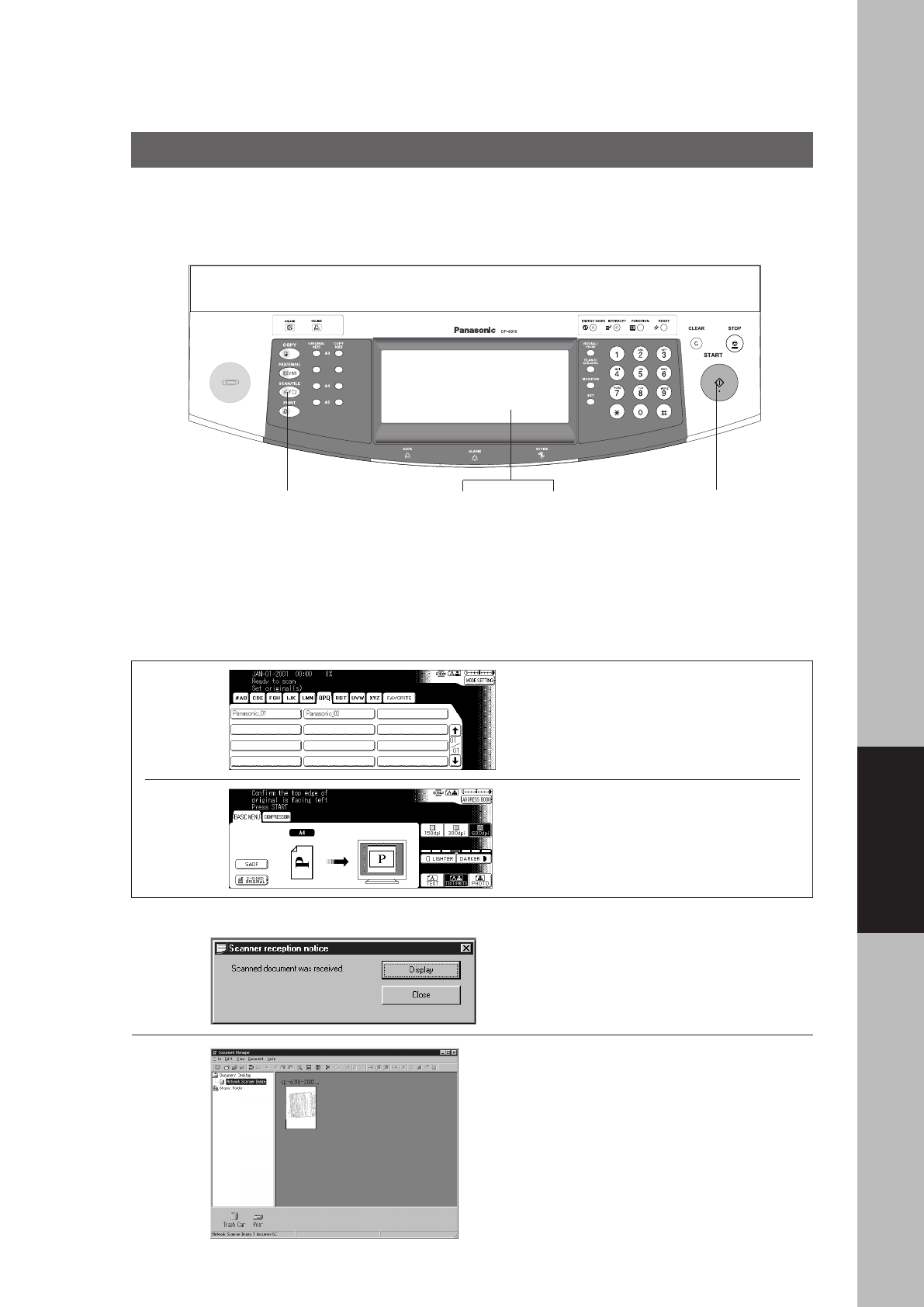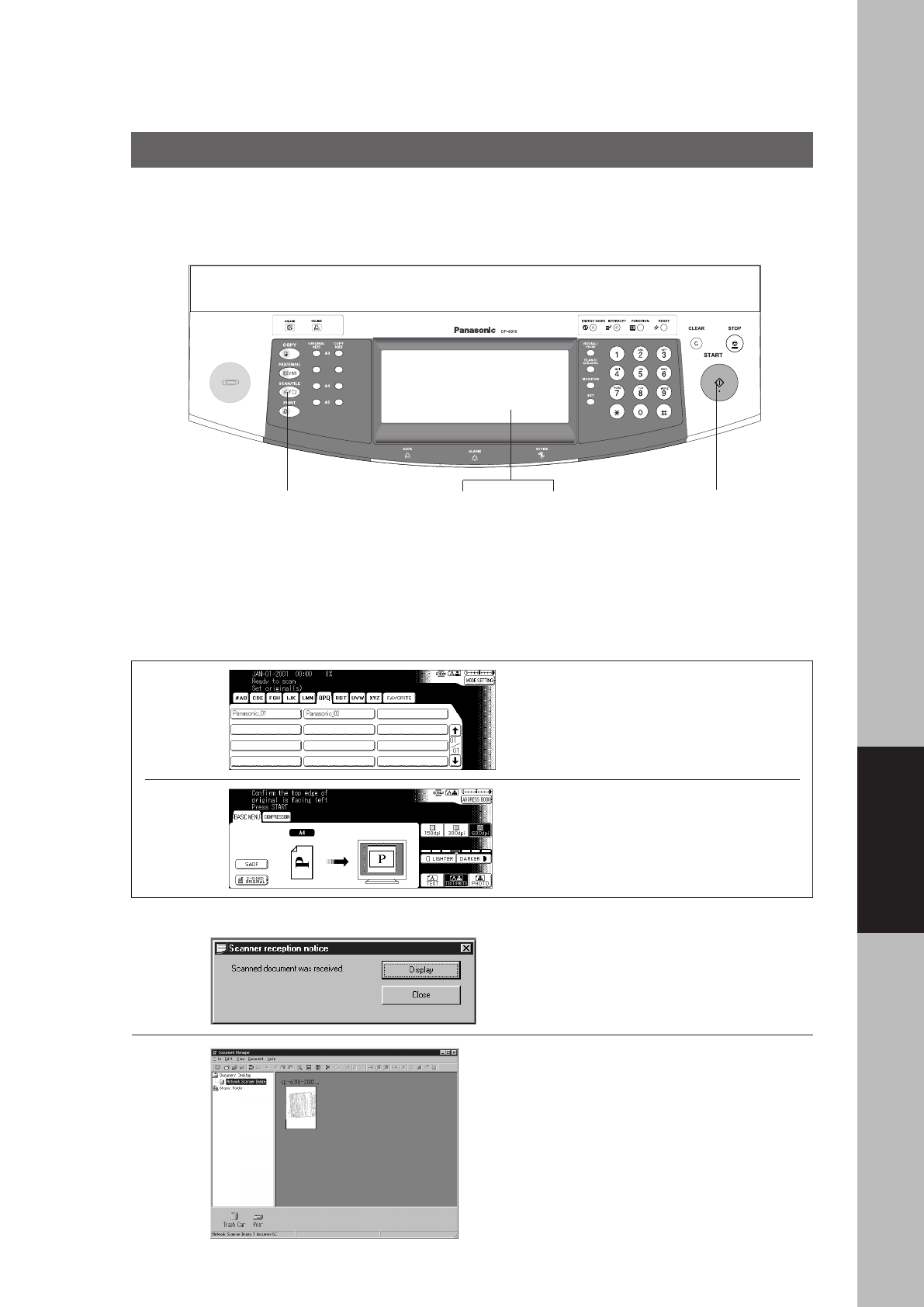
97
Network Scanner
B4·FLS
4
Select desired
MODE SETTINGS
5
Press
START
1
Place the
Original
2
3
Press the SCAN/
FILE key
Select
destination from
the ADDRESS
BOOK
■■
■■
■ Document Scanning
To use the Network Scanner feature, you must first install and configure the included Panasonic
Document Management System (PDMS) onto you PC.
Network Scanner (Option)
3
4
#Select a destination from the
ADDRESS BOOK.
$Select the Resolution.
%Select the Original mode.
&Select the Exposure.
(Press the START key.
Document Scanning
The Scanner Reception Notice appears on the destination PC.
The document is scanned and the image is conveyed to the selected destination.
6
7
#The Document Manager Software (or
your designated viewer) will start on your
PC.
$Double click the Document Desktop.
%Click the Network Scanner Image folder.
&The scanned Image(s) will be displayed.
#This notice is displayed on the
destination PC.
$To view the scanned image, click the
Display button.
P096-097_dp4510(pb).P65 7/31/02, 10:50 AM97