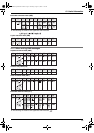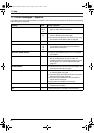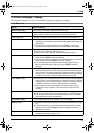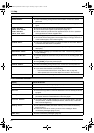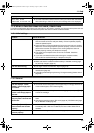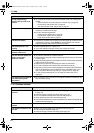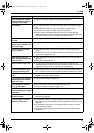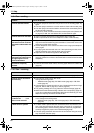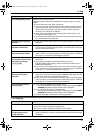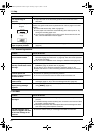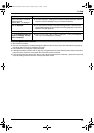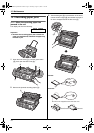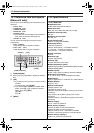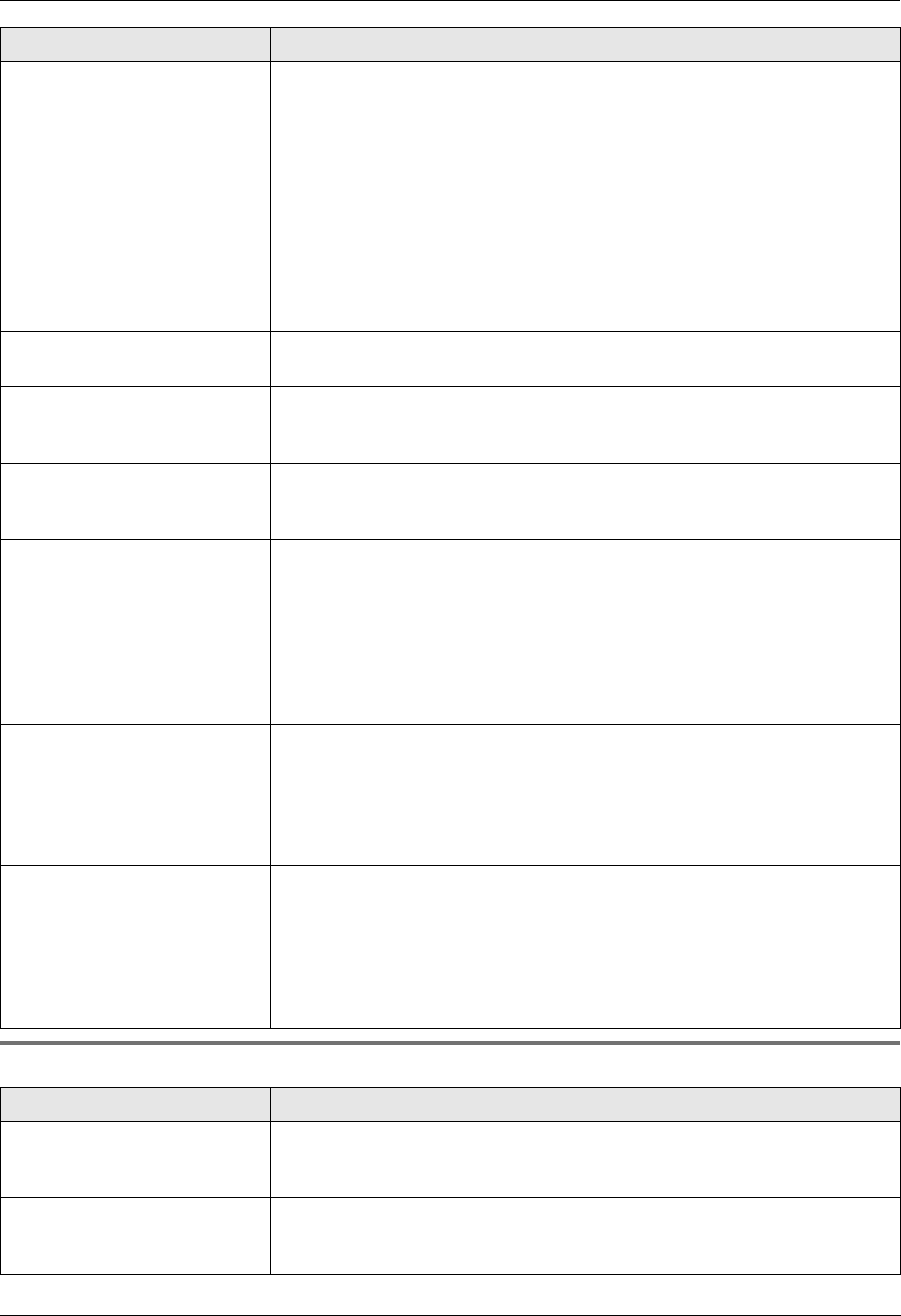
11. Help
67
11.3.6 Copying
The printing quality is poor. Please do not reuse the ink film!
Please use genuine Panasonic replacement film. Refer to page 7 for further
details.
L The thermal head is dirty. Clean it (page 73).
L If documents can be copied properly, the unit is working normally. The other
party may have sent a faint document or there may be something wrong
with the other party’s machine. Ask them to send a clearer copy of the
document or to check their fax machine.
L Some paper has instructions recommending which side to print on. Try
turning the recording paper over.
L You may have used paper with cotton and/or fibre content that is over 20%,
such as letterhead or resume paper.
Recording paper frequently
misfeeds.
L Clean the document feeder rollers, recording paper feeder and rubber flap
(page 72).
Letters on the received
document are distorted.
L If your line has special telephone services such as call waiting, the service
may have been activated during fax reception. Connect the unit to a line that
does not have these services.
I cannot receive documents
using the cordless handset.
L The memory is full of received documents due to a lack of recording paper,
a lack of ink film or a recording paper jam. Install paper (page 13), install ink
film (page 11) or remove the jammed paper (page 70).
When an extension telephone
is connected, I cannot receive
documents by pressing
{*}{*}{*}{9}.
L You must set remote fax activation to ON (feature #41 on page 48)
beforehand.
L You may have changed the remote fax activation code from
{*}{*}{*}{9} (default setting). Verify the remote fax activation code
(feature #41 on page 48).
L The memory is full of received documents due to a lack of recording paper,
a lack of ink film or a recording paper jam. Install paper (page 13), install ink
film (page 11) or remove the jammed paper (page 70).
The other party complains
that they cannot send a
document.
L The receiving mode is set to TEL mode. Receive the document manually
(page 33) or change the receiving mode to TAM/FAX mode (page 35), FAX
ONLY mode (page 35) or TEL/FAX mode (page 34).
L The memory is full of received documents due to a lack of recording paper,
a lack of ink film or a recording paper jam. Install paper (page 13), install ink
film (page 11) or remove the jammed paper (page 70).
I cannot select the desired
receiving mode.
L If you want to set TAM/FAX or FAX ONLY mode:
– select the desired mode using feature #77 (page 50), and press {AUTO
ANSWER} repeatedly until the desired mode is displayed.
L If you want to set TEL mode or TEL/FAX mode:
– select the desired mode using feature #73 (page 50), and press {AUTO
ANSWER} repeatedly until the desired mode is displayed.
L The Distinctive Ring of feature #31 is activated (page 37).
Problem Cause & Solution
The unit will not make a copy. L The ink film is empty. Replace the ink film with a new one (page 11).
L You cannot make a copy during programming.
L You cannot make a copy during a telephone conversation.
A black line, white line or
smudge appears on the
copied document.
L The scanner glass or rollers are dirty with correction fluid, etc. Clean them
(page 72). Please do not insert a document before correction fluid has dried
completely.
Problem Cause & Solution
FC228HK-PFQX2656ZA-en.book Page 67 Thursday, August 31, 2006 11:35 AM