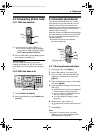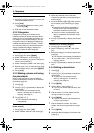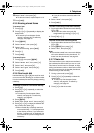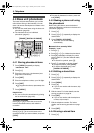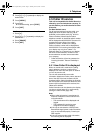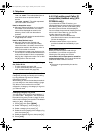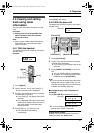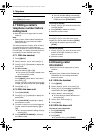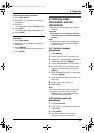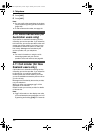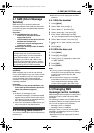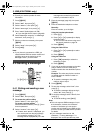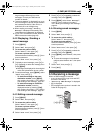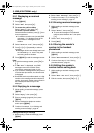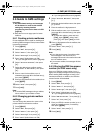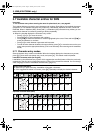4. Telephone
39
To erase specific caller information
1. Press {CALLER ID}.
2. Press {A} or {B} repeatedly to display the
desired item.
3. Press {<}.
L To cancel erasing, press {STOP} 2 times.
4. Press {SET}.
L To erase other items, repeat steps 2 to 4.
5. Press {STOP}.
Another method to erase a specific caller
information
1. Press {CALLER ID}.
2. Press {A} or {B} repeatedly to display the
desired item.
3. Press {ERASE}.
L To erase other items repeat steps 2 to 3.
4. Press {STOP}.
4.9 Storing caller
information into the
phonebook
L Keep the front cover page open for button
locations.
Important:
L This feature is not available if the caller
information does not include a telephone
number.
Note:
L Telstra, Optus, Telecom New Zealand and
TelstraClear do not currently send caller
name information.
4.9.1 Into the handset
phonebook
1 Press {j/OK}.
2 Select “Caller List”, then press {>}.
3 Press {e} or {v} repeatedly to display the
desired item, then press {j/OK}.
4 Select “Add Phonebook”, then press {>}.
5 Enter the name, up to 16 characters (see
page 85 for character entry), then press
{j/OK}.
6 Enter the telephone number, up to 24 digits,
then press {j/OK}.
7 Select the desired category for the item, then
select {>}.
8 Select “Save”, then press {>}.
9 Press {ih}.
Note:
L To edit a name and number, see page 32.
L If there is no space to store new items,
“Memory Full” will be displayed. Erase
unnecessary items (page 33).
4.9.2 Into the base unit
phonebook
1 Press {CALLER ID}.
2 Press {A} or {B} repeatedly to display the
desired item.
3 Press {MENU}.
4 If a name is required, enter up to 16
characters for the name (page 26).
FC235AL-PFQX2248ZA_en.book Page 39 Monday, June 20, 2005 2:19 PM