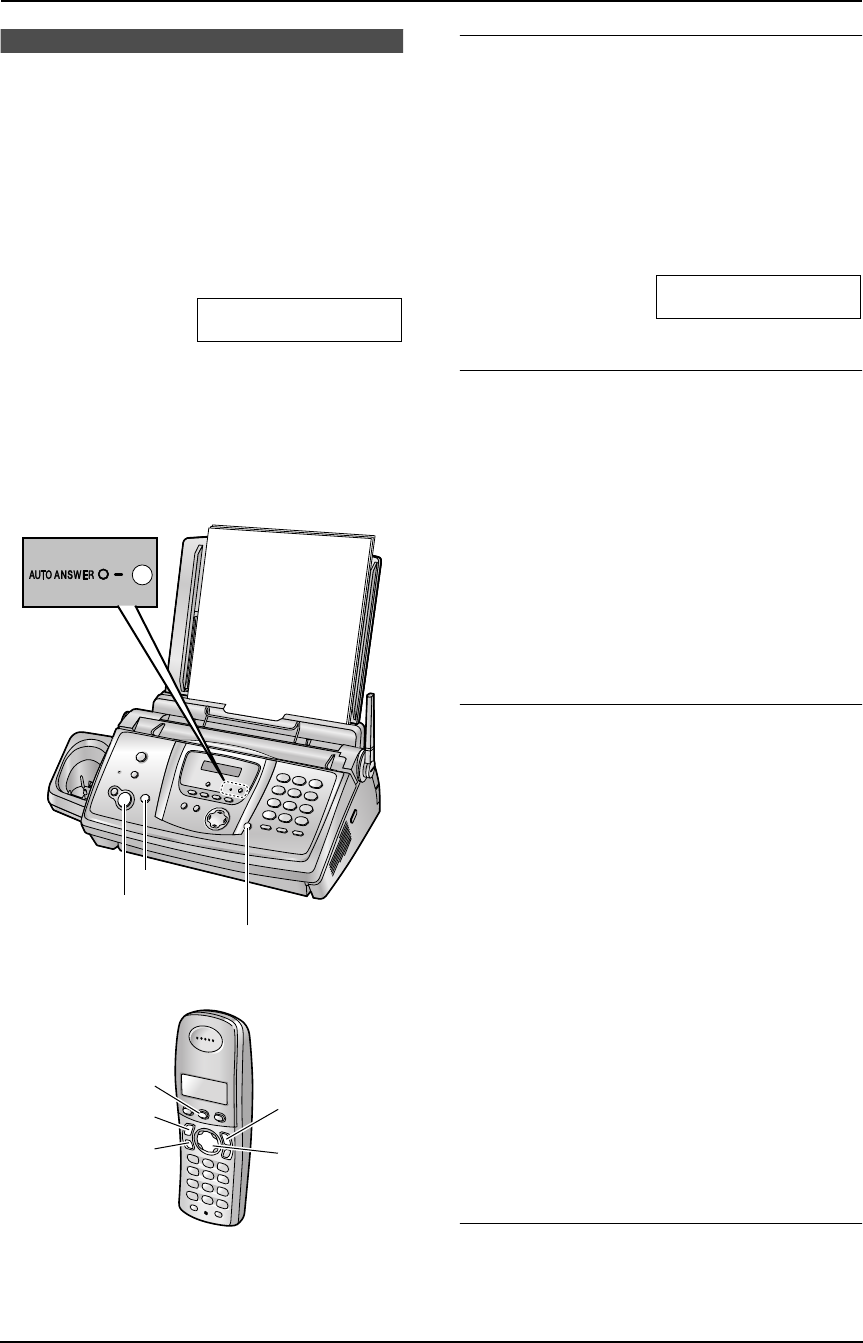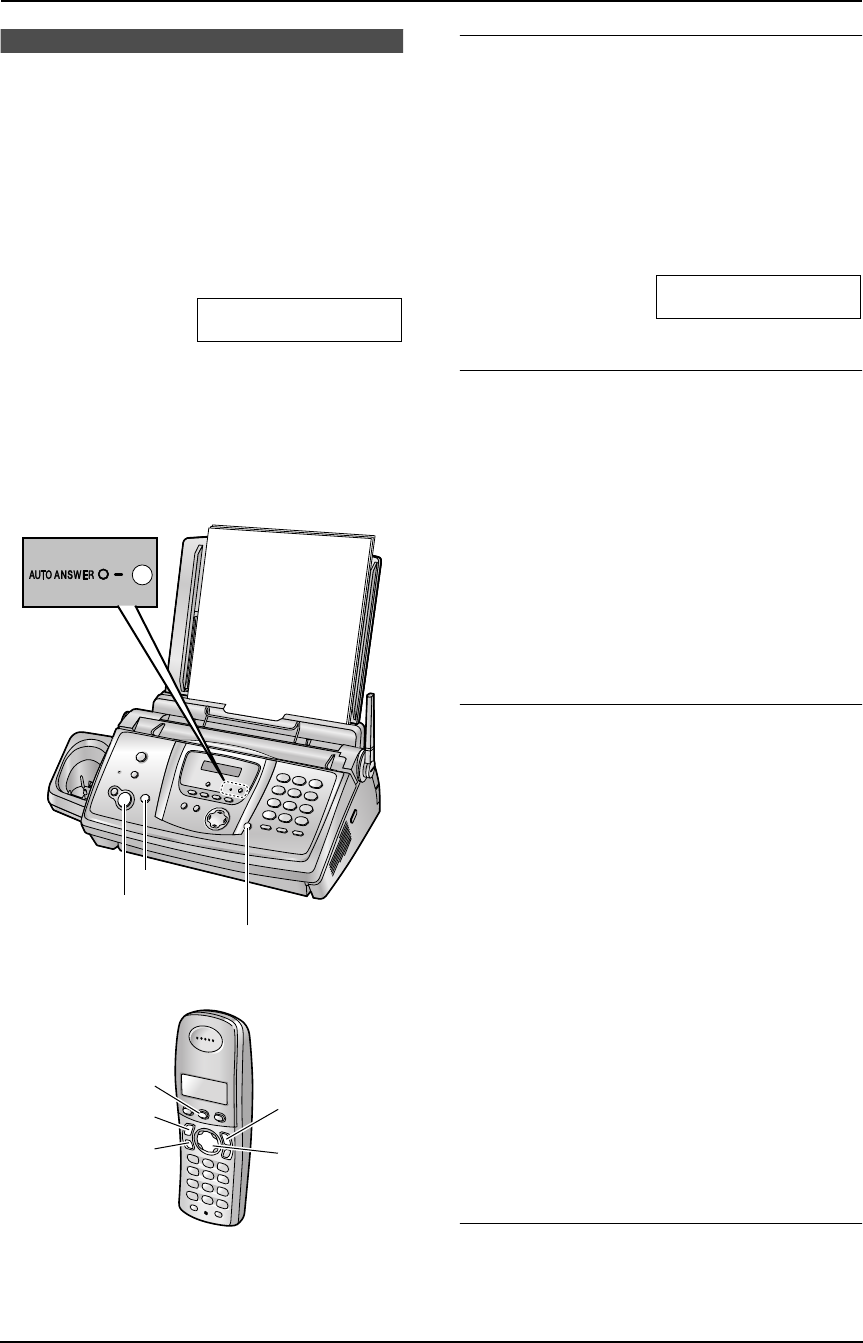
6. Fax
54
6.8 Receiving a fax
manually – Auto answer
OFF
6.8.1 Activating TEL mode
Set the fax machine to TEL mode by pressing
{AUTO ANSWER} repeatedly to display the
following.
TEL MODE
L The {AUTO ANSWER} indicator on the base
unit turns OFF.
Note:
L By default, the unit reduces the size of the
received document to 92% when printing
(See feature #36 on page 69 for details).
How to receive phone calls and faxes with
the base unit
1. Press {DIGITAL SP-PHONE} to answer the
call.
2. When:
– document reception is required,
– a fax calling tone (slow beep) is heard, or
– no sound is heard,
press {FAX/START}.
CONNECTING.....
L The unit will start fax reception.
How to receive phone calls and faxes with
the handset
1. Lift the handset and press {C} or {s} to
answer the call.
2. When:
– document reception is required,
– a fax calling tone (slow beep) is heard, or
– no sound is heard,
press {j/OK}.
3. Select “Fax Start”, then press {>}.
4. Press {ih} or place the handset on the
base unit.
How to receive phone calls and faxes with
an extension telephone
If you have another telephone connected to the
same line (extension telephone), you can use
the extension telephone to receive faxes.
1. When the extension telephone rings, lift the
handset of the extension telephone.
2. When:
– document reception is required,
– a fax calling tone (slow beep) is heard, or
– no sound is heard,
press {*}{#}{9} (default fax activation
code) firmly.
L The fax machine will start fax reception.
3. Replace the handset.
Note:
L To receive fax documents using the
extension telephone, make sure remote fax
activation is turned ON beforehand (feature
#41 on page 69). The default setting is ON.
To stop receiving
Press {STOP}.
{DIGITAL SP-PHONE}
{STOP}
{FAX/START}
{C}
{s}
{>}
{j
/OK}
{ih}
FC235AL-PFQX2248ZA_en.book Page 54 Monday, June 20, 2005 2:19 PM