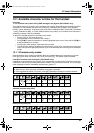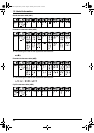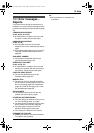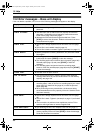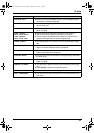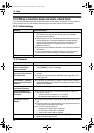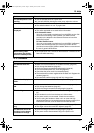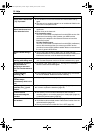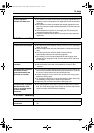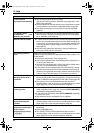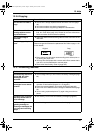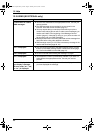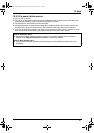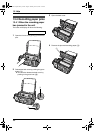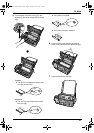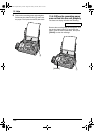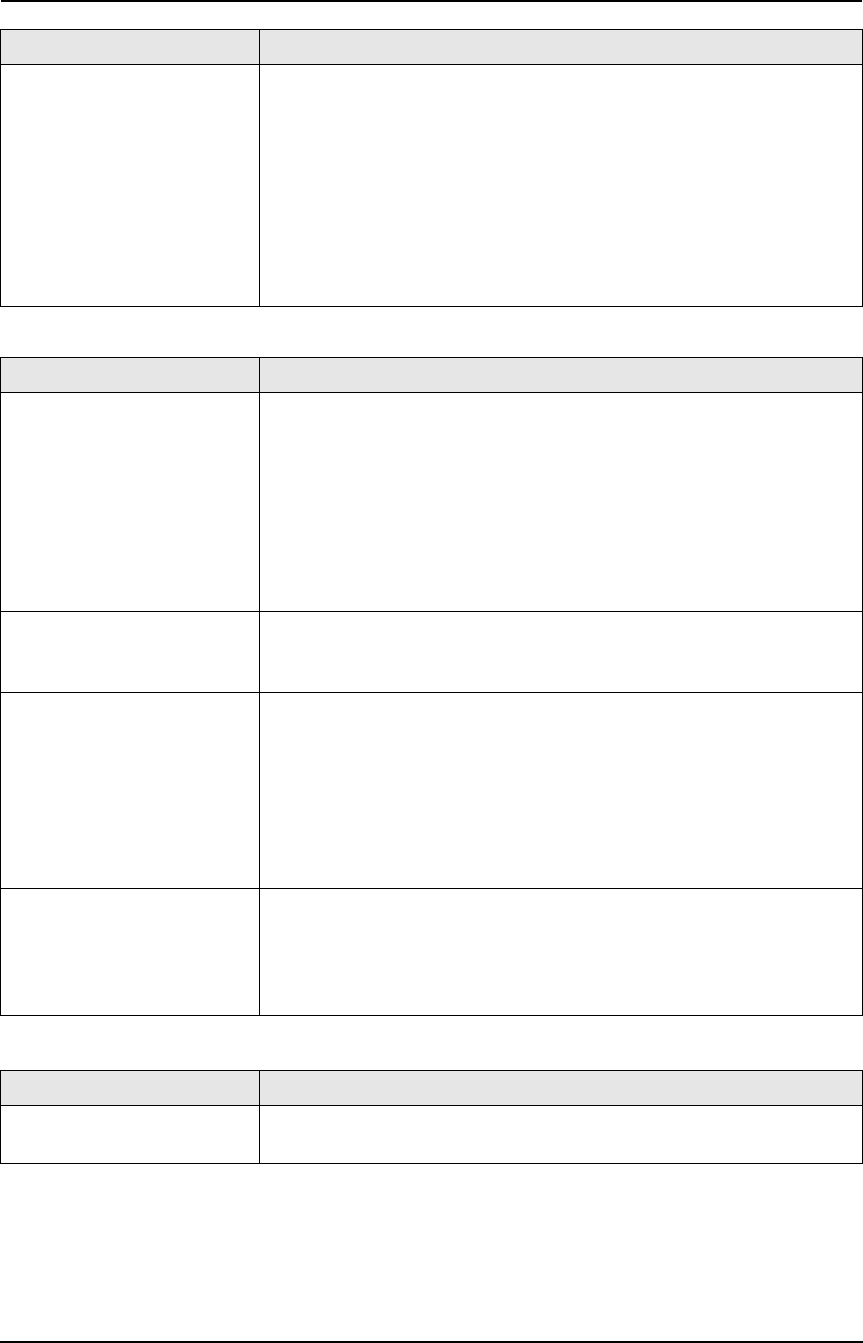
13. Help
93
13.3.4 Fax – sending
13.3.5 Fax – receiving
I cannot register a
handset to a base unit.
L The maximum number of base units are already registered to the
handset. Cancel unused base unit registrations from the handset
(page 82).
L The maximum number of handsets are already registered to the
base unit. Cancel unused handset registrations from the base unit
(page 82).
L You entered the wrong PIN. If you forget your PIN, consult your
nearest Panasonic service centre.
L Locate the handset and the base unit away from other electrical
appliances.
Problem Cause & Solution
I cannot send documents. L The other party’s fax machine is busy or has run out of recording
paper. Try again.
L The other party does not have a fax machine. Check with the other
party.
L The other party’s fax machine failed to answer the fax
automatically. Send the fax manually (page 48).
L The memory is full of received documents and the quick scan
(feature #34 on page 68) is ON. Turn this feature OFF, and send
the fax again.
I cannot send a fax
overseas.
L Use the overseas transmission mode of feature #23 (page 68).
L Add two pauses at the end of the telephone number or dial
manually.
The other party complains
that letters on their
received document are
distorted or not clear.
L If your line has special telephone services such as call waiting, the
service may have been activated during fax transmission. Connect
the unit to a line that does not have these services.
L Another telephone on the same line is off the hook. Hang up the
telephone and try again.
L Try copying the document. If the copied image is clear, there may
be something wrong with the other party’s machine.
L Adjust the scan contrast using feature #58 (page 70).
The other party complains
that black lines, white
lines or smudges appear
on their received
document.
L The scanner glass, white plate or rollers are dirty with correction
fluid, etc. Clean them (page 102). Please do not insert a document
before correction fluid has dried completely.
Problem Cause & Solution
I cannot receive
documents.
L The ink film is empty. Replace the ink film with a new one (page
18).
Problem Cause & Solution
FC235AL-PFQX2248ZA_en.book Page 93 Monday, June 20, 2005 2:19 PM