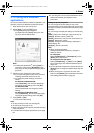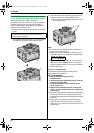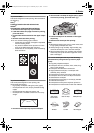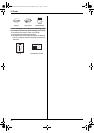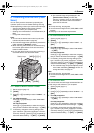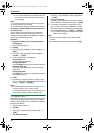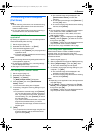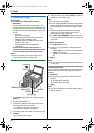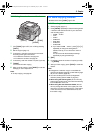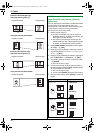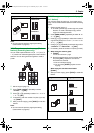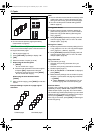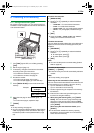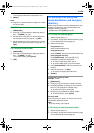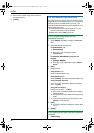5. Copier
33
5.1.2 Using the auto document feeder
1
If the {COPY} light is OFF, turn it ON by pressing
{COPY}.
2 Set the original (page 17).
3 If necessary, change the resolution and contrast
according to the type of document.
L To select the resolution, see page 32.
L To select the contrast, see page 32.
4 If necessary, enter the number of copies (up to 99).
5 {START}
L The unit will start copying.
6 After you finish copying, press {STOP} to reset the
settings you set in step 3 and 4.
Note:
L To stop copying, see page 65.
5.2 More copying features
L Make sure that the {COPY} light is ON.
5.2.1 To enlarge/reduce a document
1
Set the original (page 17).
2 Press {ZOOM} repeatedly to select the enlargement
/ reduction rate that fits the size of your document
and recording paper.
– “ZOOM =100%”
– “50%”
– “200%”
– “LTR>A4”
– “A4>LTR”
– “LGL>A4”
– “LGL>LTR”
L If you select “ZOOM =100%”, press {V} or {^}
repeatedly to change the enlargement /
reduction rate by 1% at a time from “25%” to
“400%”.
You can also enter the desired percentage
specifically by using the dial keys.
3 {SET}
4 If necessary, enter the number of copies (up to 99).
i {START}
5 After you finish copying, press {STOP} to reset this
feature.
Note:
L Enlargement / reduction copy is not available for
quick ID copy feature (page 34), poster feature (page
35) or N in 1 feature (page 35).
L You can hold the previous zoom (enlargement /
reduction) setting (feature #468 on page 57).
L When using the scanner glass, the unit will only
enlarge the right top corner of the document starting
from the l mark on the unit.
L When using the auto document feeder, the unit
will only enlarge the center of the upper part of the
document. To make an enlarged copy of the bottom
of the document, turn the document around, and
then make a copy.
{COPY}{STOP}
{START}
FLB881-PFQX2732ZA-OI-en.book Page 33 Wednesday, July 18, 2007 11:22 PM