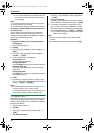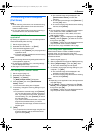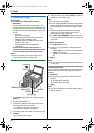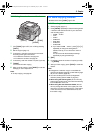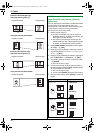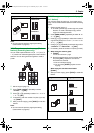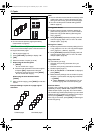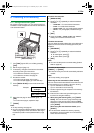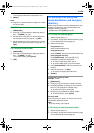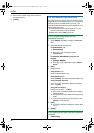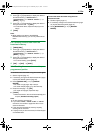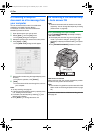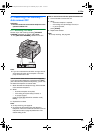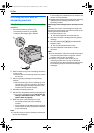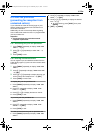6. Fax
38
Printing a confirmation report
A confirmation report provides you with a printed record
of transmission results. To print confirmation reports,
make sure feature #401 is activated (page 54). For an
explanation of error messages, see page 67.
Printing a journal report
A journal report provides you with a printed record of the
30 most recent faxes. To print it manually, see page 88.
To print it automatically after every 30 new fax
transmissions and receptions, make sure feature #402 is
activated (page 54). For an explanation of error
messages, see page 67.
6.1.2 Using the auto document feeder
1
If the {FAX} light is OFF, turn it ON by pressing
{FAX}.
2 Set the original (page 17).
3 If necessary, change the resolution and contrast
according to the type of document.
L To select the resolution, see page 37.
L To select the contrast, see page 37.
4 {MONITOR}
5 Dial the fax number. i {START}
Note:
L To stop sending, see page 65.
L See page 17 for document requirements.
L Do not open the document cover when sending a fax
with the auto document feeder.
Pre-dialing a fax number
1. Enter the fax number.
2. Set the original. i {START}
Sending from memory (Quick scan feature)
1. Set the original.
2. Enter the fax number. i {QUICK SCAN}
6.2 Storing items for the one-
touch dial feature and navigator
directory
The unit provides the one-touch dial feature (14 items)
and navigator directory (300 items).
L Station 1 to 3 can be used alternatively as broadcast
keys (page 40).
L Make sure that the {FAX} light is ON.
6.2.1 Storing one-touch dial item
1
Press {MENU} repeatedly to display “DIRECTORY
SET”.
2 Select the desired station key.
For stations 1–3:
1. Press one of the station keys.
Example: STATION 1
DIAL MODE [V^]
2. {SET}
For stations 4–7:
Press one of the station keys.
For stations 8–14:
Press {LOWER}, then press one of the station keys.
3 Enter the name, up to 16 characters (see page 64 for
character entry). i {SET}
4 Enter the telephone number, up to 32 digits. i
{SET}
L To program other items, repeat steps 2 to 4.
5 {STOP}
Note:
L A hyphen or a space entered in a telephone number
counts as 2 digits.
6.2.2 Storing navigator directory items
1
Press {MENU} repeatedly to display “DIRECTORY
SET”. i {>}
2 Enter the name, up to 16 characters (see page 64 for
character entry). i {SET}
3 Enter the telephone number, up to 32 digits. i
{SET}
{FAX}
{START}
{MONITOR}
{QUICK SCAN}
{SET}
{LOWER}
{V}{^}{>}
{MENU}{DIRECTORY}{STOP}
Station keys
{FAX}
FLB881-PFQX2732ZA-OI-en.book Page 38 Wednesday, July 18, 2007 11:22 PM