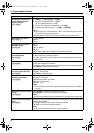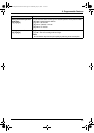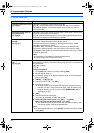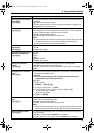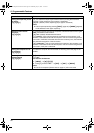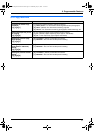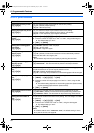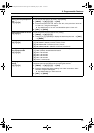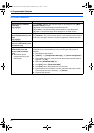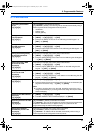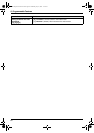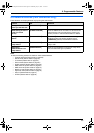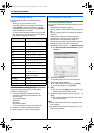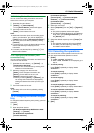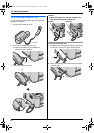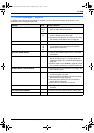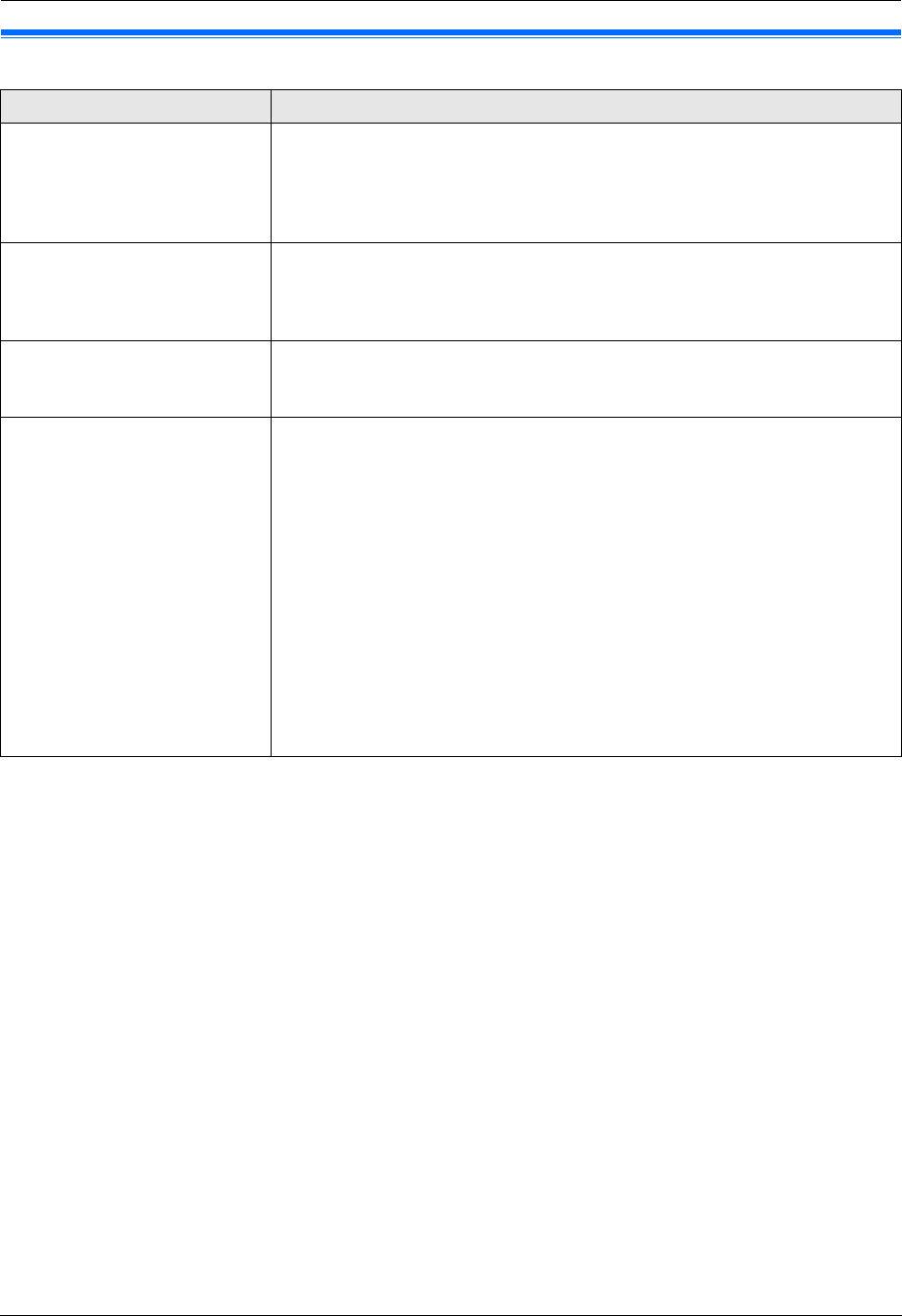
9. Programmable Features
60
9.6 Scan features
Feature/Code Selection
Setting the scan mode for
Push Scan
{#}{4}{9}{3}
{1} “VIEWER” (default): The scanned image will be displayed in the [Multi-
Function Viewer] window.
{2} “FILE”: The scanned image will be saved as a file.
{3} “E-MAIL”: The scanned image will be saved for e-mail attachment.
{4} “OCR”: The scanned image will be displayed in the OCR window.
Holding the previous
scanning parameter for Push
Scan
{#}{4}{9}{4}
{0} “DISABLED” (default): Deactivates this feature.
{1} “ENABLED”: The unit will hold the previous scan settings for each mode of
push scan; scan type, resolution, file format, brightness, contrast, scan size.
SMTP setting for scan to e-
mail (via e-mail server) (LAN
connection only)
This feature can be programmed only by the web browser (page 63).
Registering the scan to e-mail
destinations (via e-mail
server) (LAN connection
only)
L This feature can be
programmed only by the
web browser.
When you send scanned files via e-mail server, you can register e-mail
destinations (up to 30 destinations) to the unit using the web browser in
advance.
1. Start Multi-Function Station.
2. [Utilities] i [Configuration Web Page] i [Device Configuration]
3. Type “root” as the user name, then enter the password (feature #155 on
page 52). i [OK]
4. Select the [SCAN FEATURE] tab.
5. Click [Edit] next to [SCAN TO E-MAIL].
6. Click [Edit] next to the desired scan to e-mail user.
7. Enter name and e-mail address, and then select the station key number
from the drop-down list if necessary. i [Submit]
8. Close the web browser.
FLB881-PFQX2732ZA-OI-en.book Page 60 Wednesday, July 18, 2007 11:22 PM