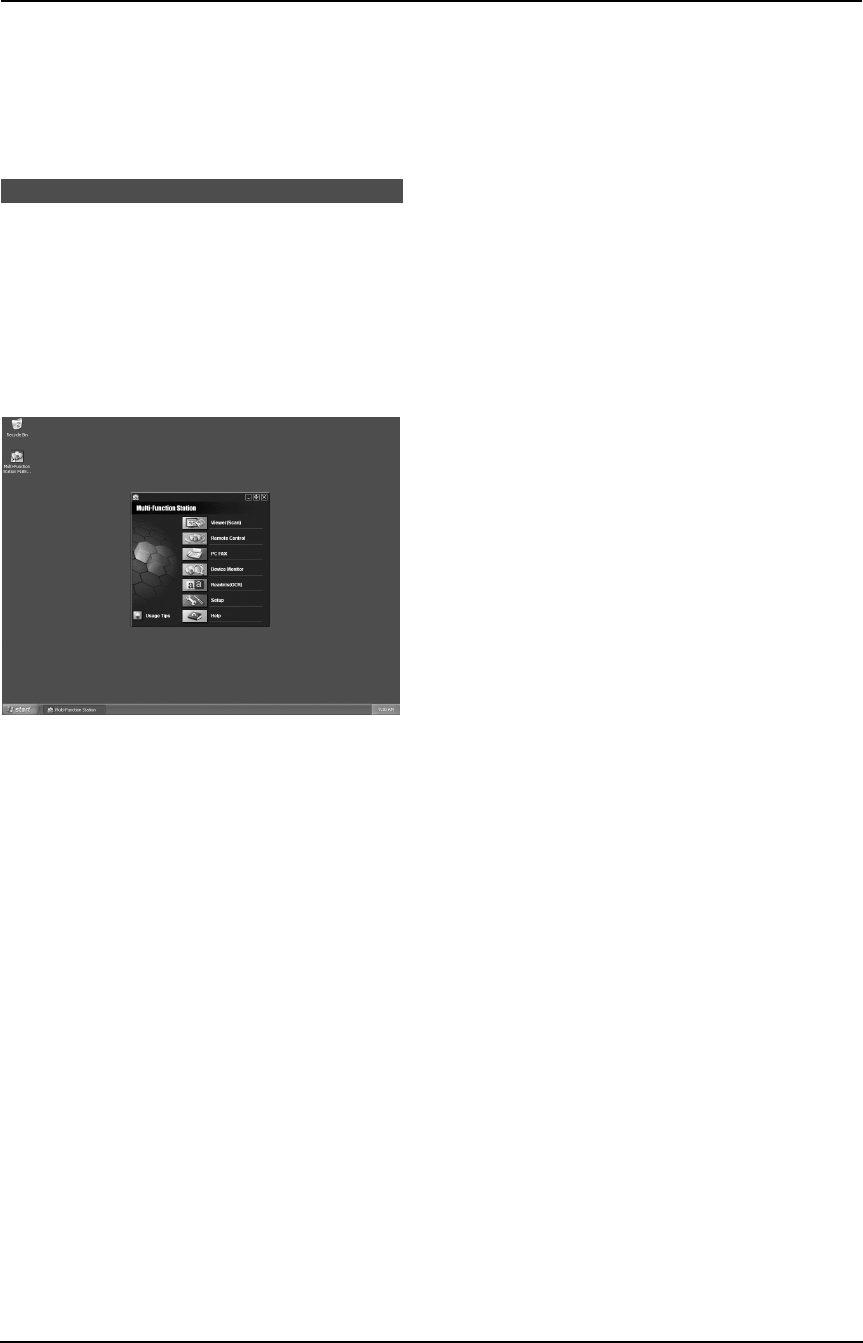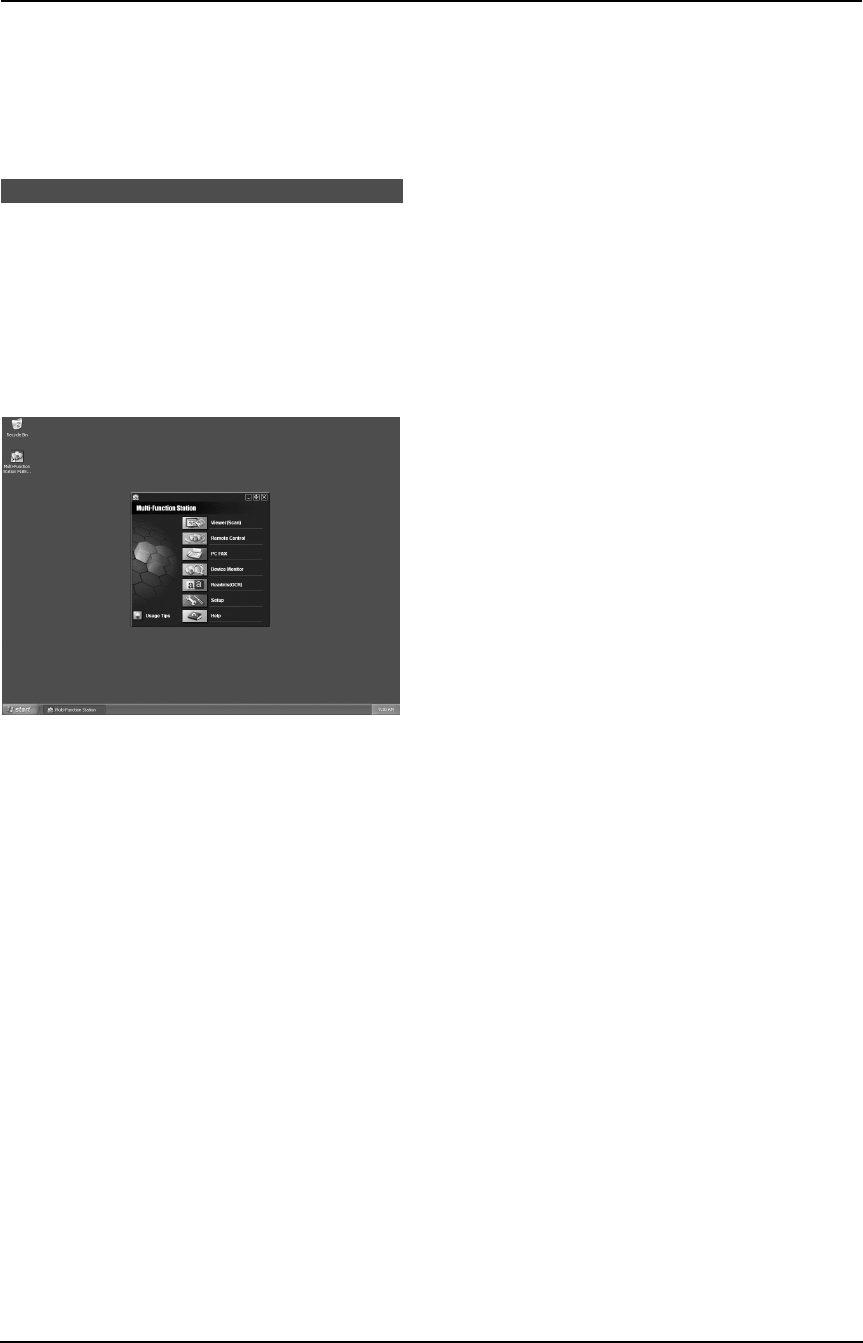
7. Multi-Function Station software
45
2. Select [Uninstall] and click [Next], then
follow the on-screen instructions.
Note:
L If you want to uninstall each component,
select [Modify] and click [Next] in step 2,
then follow the on-screen instructions.
7.3 Starting Multi-Function
Station
Click [Start], then select [All Programs] or
[Programs] → [Panasonic] → [KX-
FLB800_FLM650 Series] → [Multi-Function
Station].
L Multi-Function Station will appear.
Viewer (Scan) (page 48)
L To display the images which support TIFF,
JPEG, PCX, DCX and BMP formats.
L To create an image file by scanning the
document set in the fax machine (TIFF,
JPEG, PCX, DCX, BMP and PDF formats).
Remote Control (page 49)
L To store, edit or erase items in directories.
L To program the features.
L To view items in the journal report or Caller ID
list.
L To store caller information into directories.
PC FAX (page 49)
L To send a document created on the
computer.
L To display a document received on the
computer.
Device Monitor (page 51)
L To display the current status of the fax
machine.
Readiris (OCR) (page 49)
L To convert an image into editable text data.
Setup
L To change the setting for OCR.
Help
L For detailed instructions on Multi-Function
Station.
Usage Tips
L To display usage tips.
Note:
L You can confirm if the fax machine is
connected to your computer on Device
Monitor.
L Computer features (printing, scanning, PC
Fax, etc.) may not function properly in the
following situations:
– When the fax machine is connected to a
computer that was custom-built by the
user.
– When the fax machine is connected to the
computer via a PCI card or other
expansion card.
– When the fax machine is connected to
another piece of hardware (such as a
USB hub or interface adapter) and not
connected directly to the computer.
FLM651-PFQX2292ZA-en.book Page 45 Monday, September 12, 2005 2:22 PM