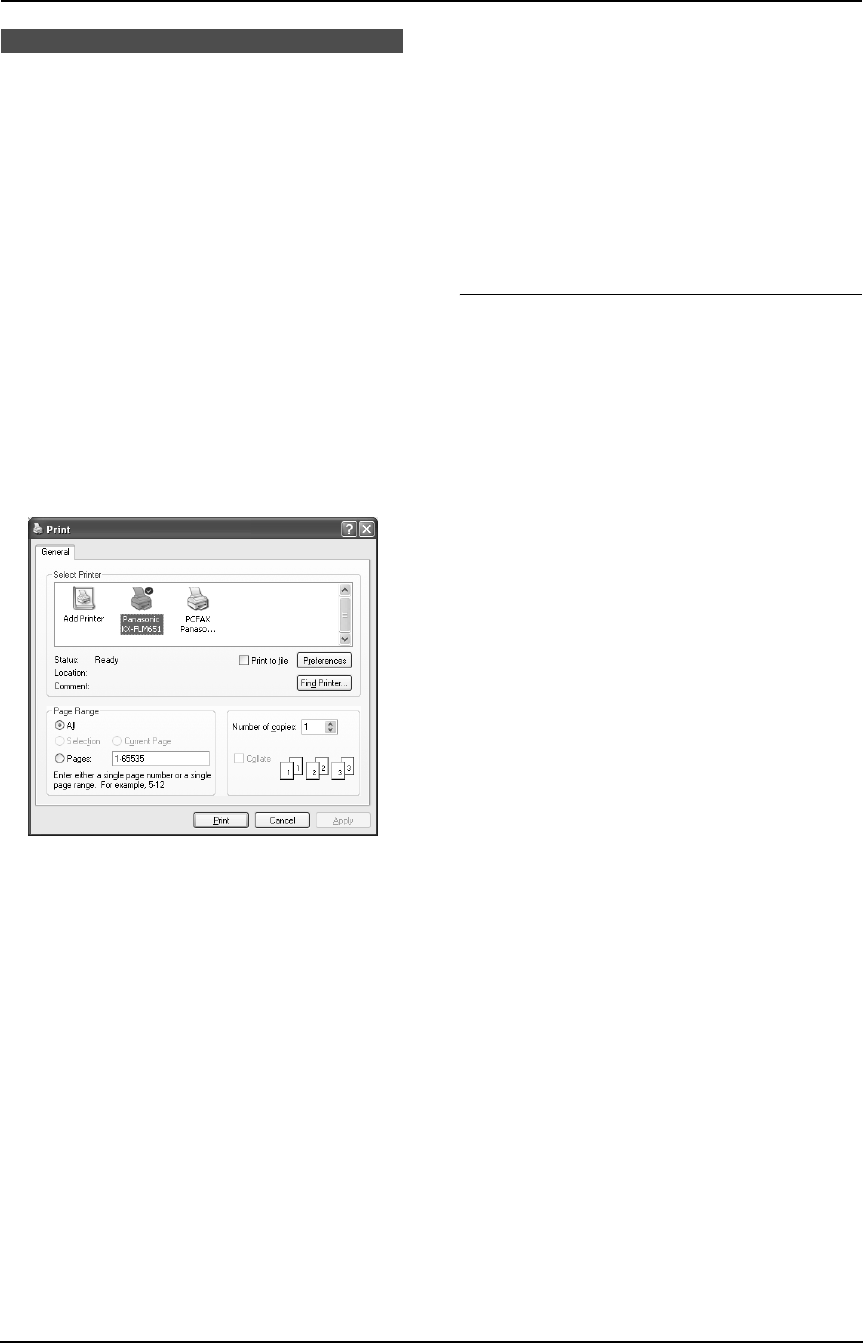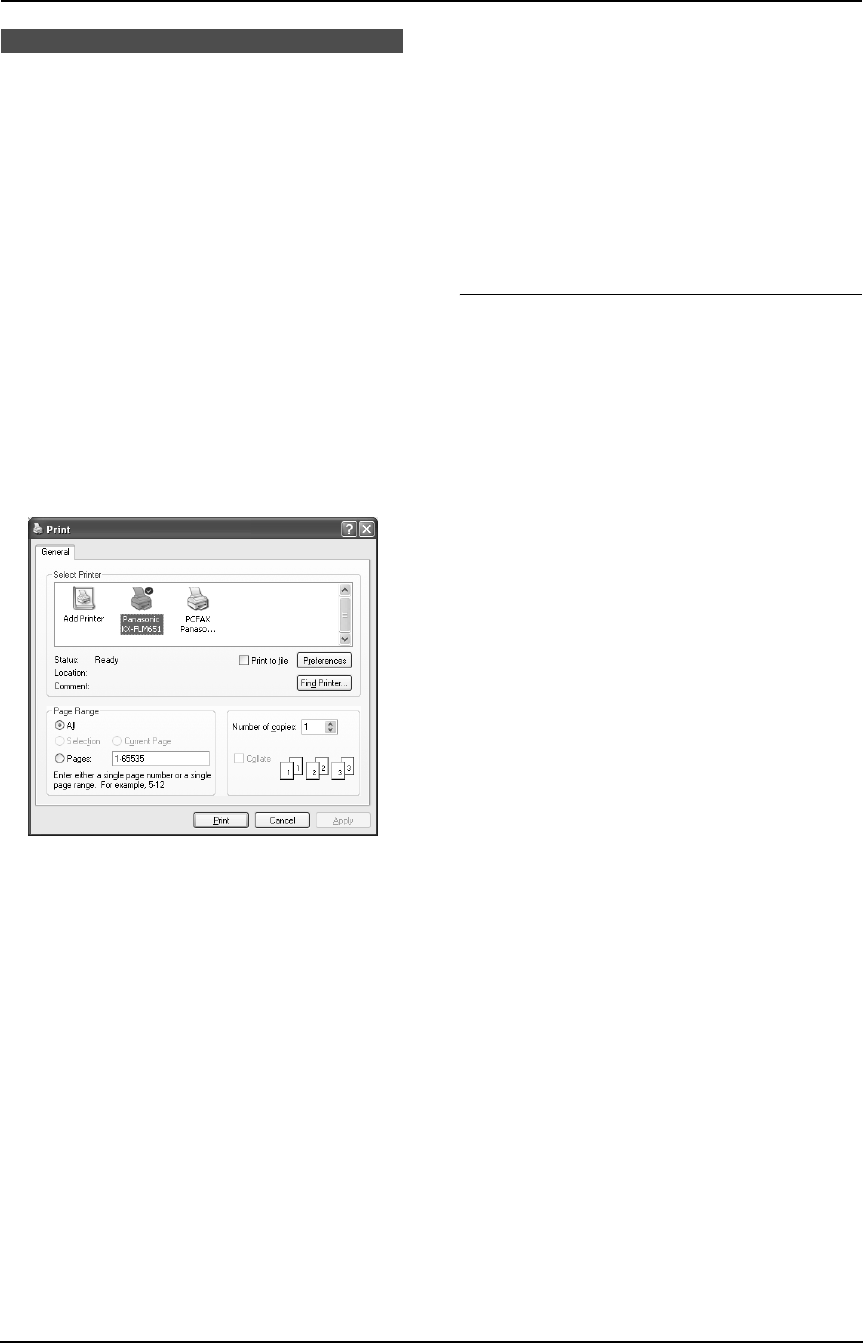
7. Multi-Function Station software
46
Printing
7.4 Using the fax machine
as a printer
You can print not only on plain paper but also on
special media (transparencies / labels /
envelopes).
7.4.1 Printing from Windows
applications
You can print a file created in a Windows
application. For example, to print from WordPad,
proceed as follows.
1 Open the document you want to print.
2 Select [Print...] from the [File] menu.
L The [Print] dialog box will appear.
For details about the [Print] dialog box,
click [?], then click the desired item.
Note:
L For Microsoft PowerPoint
®
, select
[Color] or remove the check next to
[Grayscale] in the print dialog so that
colored text will be printed in grayscale.
3 Select [Panasonic KX-FLM651] as the
active printer.
L If you have changed the name of the fax
machine when installing, select that
name from the list.
L To change the printer settings, proceed
as follows.
For Windows 98/Windows Me:
Click [Properties], then click the desired
tab. Change the printer settings, then
click [OK].
For Windows 2000:
Click the desired tab and change the
printer settings.
For Windows XP:
Click [Preferences], then click the
desired tab. Change the printer settings,
then click [OK].
4 Click [Print].
L The fax machine will start printing.
Note:
L To load paper, see page 17.
L For details about the paper specifications,
see page 46, 79.
Setting the printer properties
You can change the printer setting in step 3. We
recommend that you test paper (especially
special sizes and types of paper) on the fax
machine before purchasing large quantities.
You can change the settings on following tabs.
Paper: Paper size, paper type, etc.
Output: Pages per sheet, etc.
Quality: Graphics mode, resolution, toner save
feature, etc.
Note:
L To select [Envelope] for paper type on the
[Paper] tab, you need to select [Envelope
#10] or [Envelope DL] for paper size.
L When printing from a computer, the toner
save feature on the [Quality] tab overrides
the fax machine’s toner save setting (feature
#482 on page 54).
7.4.2 Transparencies
Use transparencies designed for laser printing.
We recommend the following:
3M
®
CG3300/CG5000
L Load transparency sheets one page at a
time for printing, print-side down.
L Remove each transparency after printing
and place it on a flat surface to cool and to
prevent it from curling.
L Do not re-use transparencies that have
already been fed through the fax machine.
This includes transparencies that have been
fed through and ejected without being printed
on.
L Some types of transparencies have
instructions recommending which side to
print on. If the print quality is poor, try printing
on the other side.
7.4.3 Labels
Use labels designed for laser printing. We
recommend the following:
Avery
®
5160/5161/5162/5163/5164/5165/5167/5168
FLM651-PFQX2292ZA-en.book Page 46 Monday, September 12, 2005 2:22 PM