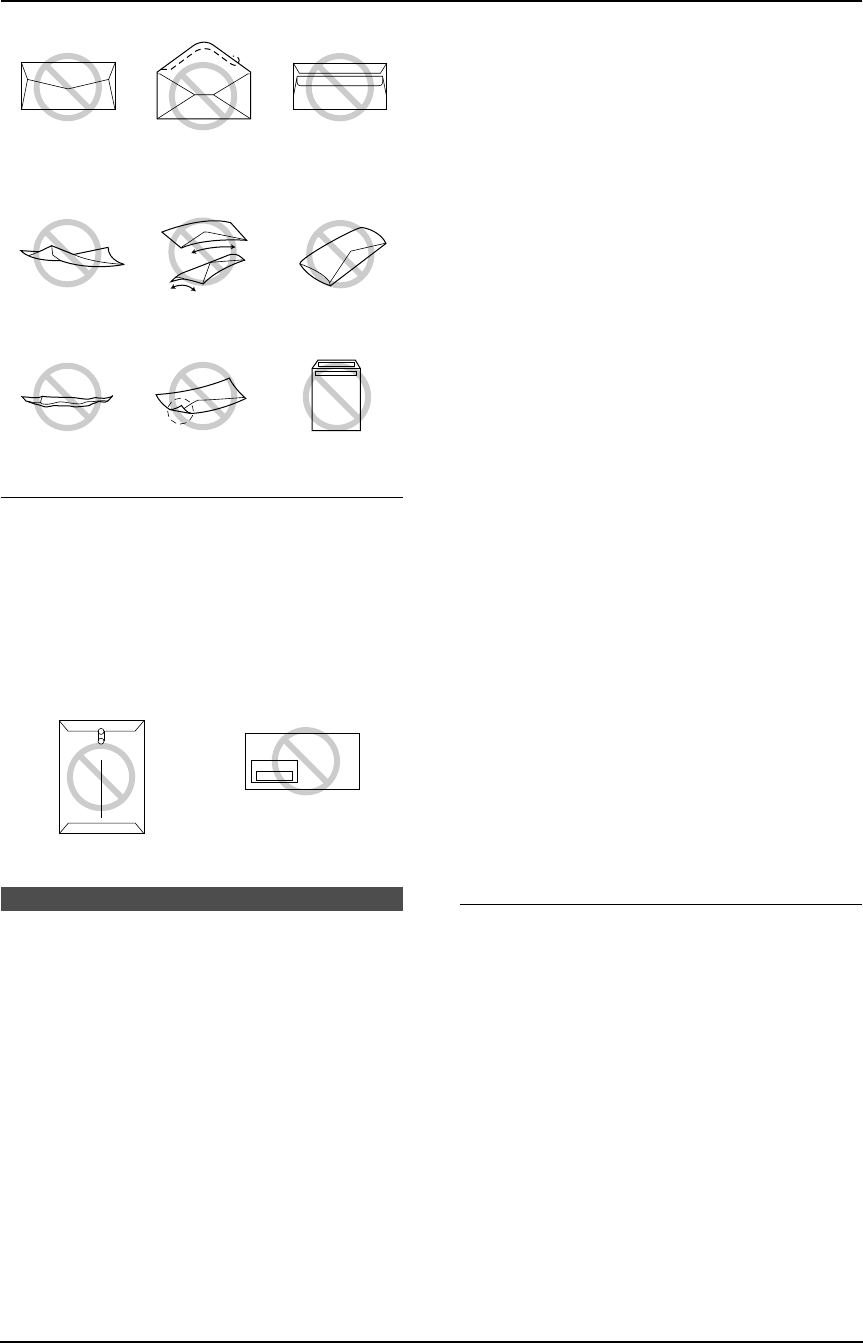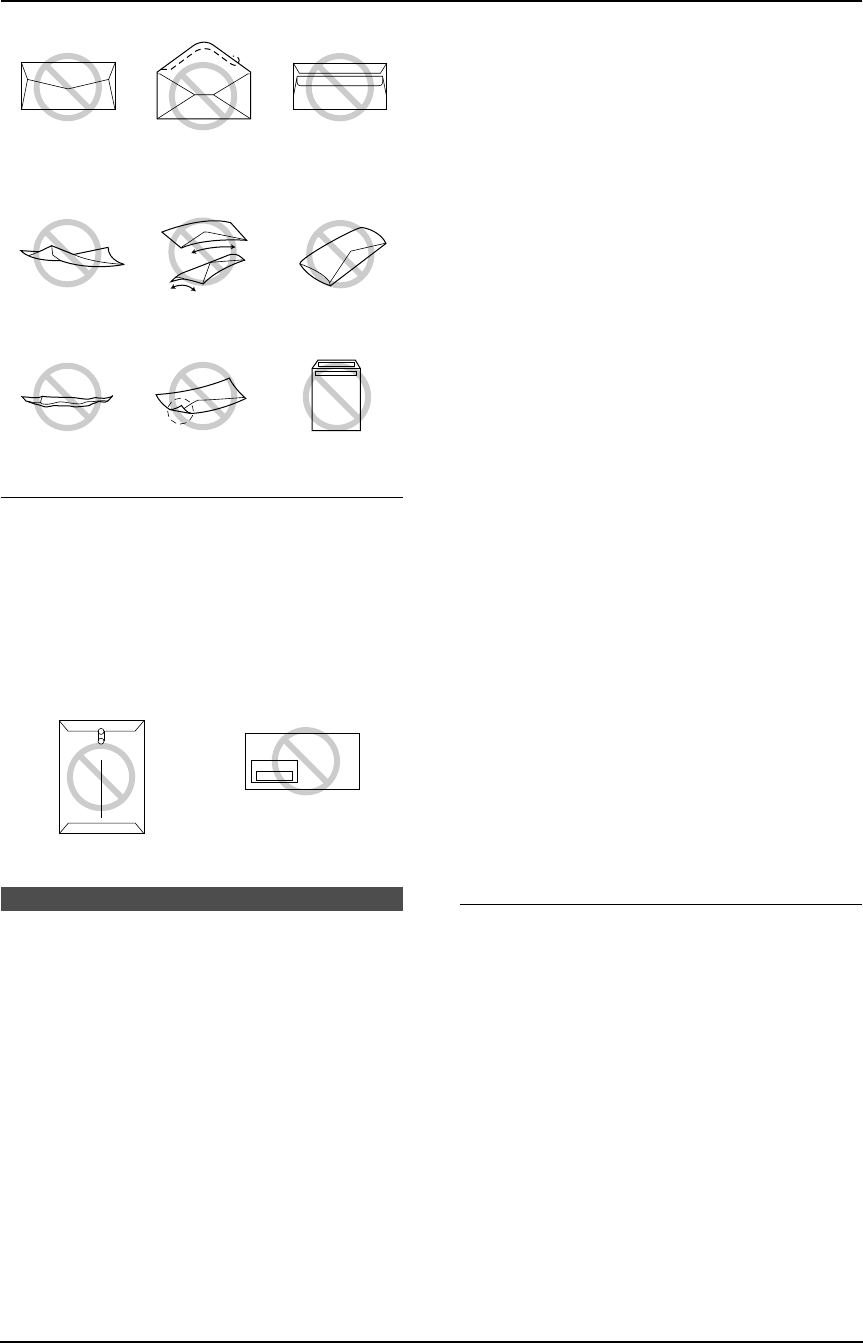
7. Multi-Function Station software
48
Do not attempt to print on any of the
following types of envelopes (these may
cause damage to the fax machine):
L Envelopes with clasps, snaps or tie strings
L Envelopes with transparent windows
L Envelopes that use encapsulated types of
adhesive that do not require moistening but
rely on pressure to seal them
Scanning
7.5 Using the fax machine
as a scanner
L Keep the front cover page open for button
locations.
7.5.1 Using Multi-Function
Viewer
1 Insert the document (up to 20 pages) FACE
DOWN until a single beep is heard and the
unit grasps the document.
2 Start Multi-Function Station.
3 Select [Viewer (Scan)].
L[Multi-Function Viewer] will appear.
4 Click the [Scan] icon in the [Multi-Function
Viewer] window.
L The [Panasonic KX-FLM651] (default
name) dialog box will appear.
5 If necessary, change the scanning settings
on your computer.
L To preview the scanned image, click
[Preview]. Only first page will be
displayed. You can drag the frame to
specify the scanned area. If you change
the scan mode, brightness, or contrast
setting, click [Preview] to refresh the
scanned image. Set the document again
before refreshing the scanned image.
L If you select [B/W Graphic] for scan
mode, the resolution will be set to 200
dpi.
6 Click [Scan].
L If you preview the scanned image in step
5, set the document again and click
[Scan].
L The scanned image will be displayed in
the [Multi-Function Viewer] window
after scanning.
L To save the scanned image, select [Save
As...] from the [File] menu.
L To cancel scanning while the document is
being scanned, click [Cancel].
Note:
L You can display the images which support
TIFF, JPEG, PCX, DCX and BMP formats.
L You can save the images in TIFF, JPEG,
PCX, DCX, BMP or PDF formats.
L You can move, copy and delete a file or page.
L You cannot change the scanning settings on
the fax machine.
To scan documents quickly
1. Insert the document (up to 20 pages) FACE
DOWN until a single beep is heard and the
unit grasps the document.
2. Press {SCAN} on the fax machine.
L The previous settings will be displayed on
your computer. You can change them if
necessary.
3. Press {SET} on the fax machine.
L The scanned image will be displayed in
the [Multi-Function Viewer] window
after scanning.
L To cancel scanning while the document is
being scanned, click [Cancel].
Note:
L For details, see the help file by selecting
[Usage Tips] from Multi-Function Station.
Side seam
construction
Peel-off strip Multiple flaps
Twisted Curled Bent-edged
Waved Dog-eared Self adhesive
Clasp Transparent window
FLM651-PFQX2292ZA-en.book Page 48 Monday, September 12, 2005 2:22 PM