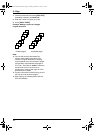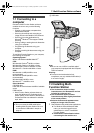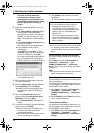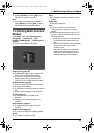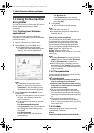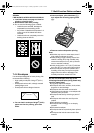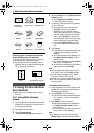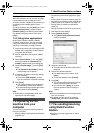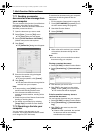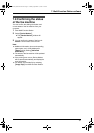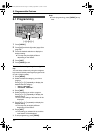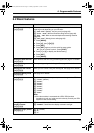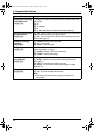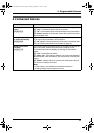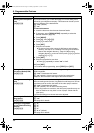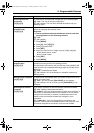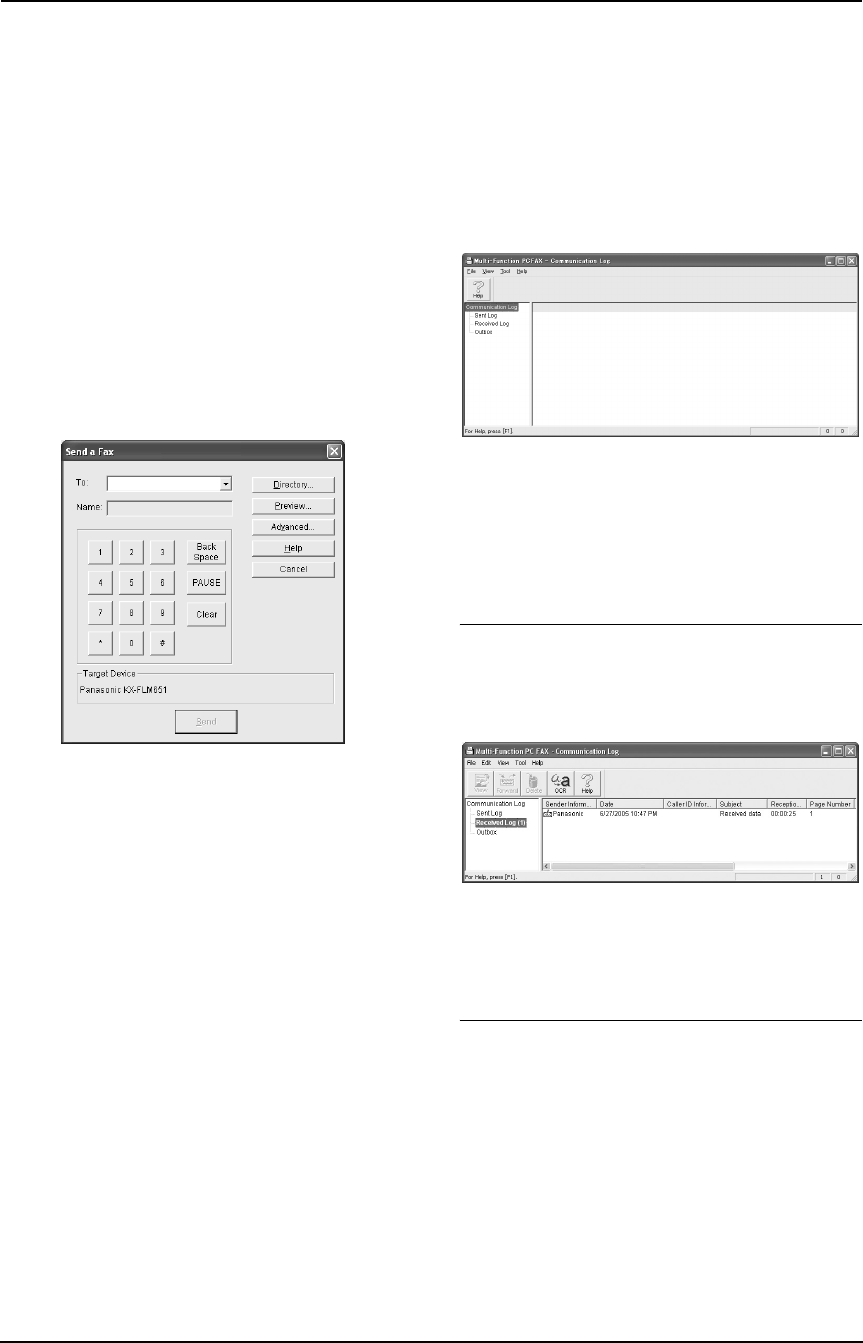
7. Multi-Function Station software
50
7.7.1 Sending a computer
document as a fax message from
your computer
You can access the fax function from a Windows
application using Multi-Function Station.
For example, to send a document created from
WordPad, proceed as follows.
1 Open the document you want to send.
2 Select [Print...] from the [File] menu.
L The [Print] dialog box will appear.
3 Select [PCFAX Panasonic KX-FLM651]
(default name) as the active printer.
4 Click [Print].
L The [Send a Fax] dialog box will appear.
5 Enter the fax number using the keypad
display or the directory.
L To stop the operation, click [Cancel].
6 Click [Send].
L The document will be sent through the fax
machine from your computer.
Note:
L To stop sending, press {STOP} on the fax
machine while sending the document.
L If the document exceeds the memory
capacity of the fax machine, sending will be
canceled.
L Check the journal from Remote Control after
sending or receiving faxes.
L For details, see the help file by selecting
[Usage Tips] from Multi-Function Station.
7.7.2 Receiving a fax into your
computer
You can receive a fax document on your
computer. The received fax document is saved
as an image file (TIFF-G4 format).
To receive a fax document using your computer,
make sure the following features are set
beforehand.
– PC fax reception (feature #442 on page 57)
1 Press {AUTO ANSWER} repeatedly to turn
the auto answer setting ON (page 35).
2 Start Multi-Function Station.
3 Select [PC FAX].
4 When a fax call is received, your computer
will receive a document through the fax
machine.
Note:
L You can view, print or transfer the received
document using your computer.
Viewing a received document
1. Select [PC FAX] from Multi-Function Station.
2. Select [Received Log] in [Communication
Log].
3. Click the item you want to view.
4. Click [File] in the menu bar, then select
[View], or click [View] icon in the toolbar.
L The received fax will be displayed.
If the fax machine’s memory stores a
received fax document
You can load the document into your computer.
1. Select [PC FAX] from Multi-Function Station.
2. Select [Received Log] in [Communication
Log].
3. Click [File] in the menu bar, then click
[Receive a fax].
L If feature #442 is activated, the received
fax document will be automatically
transferred to the computer.
FLM651-PFQX2292ZA-en.book Page 50 Monday, September 12, 2005 2:22 PM