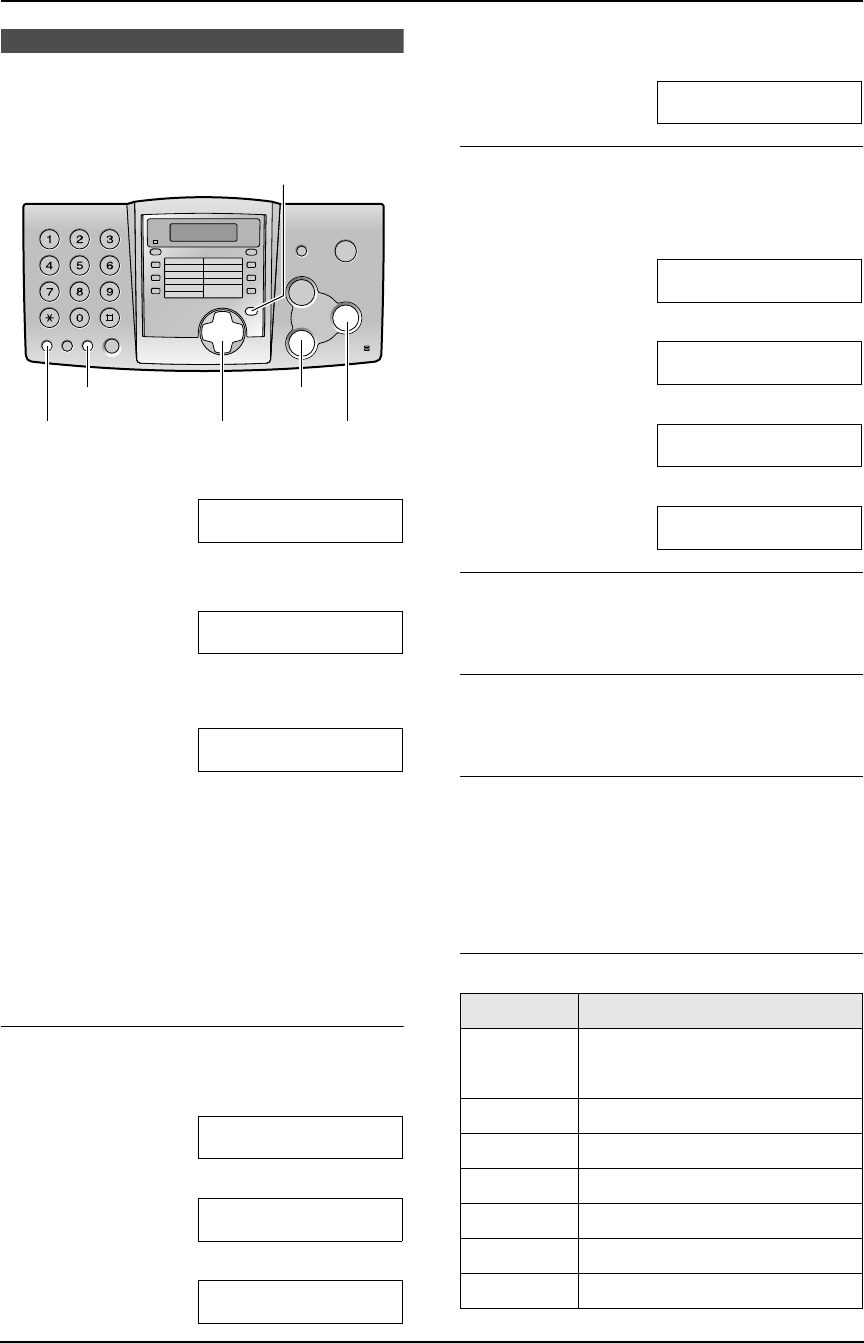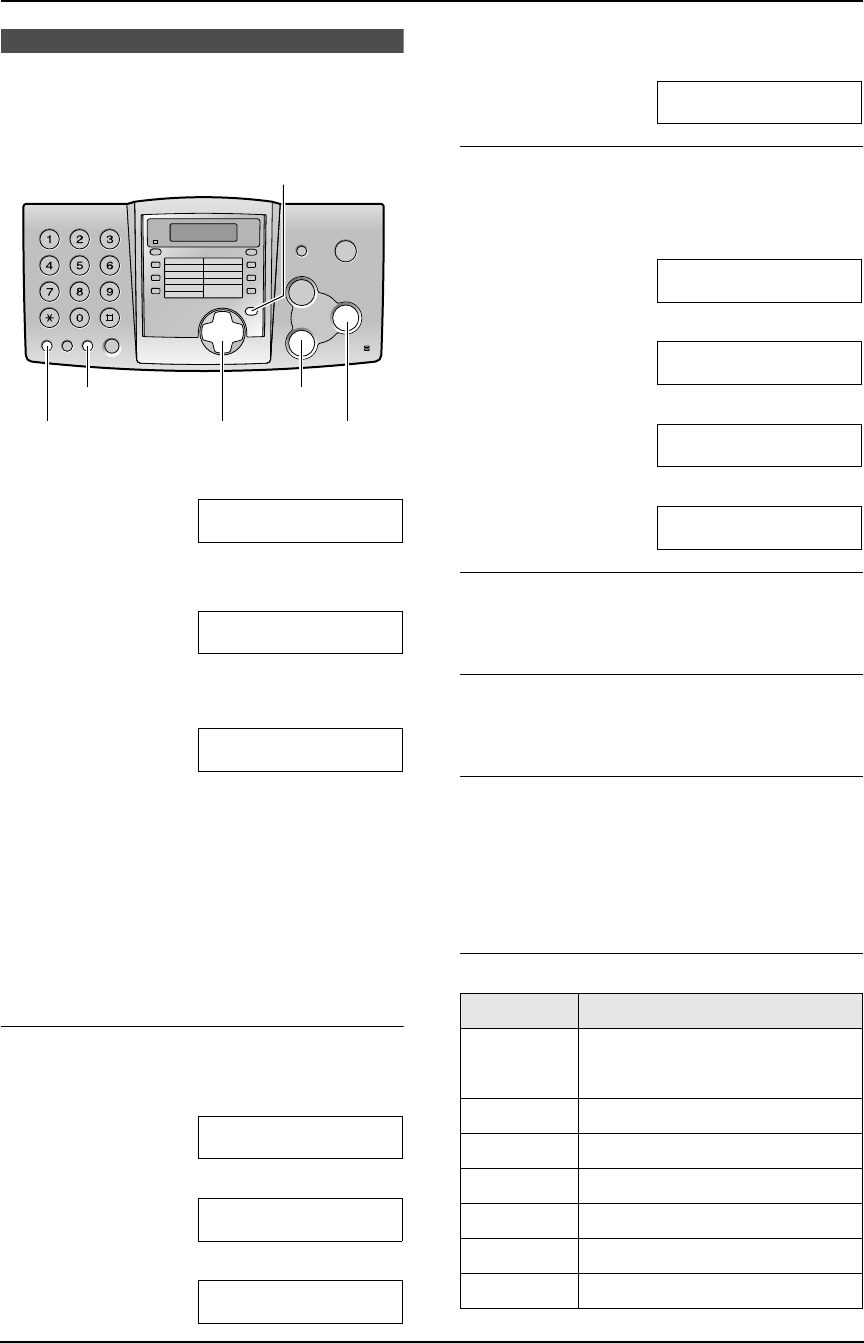
2. Preparation
17
2.5 Your logo
The logo can be your company, division or name.
1 Press {MENU}.
SYSTEM SET UP
PRESS NAVI.[()]
2 Press {<} or {>} repeatedly to display the
following.
YOUR LOGO
PRESS SET
3 Press {SET}.
L Cursor (|) will appear on the display.
LOGO=|
4 Enter your logo, up to 30 characters. See the
character table on page 17 for details.
5 Press {SET}.
L The next feature will be displayed.
6 Press {MENU} to exit the program.
Note:
L This information will be printed on each page
transmitted from your unit.
To enter your logo
Example: “BILL”
1. Press {2} 2 times.
LOGO=|B
2. Press {4} 3 times.
LOGO=B|I
3. Press {5} 3 times.
LOGO=BI|L
4. Press {>} to move the cursor to the next
space and press {5} 3 times.
LOGO=BIL|L
To change capital or lower-case letters
Pressing the {#} key will change to capital or
lower-case alternately.
1. Press {2} 2 times.
LOGO=|B
2. Press {4} 3 times.
LOGO=B|I
3. Press {#}.
LOGO=B|i
4. Press {5} 3 times.
LOGO=Bi|l
To correct a mistake
Press {<} or {>} to move the cursor to the
incorrect character, and make the correction.
To delete a character
Press {<} or {>} to move the cursor to the
character you want to delete and press {STOP}.
To insert a character
1. Press {<} or {>} to move the cursor to the
position to the right of where you want to
insert the character.
2. Press {MUTE} to insert a space and enter
the character.
To select characters with the dial keypad
{SET}{RECALL}
{STOP}{MUTE}
{MENU}
{<}{>}{A}{B}
Keys Characters
{1} 1[ ] { } +– /=
,._`:;?|
{2} ABCabc 2
{3} DEFde f 3
{4} GHI g h i 4
{5} JKLj kl 5
{6} MNOmn o 6
{7} PQRSpqr s7
FP343AL.book Page 17 Tuesday, August 5, 2003 3:20 PM