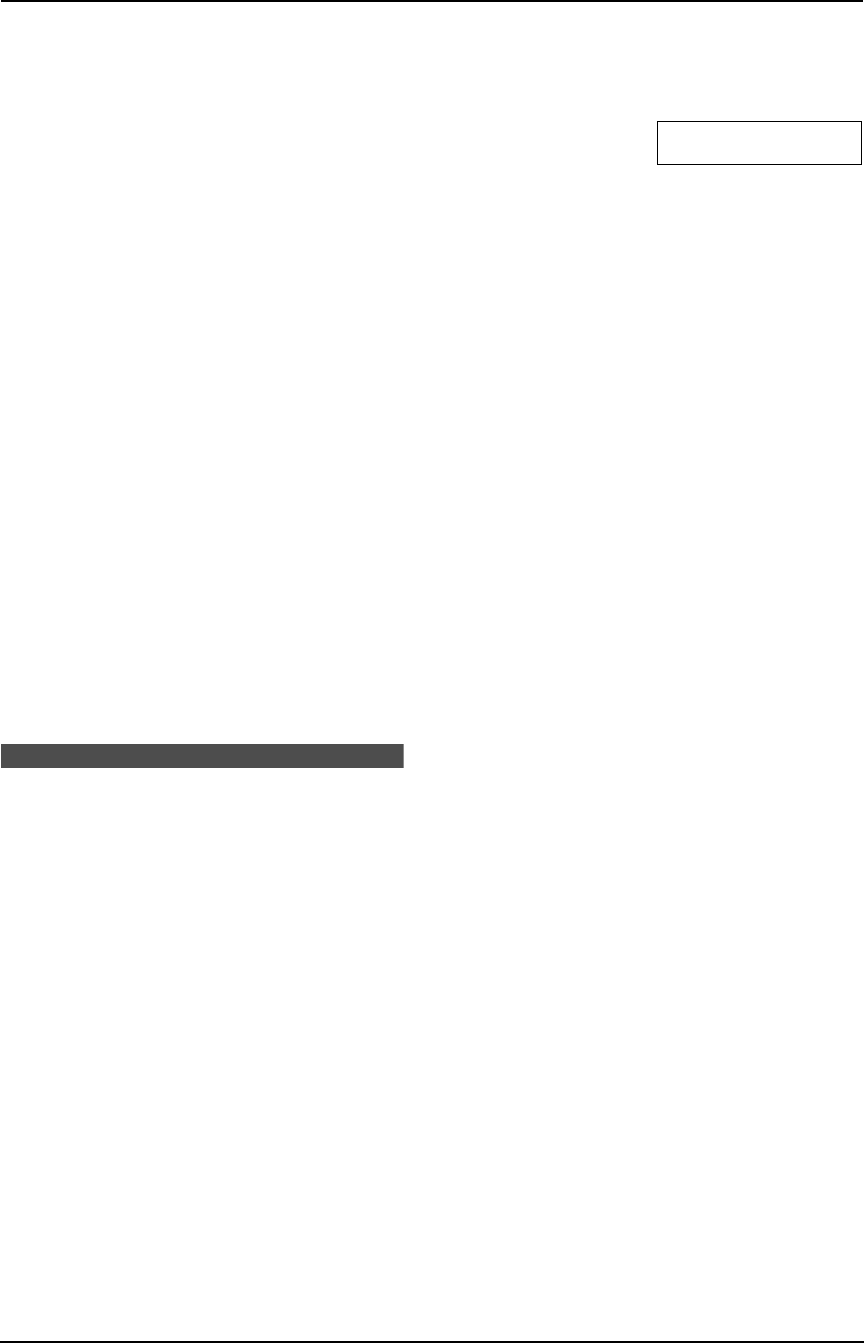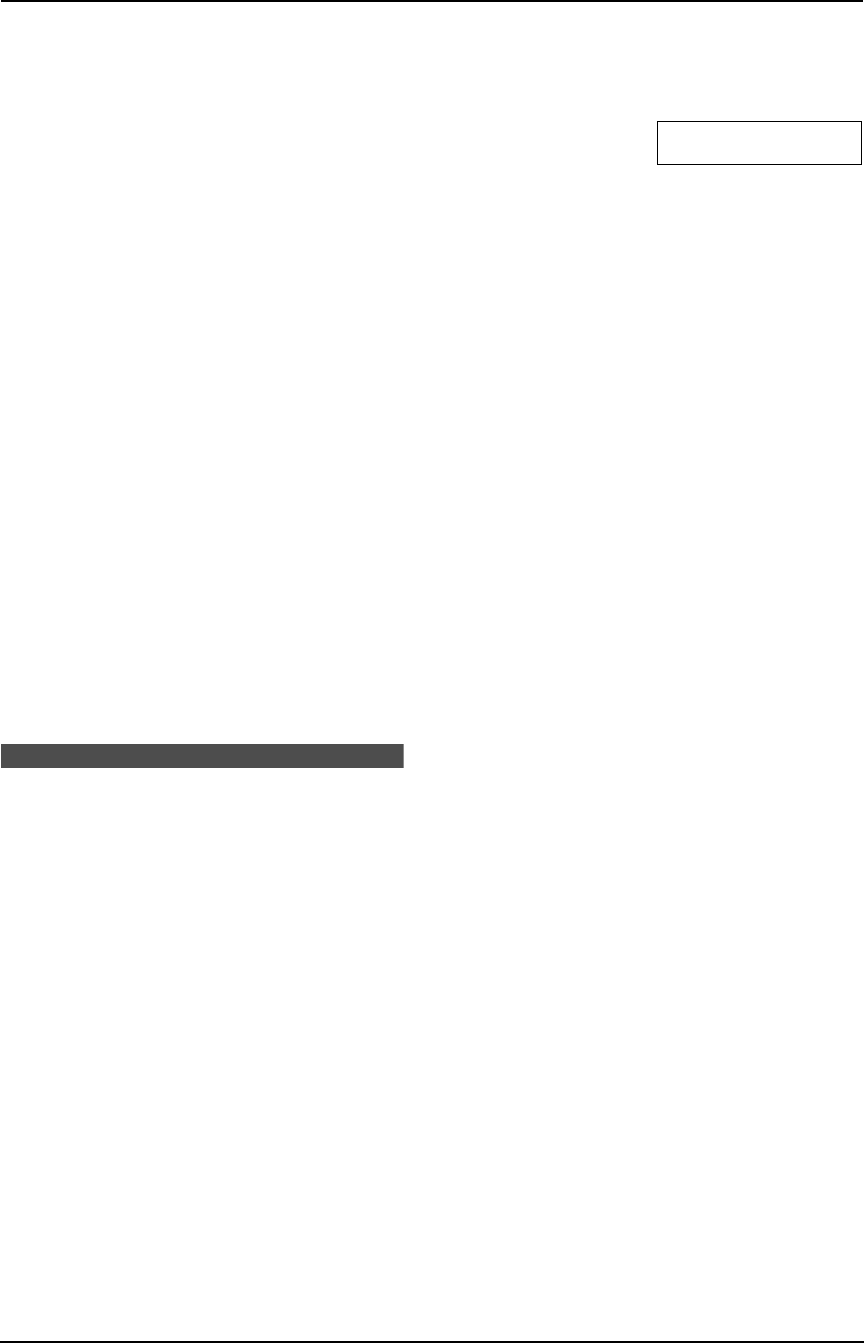
3. Telephone
23
3.4.2 Erasing all caller
information
1 Press {MENU} repeatedly to display
“CALLER SET UP”.
2 Press {SET}.
3 Press {SET}.
L To cancel erasing, press {STOP}, then
{MENU}.
4 Press {SET}.
5 Press {STOP}.
3.4.3 Erasing specific caller
information
1 Press {CALLER ID}.
2 Press {A} or {B} repeatedly to display the
desired entry.
3 Press {<}.
L To cancel erasing, press {STOP}.
4 Press {SET}.
L To erase other entries, repeat step 2 to 4.
5 Press {STOP}.
Note:
L Telstra and Optus do not currently send caller
name information.
3.5 Storing caller
information into the one-
touch dial and navigator
directory
L Keep the front cover page open for button
locations.
Important:
L This feature is not available in the
following cases.
– The telephone number includes data
other than numbers (i.e. * or #).
– The caller information does not
include a telephone number.
1 Press {CALLER ID}.
2 Press {A} or {B} repeatedly to display the
desired entry.
3 Press {MENU}.
4 Select the station key or navigator directory.
For station 1:
1. Press station 1.
STATION 1
DIAL MODE [±]
2. Press {SET}.
3. Press {SET}.
For stations 2–5:
1. Press the desired station key.
2. Press {SET}.
For stations 6–10:
1. Press {LOWER}, then press the desired
station key.
2. Press {SET}.
For navigator directory:
1. Press {<} or {>}.
2. Press {SET}.
5 Press {SET}.
Note:
L You can confirm the stored entries in the
telephone number list (page 49).
L The unit can only store a name of up to 10
characters long.
L To edit a name and number, see page 21.
L If you enter a new entry into a station key, the
previous entry will be replaced.
L Telstra and Optus do not currently send caller
name information.
FP343AL.book Page 23 Tuesday, August 5, 2003 3:20 PM