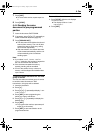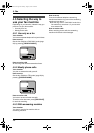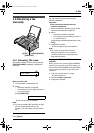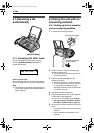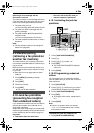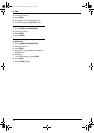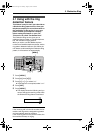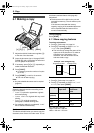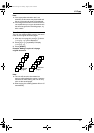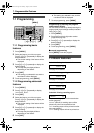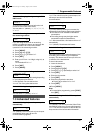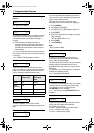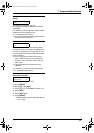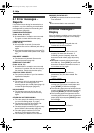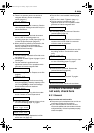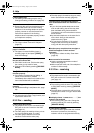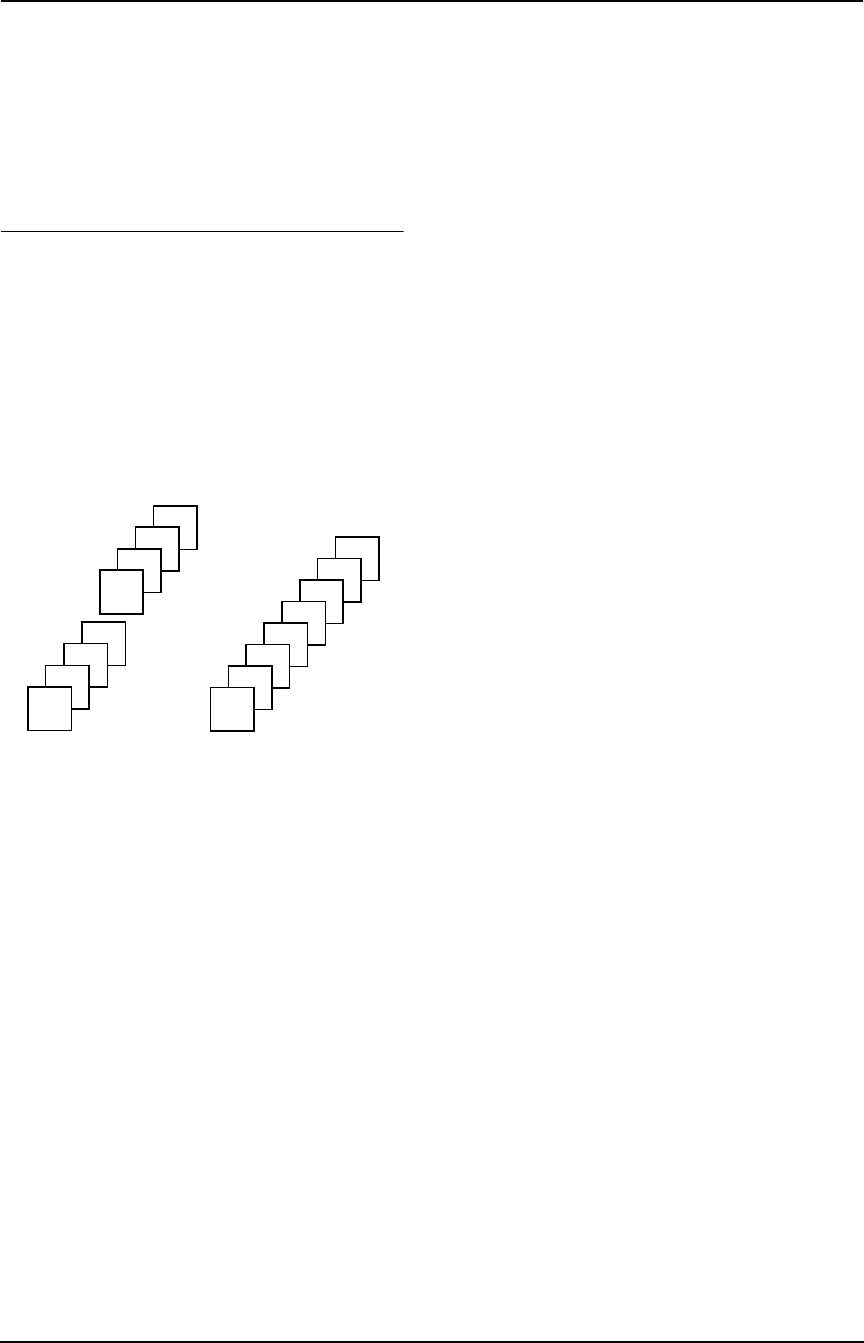
6. Copy
35
Note:
L If the appropriate reduction rate is not
selected, the document may be divided and
the top of the second sheet will be deleted.
L If the image at the bottom of the document is
not copied when you copy a document that is
the same length as the recording paper, try
92% or 86%.
To collate multiple copies
The unit can collate multiple copies in the same
order as the original document pages.
1. After step 4 on page 34, press {>} 2 times.
“COLLATE OFF” will be displayed.
2. Press {A} or {B} repeatedly to display
“COLLATE ON”.
3. Press {START}.
Example: Making 2 copies of a 4-page
original document
Note:
L The unit will store the documents into
memory while collating the copies. If memory
becomes full while storing, the unit will only
print out the stored pages.
L After copying, the collating feature will turn off
automatically.
Collated
pages
4
3
2
1
4
3
2
1
Uncollated
pages
1
1
2
2
3
3
4
4
FP343AL.book Page 35 Tuesday, August 5, 2003 3:20 PM