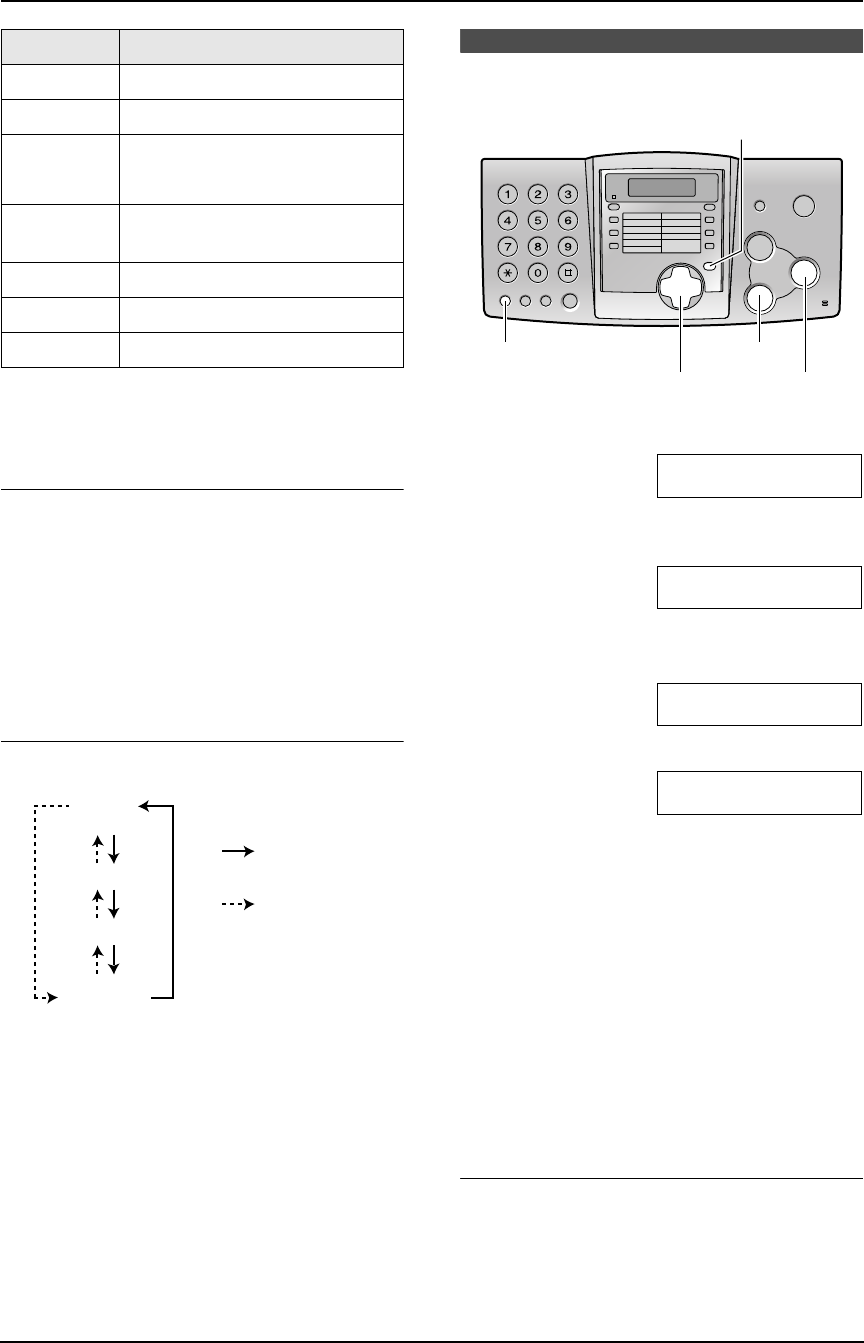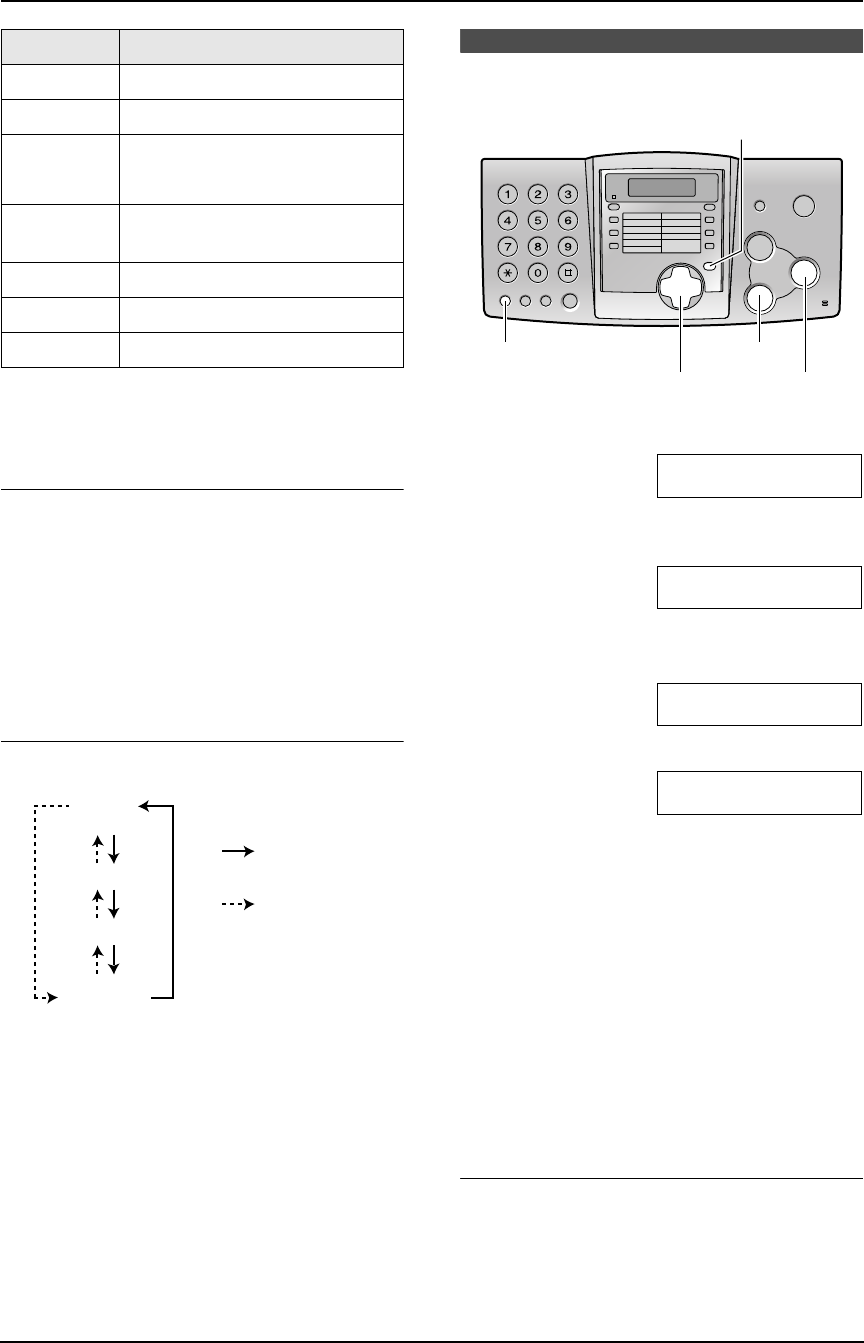
2. Preparation
18
Note:
L To enter another character located on the
same number key, press {>} to move the
cursor to the next space.
To select characters using {A} or {B}
Instead of pressing the dial keys, you can select
characters using {A} or {B}.
1. Press {A} or {B} repeatedly to display the
desired character.
2. Press {>} to move the cursor to the next
space.
L The character displayed is inserted.
3. Return to step 1 to enter the next character.
Display order of characters
2.6 Your fax number
1 Press {MENU}.
SYSTEM SET UP
PRESS NAVI.[()]
2 Press {<} or {>} repeatedly to display the
following.
YOUR FAX NO.
PRESS SET
3 Press {SET}.
L Cursor (|) will appear on the display.
NO.=|
4 Enter your fax number, up to 20 digits.
Example: NO.=1234567|
5 Press {SET}.
L The next feature will be displayed.
6 Press {MENU} to exit the program.
Note:
L This information will be printed on each page
transmitted from your unit.
L The {*} button enters a “+” and the {#}
button enters a space.
Example: +64 9 1234567
Press {*}{6}{4}{#}{9}{#}{1}{2}{3}{4}
{5}{6}{7}.
L To enter a hyphen in a telephone number,
press {RECALL}.
To correct a mistake
Press {<} or {>} to move the cursor to the
incorrect number, and make the correction.
{8} TUVt uv8
{9} WX Y Z w x y z 9
{0} 0( ) <>! " #$
%& ¥ @ @^ ’ →
{#} To change capital or lower-
case letter.
{RECALL} Hyphen button
{MUTE} Insert button
{STOP} Delete button
Keys Characters
Capital
alphabet
Lower-case
alphabet
Number
Symbol
: Pressing {A}
:
Pressing {B}
{SET}
{RECALL} {STOP}
{MENU}
{<}{>}
FP343AL.book Page 18 Tuesday, August 5, 2003 3:20 PM