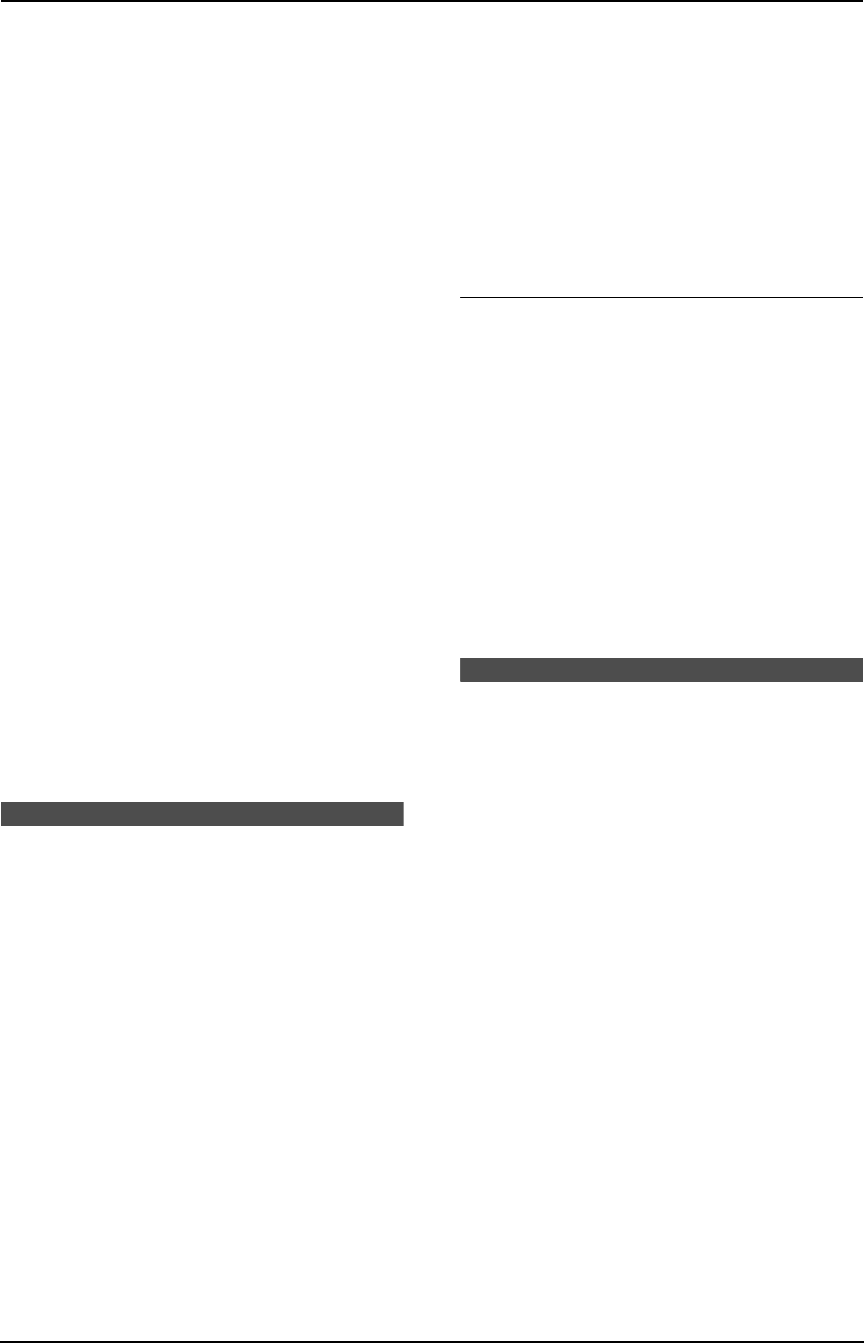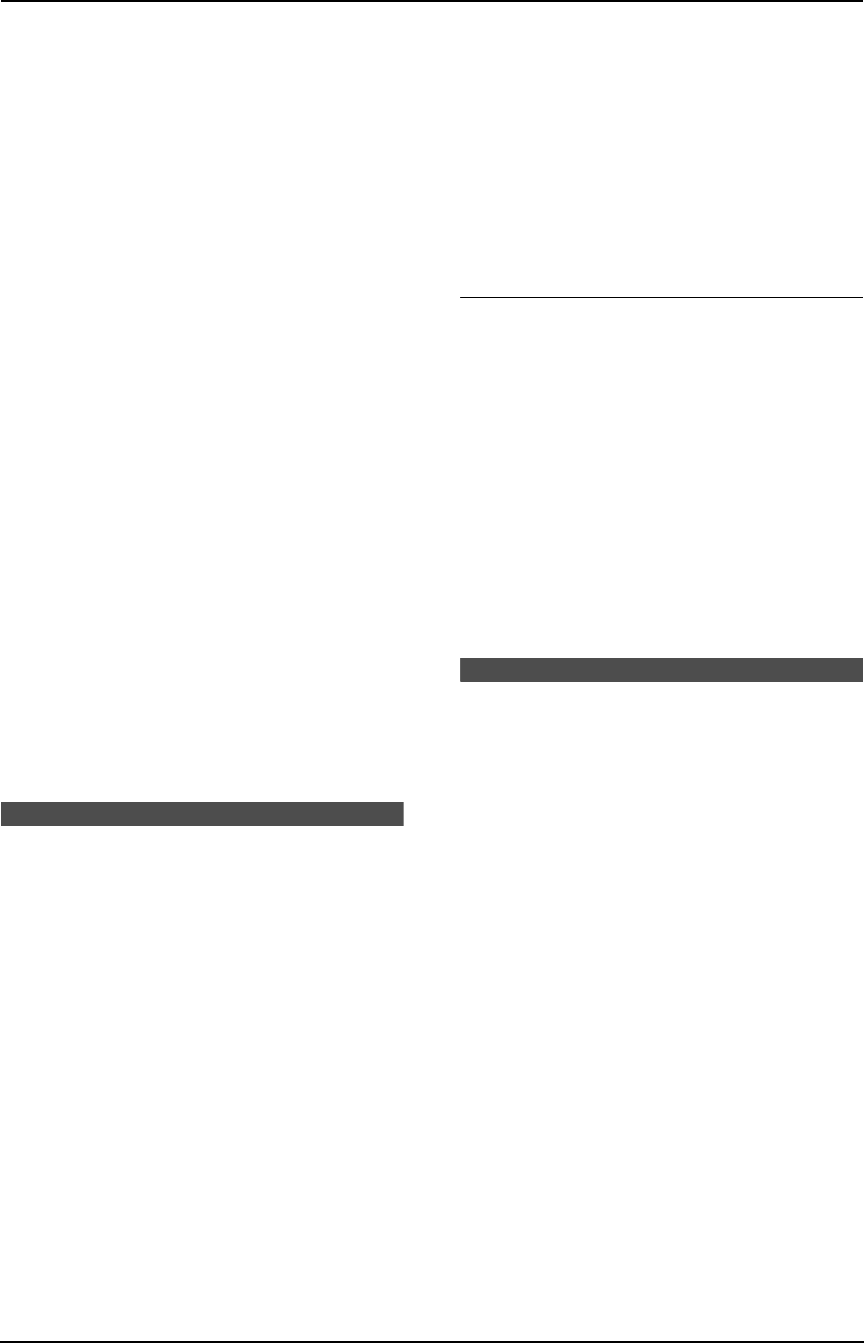
3. Telephone
21
3.1.3 Editing a stored entry
1 Press {>}.
2 Press {A} or {B} repeatedly to display the
desired entry.
3 Press {MENU}.
4 Press {*}.
L If you do not need to edit the name, skip
to step 6.
5 Edit the name (see the storing procedure on
page 20 for instructions).
6 Press {SET}.
L If you do not need to edit the telephone
number, skip to step 8.
7 Edit the telephone number. For further
details, see the storing procedure on page
20.
8 Press {SET}.
3.1.4 Erasing a stored entry
1 Press {>}.
2 Press {A} or {B} repeatedly to display the
desired entry.
3 Press {MENU}.
4 Press {#}.
L To cancel erasing, press {STOP}.
5 Press {SET}.
3.2 Making a phone call
using the one-touch dial
and navigator directory
Before using this feature, program the desired
names and telephone numbers into the one-
touch dial and navigator directory (page 20).
L Keep the front cover page open for button
locations.
3.2.1 Using the one-touch dial
1 Press {MONITOR} or lift the handset.
2 Select the desired station key.
For stations 1–5:
Press the desired station key.
For stations 6–10:
Press {LOWER}, then press the desired
station key.
L The unit will start dialling automatically.
3.2.2 Using the navigator
directory
1 Press {>}.
2 Press {A} or {B} repeatedly to display the
desired entry.
3 Press {MONITOR} or lift the handset.
L The unit will start dialling automatically.
To search for a name by initial
Example: “LISA”
1. Press {>}.
2. Press {A} or {B} to initiate the navigator
directory.
3. Press {5} repeatedly to display any name
with the initial “L” (see the character table,
page 17).
L To search for symbols (not letters or
numbers), press {*}.
4. Press {A} repeatedly to display “LISA”.
L To stop the search, press {STOP}.
L To dial the displayed number, press
{MONITOR} or lift the handset.
Caller ID
3.3 Caller ID service
This unit is compatible with the Caller ID
service offered by your local telephone
company. To use this feature, you must
subscribe to a Caller ID service.
3.3.1 How Caller ID is displayed
The calling party’s name or telephone number
will be displayed after the first ring. You then
have the option of whether or not to answer the
call.
The unit will automatically store the caller
information. You can view it (page 22) and print
the caller ID list (page 49).
Note:
L If the unit is connected to a PBX (Private
Branch Exchange) system, you may not
receive the caller information. Consult your
PBX supplier.
L If the unit cannot receive caller information,
the following will be displayed:
“OUT OF AREA”: The caller dialled from an
area which does not provide Caller ID
service.
“PRIVATE CALLER”: The caller requested
not to send caller information.
FP343AL.book Page 21 Tuesday, August 5, 2003 3:20 PM