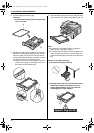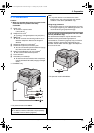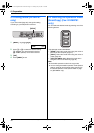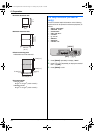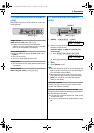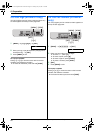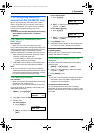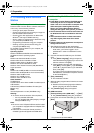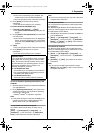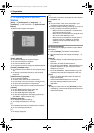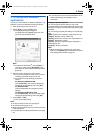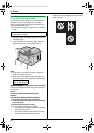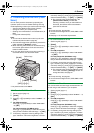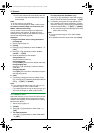2. Preparation
21
For assistance, please visit http://www.panasonic.com/help
2.10 Configuring the unit to
access the LAN (KX-MB781 only)
You can print documents, scan documents, receive
faxes or send faxes using a computer on the LAN. To
enable these features, you need to set the IP address,
subnet mask, and default gateway for the unit.
Important:
L Consult your network administrator when setting
the IP address, subnet mask, and default
gateway.
2.10.1 Setting up automatically with a
DHCP server
Your situation:
– When only one unit is connected to the LAN.
If your network administrator manages the network with
a DHCP (Dynamic Host Configuration Protocol) server, it
will automatically assign an IP (Internet Protocol)
address, subnet mask, and default gateway to the unit.
1 After connecting the LAN cable to the unit and the
computer, connect the power cord.
L The IP address, subnet mask, and default
gateway will be set automatically.
2 Install Multi-Function Station on the computer that
you want to use it with. See page 22 for details.
Note:
L You can connect two or more units and assign IP
addresses automatically with a DHCP server, but we
recommend assigning static IP addresses manually
for each unit to avoid unnecessary trouble.
2.10.2 Setting up manually
Your situation:
– When your network administrator does not manage
the network with a DHCP server.
– When two or more units are connected to the LAN.
You need to assign an IP address, subnet mask, and
default gateway manually.
1 {MENU} i {#}{5}{0}{0}
DHCP
=ENABLED [V^]
2 Press {0} to select “DISABLED” i {SET}
3 Set each item.
For the IP address:
1. Press {5}{0}{1}.
IP ADDRESS
PRESS SET
2. {SET} i Enter the IP address of the unit. i
{SET}
For the subnet mask:
1. Press {5}{0}{2}.
SUBNET MASK
PRESS SET
2. {SET} i Enter the subnet mask of the
network. i {SET}
For the default gateway:
1. Press {5}{0}{3}.
DEFAULT GATEWAY
PRESS SET
2. {SET} i Enter the default gateway of the
network. i {SET}
4 Press {MENU} to exit.
5 Install Multi-Function Station on the computer that
you want to use it with. See page 22 for details.
To correct a mistake in the IP address, subnet mask,
or default gateway
Press {<} or {>} to move the cursor to the incorrect
number, and make the correction.
2.10.3 Setting the computer for PC fax
reception
You need to select the computer that will be used for
receiving faxes.
1 {MENU} i {#}{4}{4}{3} i {SET}
2 Press {V} or {^} repeatedly to select the desired
computer. i {SET}
3 Press {MENU} to exit.
Note:
L If the unit is not connected to the LAN, the computer
connected to the unit by USB is assigned as the
computer for PC fax reception.
To change the name of the unit
You can change the name of the unit to be easily
recognized on the LAN (feature #507 on page 57). This
feature is useful when two or more units are connected
to the LAN.
MB271-781-PFQX2722ZA-OI-en.book Page 21 Tuesday, May 22, 2007 5:20 PM