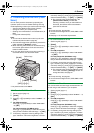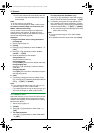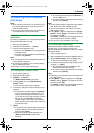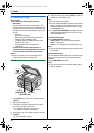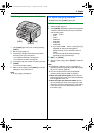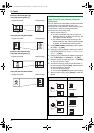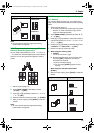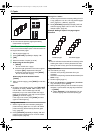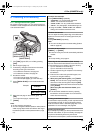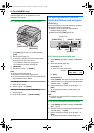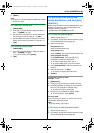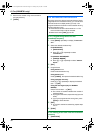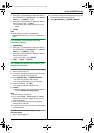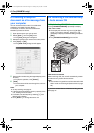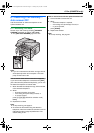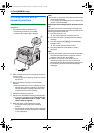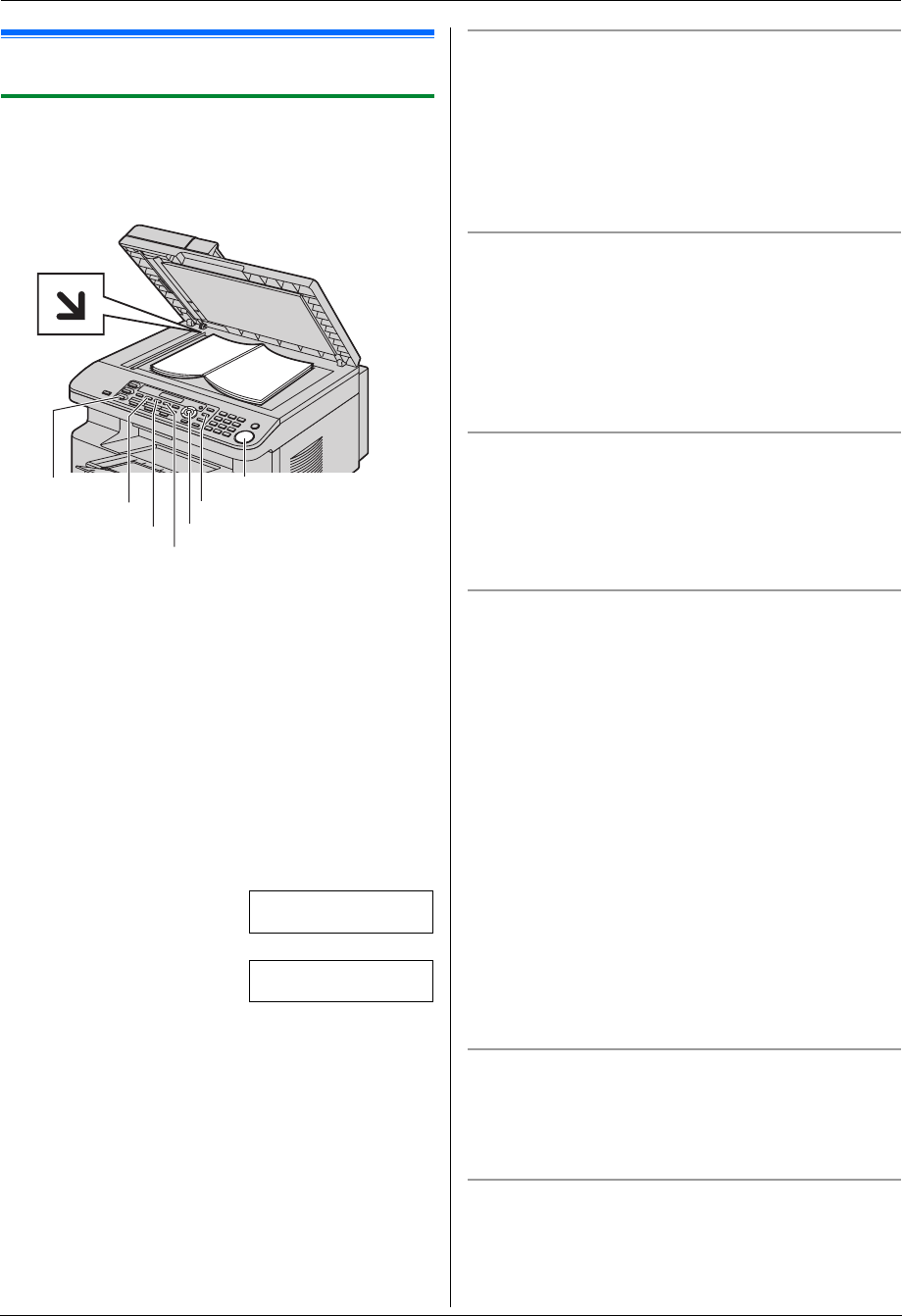
6. Fax (KX-MB781 only)
35
6 Fax (KX- MB781 only)Sending Faxes
6.1 Sending a fax manually
6.1.1 Using the scanner glass
By using the scanner glass, you can send a page from
booklets or small size paper that cannot be sent with the
auto document feeder.
1 If the {FAX} light is OFF, turn it ON by pressing
{FAX}.
2 Set the original (page 17).
3 If necessary, change the resolution and contrast
according to the type of document.
L To select the resolution, see page 35.
L To select the contrast, see page 35.
4 Dial the fax number.
L To send a single page, skip to step 7.
L To send multiple pages, go to the next step.
5 Press {QUICK SCAN} to scan the document into
memory.
Example: PAGES=01 01%
STANDARD
u
SCAN:PRESS SET
SEND:PRESS START
6 Place the next page on the scanner glass. i
{SET}
L To send more pages, repeat this step.
7 {START}
Note:
L To stop sending, see page 61.
L You can change the default operation mode (feature
#463 on page 50) and the timer before returning to
the default operation mode (feature #464 on page
51).
To select the resolution
Press {RESOLUTION} repeatedly.
– “STANDARD”: For normal-sized characters.
– “FINE”: For small-sized characters.
– “SUPER FINE”: For very small-sized characters.
– “PHOTO”: For photographs, shaded drawings, etc.
L Using the “FINE”, “SUPER FINE” and “PHOTO”
settings will increase transmission time.
To select the contrast
You can adjust this setting depending on the darkness or
lightness of the document. 5 levels (light to dark) are
available.
Press {CONTRAST} repeatedly.
Note:
L You can hold the previous contrast setting (feature
#462 on page 50).
To redial the last number
{REDIAL} i {START}
L If the line is busy, the unit will automatically redial the
number.
Note:
L To stop sending, see page 61.
Reserving the fax transmission (Dual Access)
You can reserve the fax transmission even when the unit
is just receiving a fax or sending a fax from memory.
– Up to 3 reservations when sending
– Up to 4 reservations when receiving
1. Set the original during fax reception or fax memory
transmission.
2. Enter the fax number using the dial keypad, one-
touch dial or navigator directory.
3. When using the scanner glass, press {QUICK
SCAN}. The unit will scan 1 page. Place the next
document on the scanner glass and press {SET}.
Repeat this until all the documents are scanned, then
press { START}.
When using the auto document feeder, press
{START}.
L If the document exceeds the memory capacity,
transmission will be canceled. You must send the
entire document manually.
Printing a confirmation report
A confirmation report provides you with a printed record
of transmission results. To print confirmation reports,
make sure feature #401 is activated (page 52). For an
explanation of error messages, see page 63.
Printing a journal report
A journal report provides you with a printed record of the
30 most recent faxes. To print it manually, see page 84.
To print it automatically after every 30 new fax
transmissions and receptions, make sure feature #402 is
{SET}
{RESOLUTION}
{QUICK SCAN}
{CONTRAST}
{FAX}
{START}
{REDIAL}
MB271-781-PFQX2722ZA-OI-en.book Page 35 Tuesday, May 22, 2007 5:20 PM