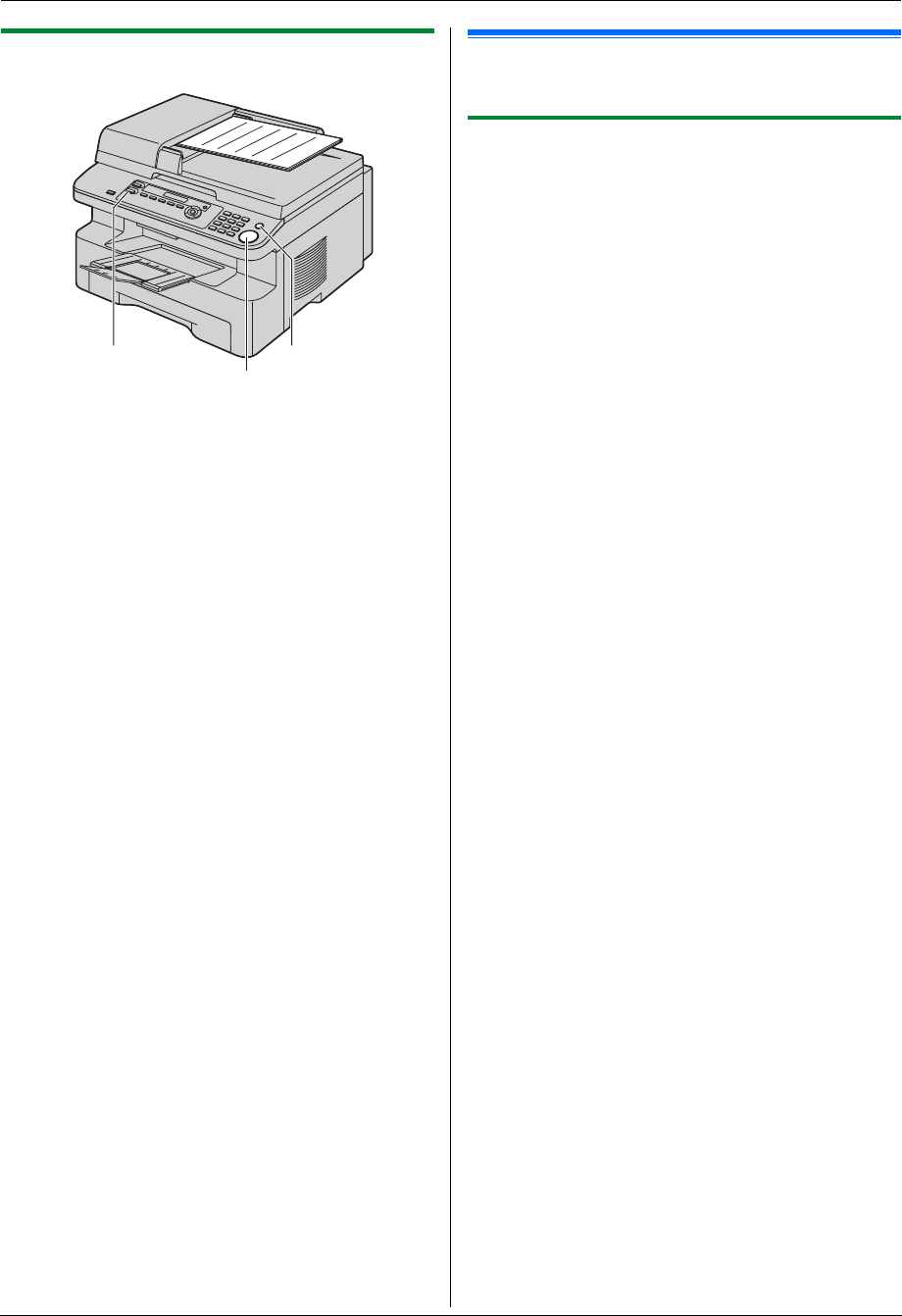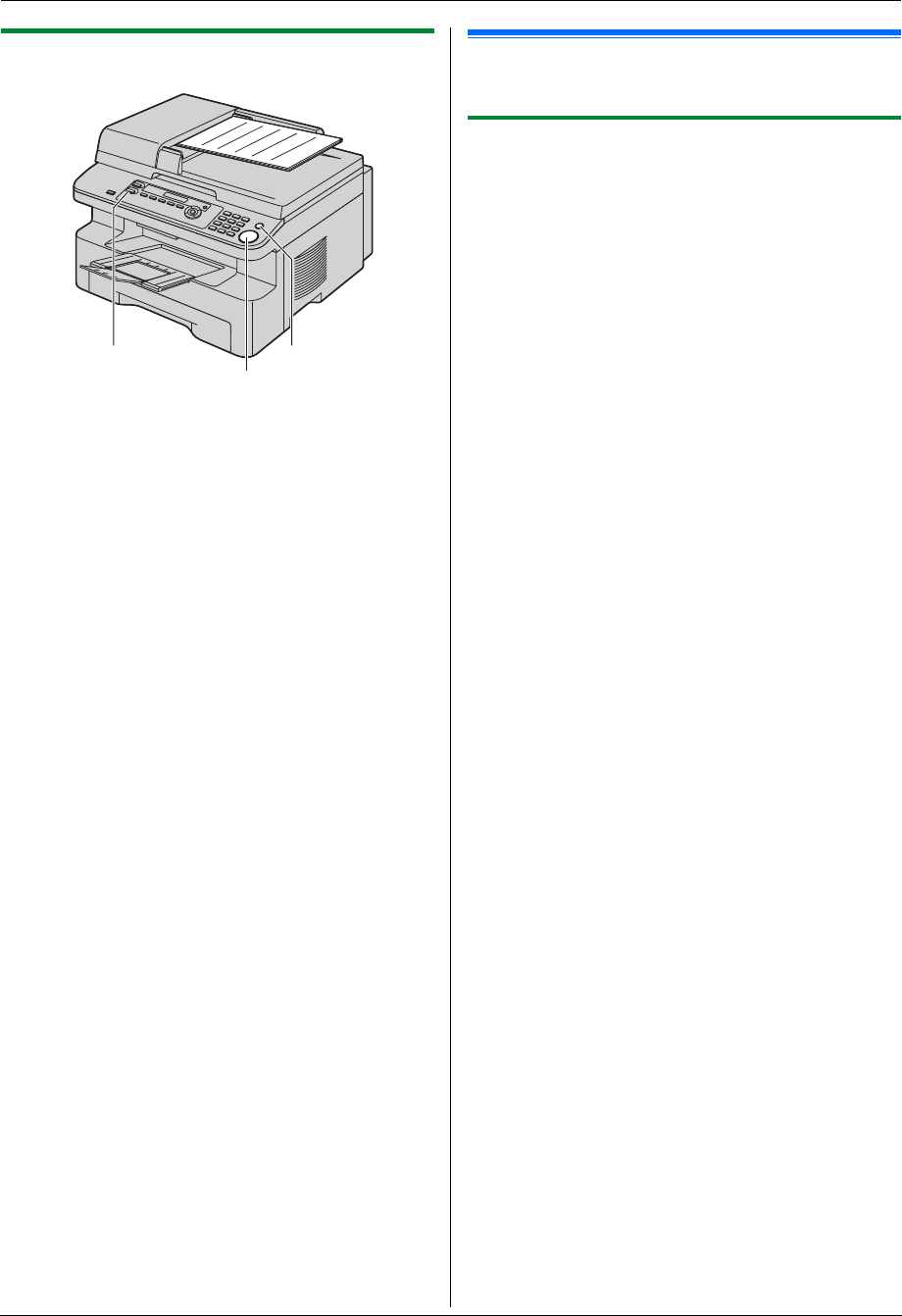
5. Copier
31
5.1.2 Using the auto document feeder
1
If the {COPY} light is OFF, turn it ON by pressing
{COPY}.
2 Set the original (page 17).
3 If necessary, change the resolution and contrast
according to the type of document.
L To select the resolution, see page 30.
L To select the contrast, see page 30.
4 If necessary, enter the number of copies (up to 99).
5 {START}
L The unit will start copying.
6 After you finish copying, press {STOP} to reset the
settings you set in step 3 and 4.
Note:
L To stop copying, see page 61.
5.2 More copying features
L Make sure that the {COPY} light is ON.
5.2.1 To enlarge/reduce a document
1
Set the original (page 17).
2 Press {ZOOM} repeatedly to select the enlargement
/ reduction rate that fits the size of your document
and recording paper.
– “ZOOM =100%”
– “50%”
– “200%”
– “LTR>A4”
– “A4>LTR”
– “LGL>A4”
– “LGL>LTR”
L If you select “ZOOM =100%”, press {V} or {^}
repeatedly to change the enlargement /
reduction rate by 1% at a time from “25%” to
“400%”.
You can also enter the desired percentage
specifically by using the dial keys.
3 {SET} i {START}
4 After you finish copying, press {STOP} to reset this
feature.
Note:
L Enlargement / reduction copy is not available for
quick ID copy feature (page 32), poster feature (page
33) or N in 1 feature (page 33).
L You can hold the previous zoom (enlargement /
reduction) setting (feature #468 on page 55).
L When using the scanner glass, the unit will only
enlarge the right top corner of the document starting
from the m mark on the unit.
L When using the auto document feeder, the unit
will only enlarge the center of the upper part of the
document. To make an enlarged copy of the bottom
of the document, turn the document around, and
then make a copy.
{COPY}{STOP}
{START}
MB271-781-PFQX2722ZA-OI-en.book Page 31 Tuesday, May 22, 2007 5:20 PM