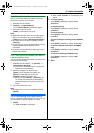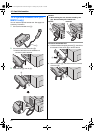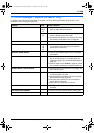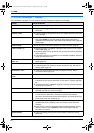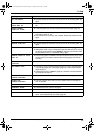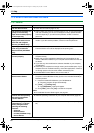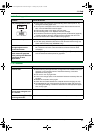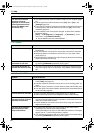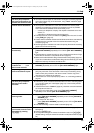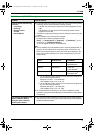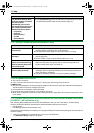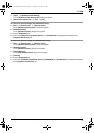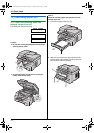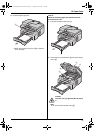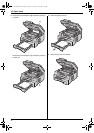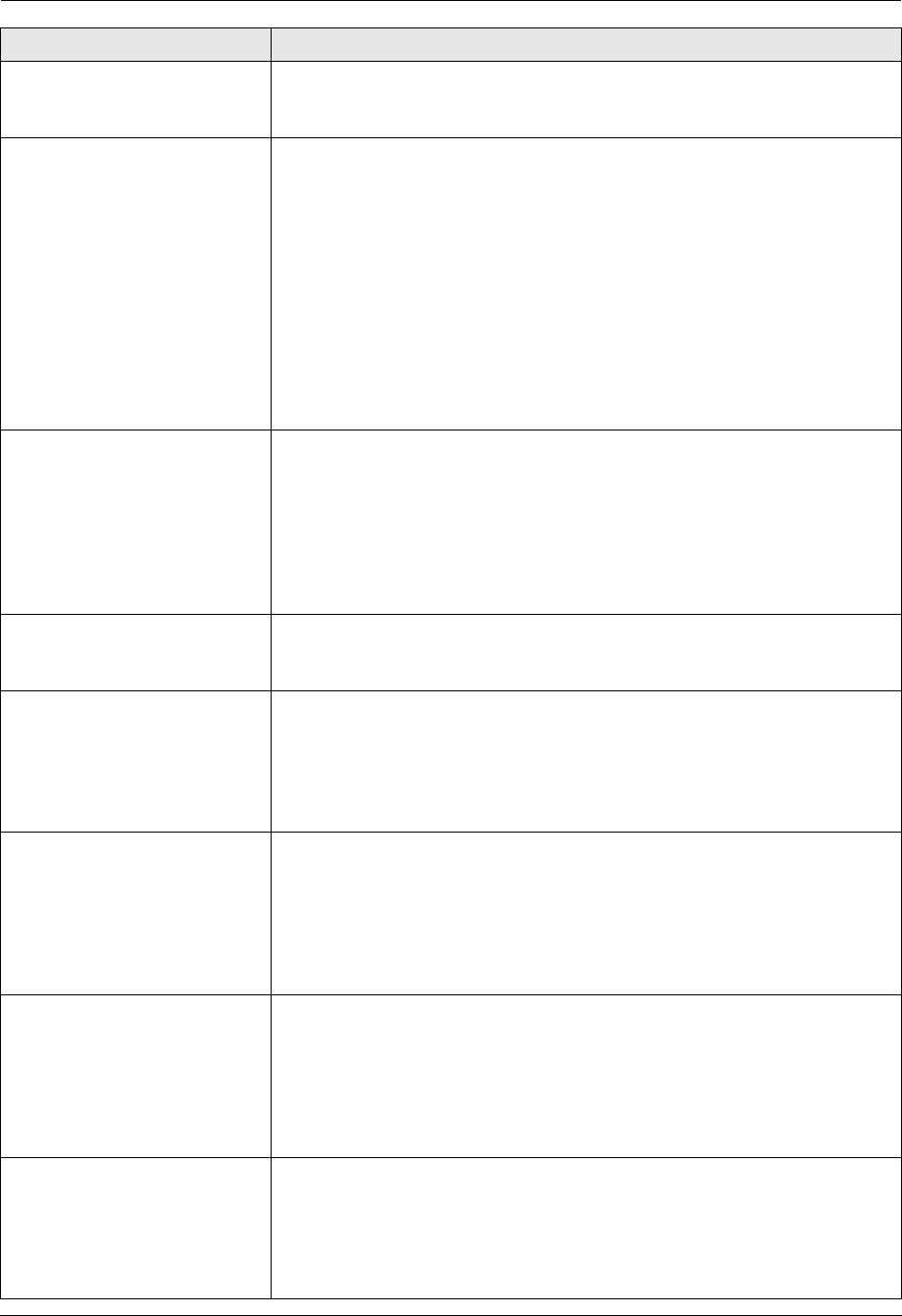
11. Help
69
For assistance, please visit http://www.panasonic.com/help
The other party complains
that received documents are
too dark and cannot be read.
L You used a colored paper as a document. Change the contrast (page 30)
and make a lighter copy of the document, using “TEXT” resolution (page
30), and try again.
I cannot receive documents. L You may have subscribed to a voice mail service due to service packs
offered by your telephone company. Fax reception may not be possible
when voice mail is activated so we recommend you to:
– contact your telephone company and request to deactivate voice mail
service, or
– subscribe to a Distinctive Ring service (page 47).
L The telephone line cord is connected to the [EXT] jack on the unit. Connect
to the [LINE] jack (page 15).
L Feature #442 is activated and the received fax documents are automatically
transferred to the computer. View the received documents using the
computer (page 44).
L Recording paper is installed in the manual input tray. Remove the recording
paper from the manual input tray.
I cannot receive documents
automatically.
L The receiving mode is set to TEL mode. Set to FAX ONLY mode. Press
{FAX AUTO ANSWER} repeatedly to turn ON the {FAX AUTO ANSWER}
light.
L The time taken to answer the call is too long. Decrease the number of rings
before the unit answers a call (feature #210 on page 50).
L Make sure that the Distinctive Ring of feature #430 is set properly (page 47).
If you do not subscribe to the Distinctive Ring service offered by your local
telephone company, this feature should be OFF.
The display shows
“CONNECTING.....”, but
faxes are not received.
L The incoming call is not a fax. Set to TEL mode. Press {FAX AUTO
ANSWER} repeatedly to turn OFF the {FAX AUTO ANSWER} light.
The printing quality of the
received documents is poor.
L If documents can be copied properly, the unit is working normally. The other
party may have sent a faint document or there may be something wrong
with the other party’s machine. Ask them to send a clearer copy of the
document or to check their fax machine.
L If documents can not be copied properly, refer to “11.3.2 Printing problems”,
page 67.
The other party complains
that they cannot send a
document.
L The memory is full of received documents due to a lack of recording paper
or a recording paper jam. Install paper (page 13) or remove the jammed
paper (page 74).
L If feature #442 is set to “ALWAYS” (page 54), check the connection between
the computer and the unit.
L The unit is not in FAX ONLY mode. Press {FAX AUTO ANSWER}
repeatedly to turn ON the {FAX AUTO ANSWER} light.
I cannot select the desired
receiving mode.
L If you want to set FAX ONLY mode:
– press {FAX AUTO ANSWER} repeatedly to turn ON the {FAX AUTO
ANSWER} light.
L If you want to set TEL mode:
– press {FAX AUTO ANSWER} repeatedly to turn OFF the {FAX AUTO
ANSWER} light.
L The Distinctive Ring of feature #430 is activated (page 47).
When an extension telephone
is connected, I cannot receive
documents by pressing
{*}{#}{9}.
L You must set remote fax activation to ON (feature #434 on page 53)
beforehand.
L Press {*}{#}{9} firmly.
L You may have changed the remote fax activation code from {*}{#}{9}
(default setting). Verify the remote fax activation code (feature #434 on page
53).
Problem Cause & Solution
MB271-781-PFQX2722ZA-OI-en.book Page 69 Tuesday, May 22, 2007 5:20 PM