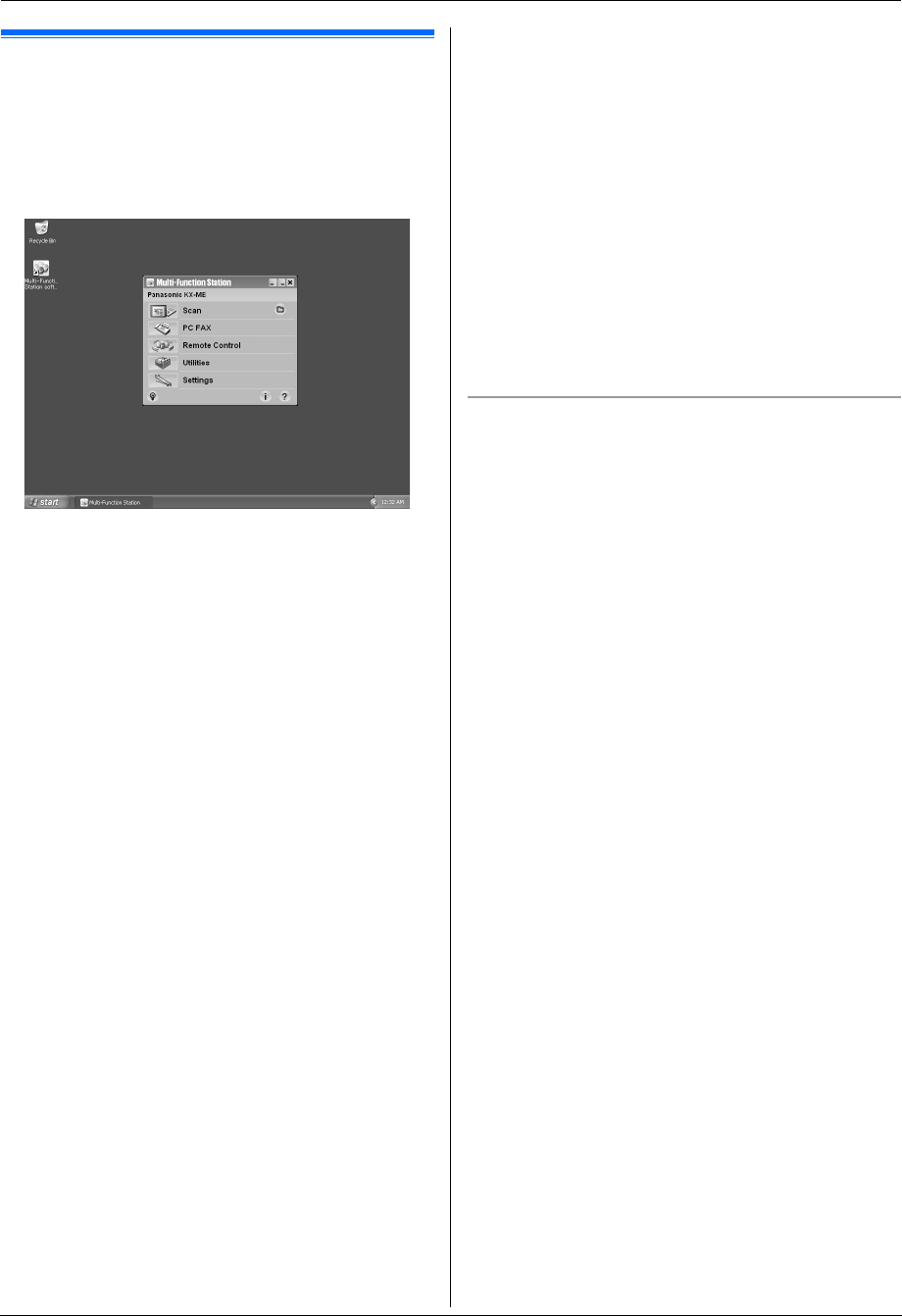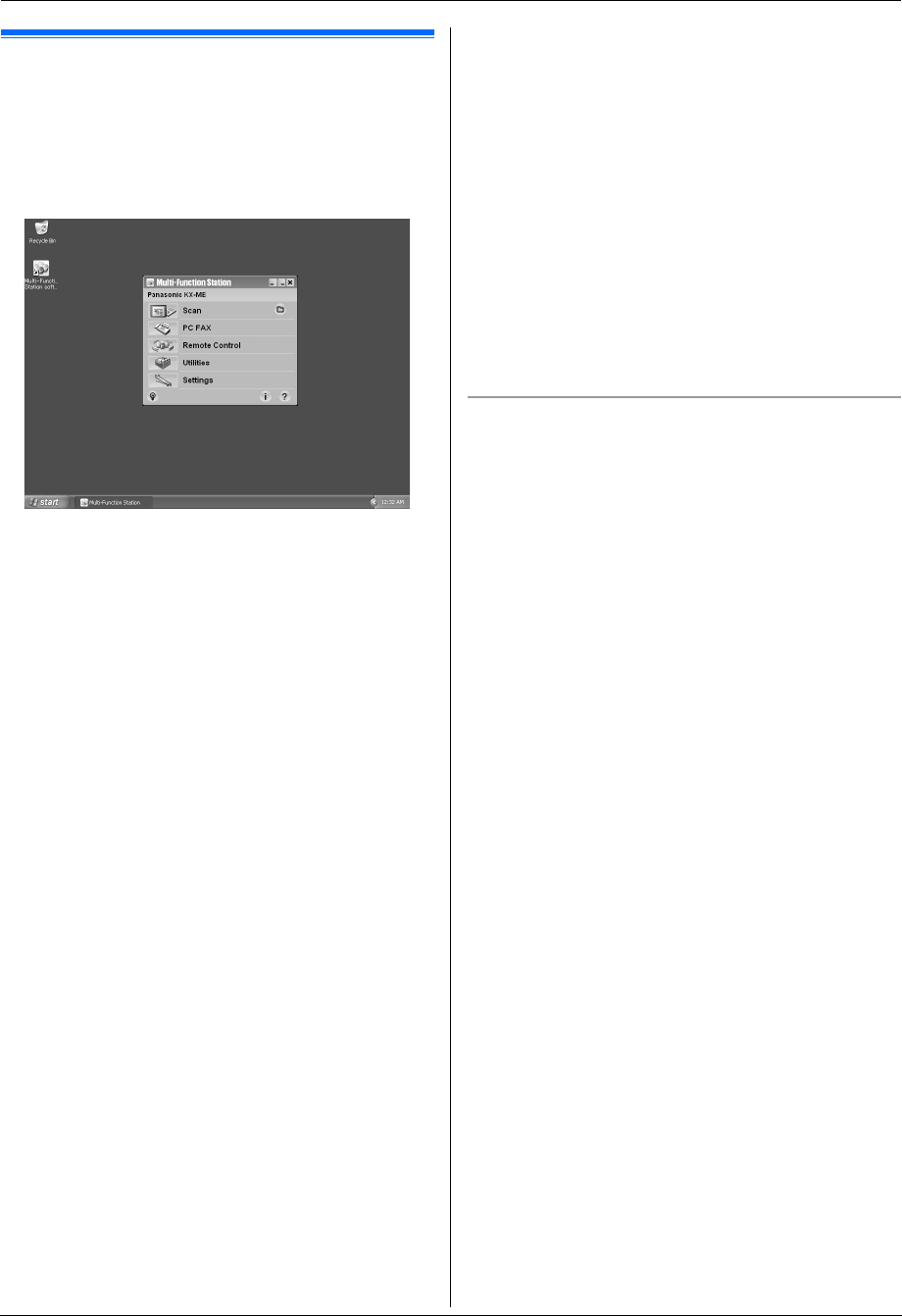
2. Preparation
24
For assistance, please visit http://www.panasonic.com/help
2.12 Starting Multi-Function
Station
[Start] i [All Programs] or [Programs] i
[Panasonic] i the unit’s name i [Multi-Function
Station]
L Multi-Function Station will appear.
* The pictured screenshot is for KX-MB781.
[Scan] (page 29)
L To scan and display the scanned images.
L To scan and create an image file.
L To scan and send by e-mail.
L To scan and convert an image into editable text data.
[PC FAX] (KX-MB781 only)
L To send a document created on the computer (page
40).
L To display a document received on the computer
(page 44).
[Remote Control] (page 60)
L To program the features.
L To store, edit or erase items in directories.
*1
L To view items in the journal report or Caller ID list.
*1
L To store caller information into directories.
*1
L To store or erase items for broadcast transmission.
*1
[Utilities]
L To start Multi-Function Viewer (page 29).
L To start Device Monitor (page 61).
L To start OCR application (page 28).
L To start the configuration web page (page 48, 61)
(KX-MB781, LAN connection only).
[Settings] (page 24)
L To change the general settings.
L To change the settings for scanning.
[o]
L For detailed instructions on Multi-Function Station.
L To view operating instructions.
[p]
L To display usage tips.
[n]
L To display information about Multi-Function Station.
*1 KX-MB781 only
Note:
L You can confirm if the unit is connected to your
computer on Device Monitor (page 61).
L Computer features (printing, scanning, etc.) may not
function properly in the following situations:
– When the unit is connected to a computer that
was custom-built by the user.
– When the unit is connected to the computer via a
PCI card or other expansion card.
– When the unit is connected to another piece of
hardware (such as a USB hub or interface
adapter) and not connected directly to the
computer.
To change the settings
You can change the settings for Multi-Function Station
beforehand.
1. Select [Settings] from Multi-Function Station.
2. Click the desired tab and change the settings. i
[OK]
[General]
– Launcher display: To select the display type of the
launcher.
– OCR Path: To select the OCR software.
– PC name list up (KX-MB781, LAN connection only):
To select whether or not your computer name is
displayed on the unit.
– PC name (KX-MB781, LAN connection only): The
computer name that will be displayed on the unit.
[Scan]
– Save to: To select the folder where the scanned
image will be saved.
– Viewer/File/E-Mail/OCR/Custom: To change
scanning settings for Multi-Function scan
application.
Note:
L Assign a unique name for the [PC name] to avoid
overlapping, or the scanned image may be sent to an
undesired computer.
XXX
MB271-781-PFQX2722ZA-OI-en.book Page 24 Tuesday, May 22, 2007 5:20 PM