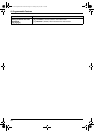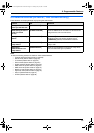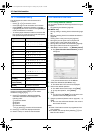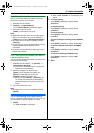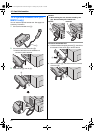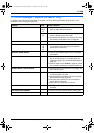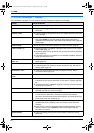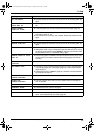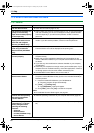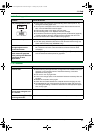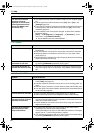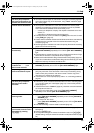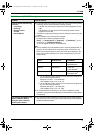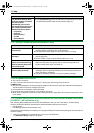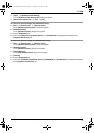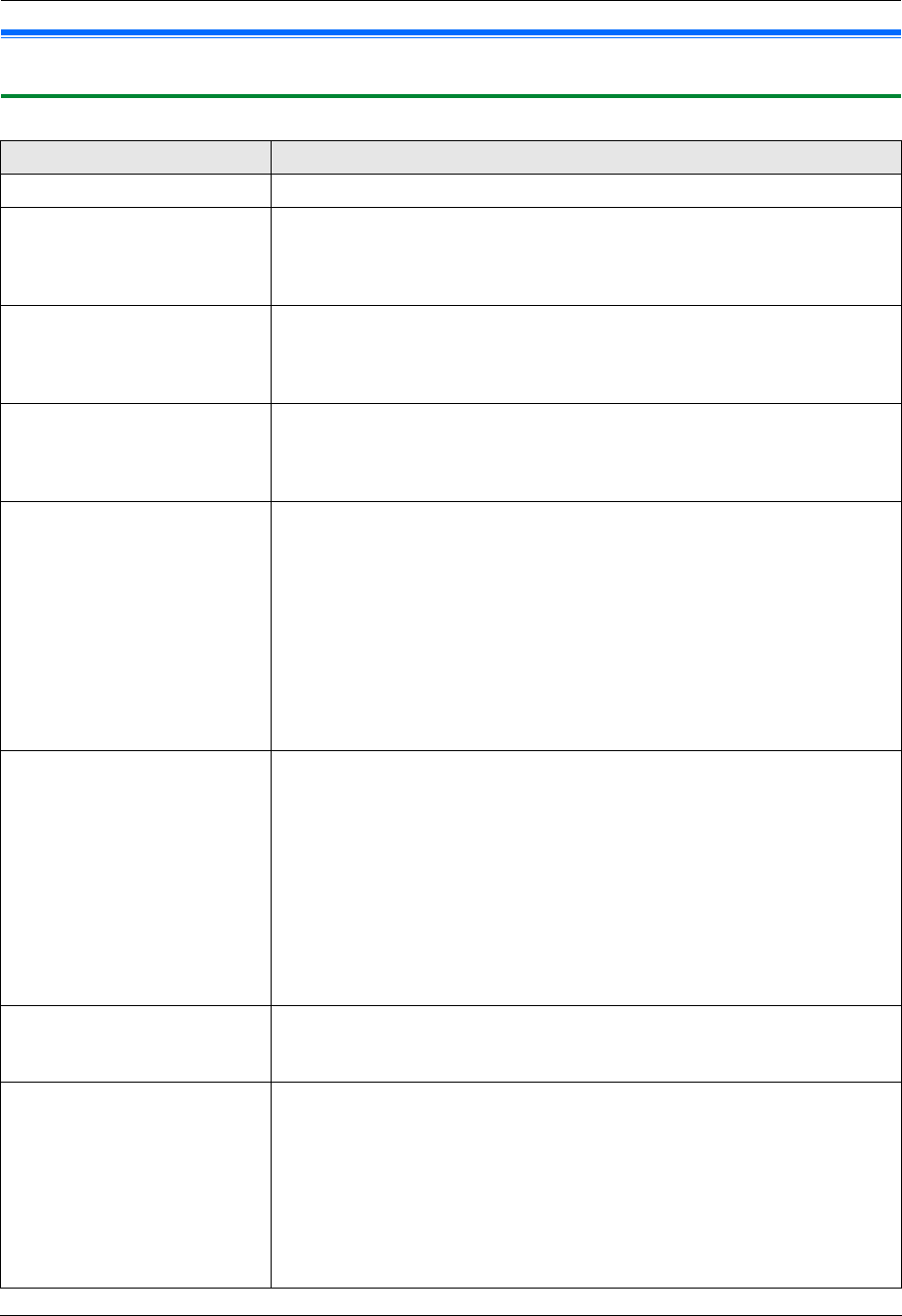
11. Help
66
For assistance, please visit http://www.panasonic.com/help
Troubleshooting
11.3 When a function does not work
11.3.1 General
Problem Cause & Solution
The unit does not work. L Check the connections (page 15, 22).
The output tray becomes full
quickly or the recording
paper does not stack properly
on the output tray.
L High humidity may cause the recording paper to curl. Try turning the paper
over and re-inserting it. If the curl on the paper is heavy, please remove it
from the output tray. If you still have this problem, contact our service
personnel.
I cannot adjust volumes or
display items stored in one-
touch dial and navigator
directory (KX-MB781 only).
L The unit is set to the scan mode or copy mode. Press {FAX} to switch
modes. If you still have this problem, contact our service personnel.
A printing error is displayed
while using PC FAX and
Remote Control (KX-MB781
only).
L This is because the printer driver is used for PC FAX and Remote Control.
The transmission error will be displayed as the printing error.
Multi-Function Station does
not work properly.
L If you connect the USB cable to USB hub, connect it to the USB port of your
computer directly.
L Make sure you have installed the latest Service Pack available for the
version of Windows installed on your computer. See the Microsoft web site
for details.
L If you have any other multifunction softwares installed on your computer,
uninstall them.
L Check that your computer has enough memory and hard disk space. If your
computer warns of insufficient memory, close other applications. If there is
not enough space on the hard disk, delete unnecessary files.
L Uninstall Multi-Function Station once, and re-install it.
I cannot install or uninstall
Multi-Function Station.
L Some of the files needed to install or uninstall Multi-Function Station may be
corrupted. Use the MfsCleaner utility (found on the included CD-ROM) to
solve the problem.
1. Insert the included CD-ROM into your CD-ROM drive.
L The setup program will start automatically.
2. [Tools] i [Cleanup Tool]
L The [MfsCleaner] window will appear.
3. Click [Clean], then click [Yes] to restart the computer.
Note:
L To install Multi-Function Station again, see page 22.
I cannot view the operating
instructions using Multi-
Function Station.
L Install the operating instructions to your computer beforehand (page 23).
I cannot find the unit in the
[Target Device] or [Device
Select] dialog box when
operating the following
functions.
– Scanning
– Remote Control
– PC FAX (KX-MB781 only)
– Device Monitor
L The printer driver has not been installed. Install it on your computer (page
22).
MB271-781-PFQX2722ZA-OI-en.book Page 66 Tuesday, May 22, 2007 5:20 PM