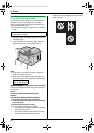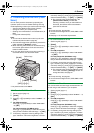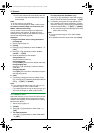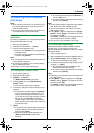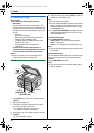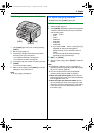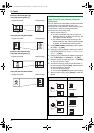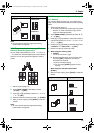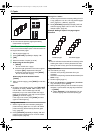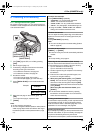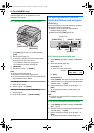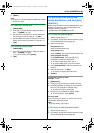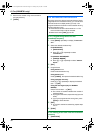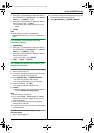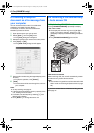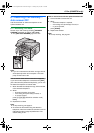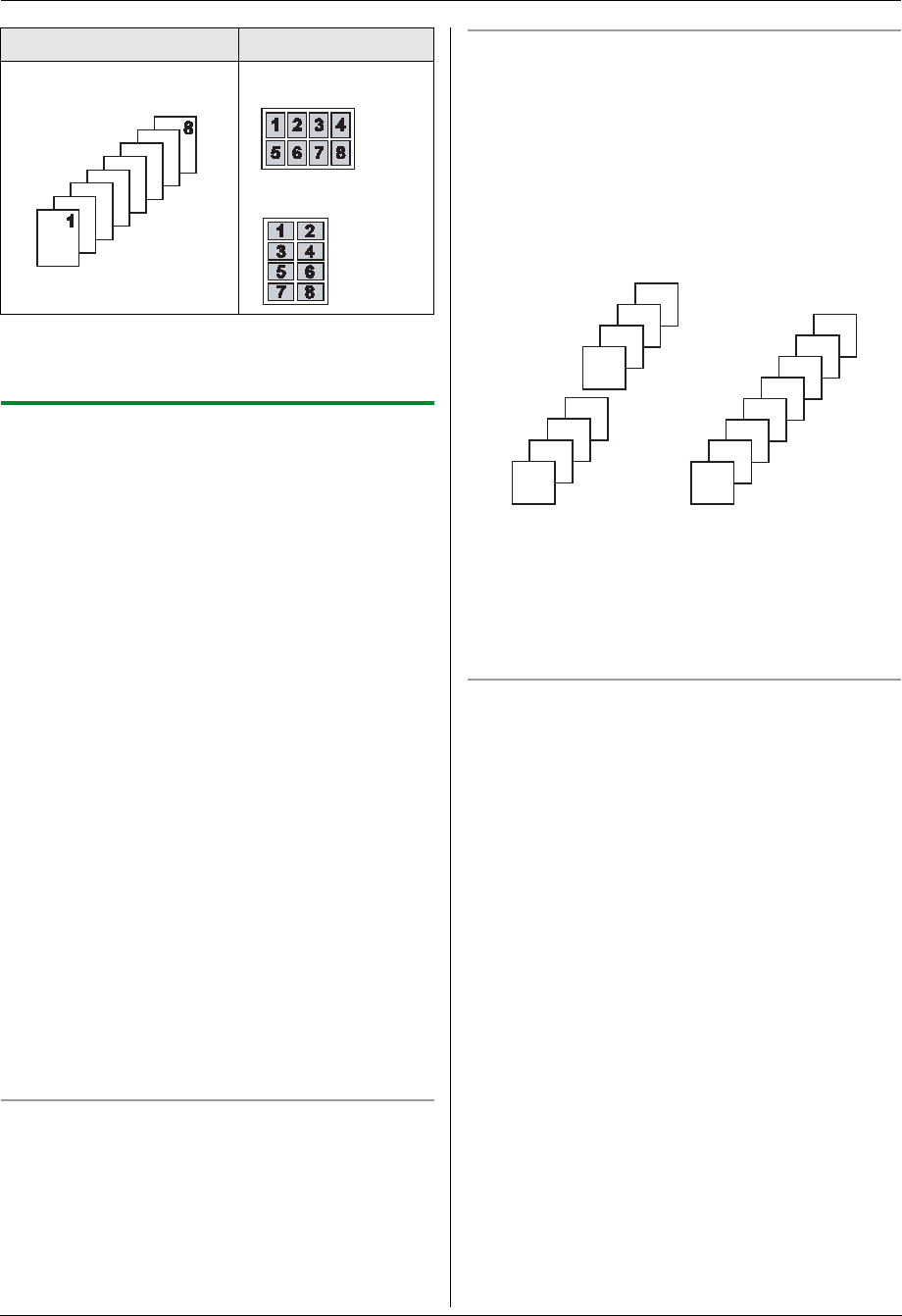
5. Copier
34
Note:
L You can save the previous page layout setting
(feature #467 on page 55).
5.2.5 To collate multiple copies
The unit can collate multiple copies in the same order as
the original document pages.
1 Set the original (page 17).
2 Press {COLLATE} repeatedly to display “ON”.
3 {SET}
4 Enter the number of copies (up to 99).
5 When using the scanner glass:
1. {START}
L The unit will scan 1 page.
2. Place the next document on the scanner glass
and press {SET}. Repeat this until all the
documents are scanned, then press {START}.
L The unit will start copying.
When using the auto document feeder:
{START}
6 After you finish copying, press {STOP} to reset this
feature.
Note:
L To make 1 set of collate copy first, press {COLLATE}
repeatedly to display “PROOF SET” in step 2. The
unit will make 1 set of collate copy and stop
temporarily so you can check whether the copy is
made as you expected. If the copy is correct, press
{START} to continue copying.
If the copy is not correct, press {STOP} and start
again from the beginning.
During poster feature
1. Set the original and enter necessary settings for
poster size copy (steps 2 to 3 on “5.2.3 To make a
poster size copy (Poster feature) (Scanner glass
only)”, page 33).
2. Press {COLLATE} repeatedly to display “ON” and
continue copying (steps 3 to 6 on “5.2.5 To collate
multiple copies”, page 34).
During N in 1 feature
1. Set the original and enter necessary settings for N in
1 copy (steps 2 to 4 on “5.2.4 To copy several pages
onto 1 page (N in 1 feature)”, page 33).
2. Press {COLLATE} repeatedly to display “ON” and
continue copying (steps 3 to 6 on “5.2.5 To collate
multiple copies”, page 34).
Example: Making 2 copies of a 4-page original
document
Note:
L The unit will store the documents into memory while
collating the copies. If memory becomes full while
storing, the unit will only print out the stored pages.
Copy reservation
You can reserve your copy;
– while the unit is printing documents from your
computer.
– while the unit is printing received fax documents (KX-
MB781 only).
1. Set the original (page 17).
2. While “PC PRINTING” or “PRINTING” (KX-MB781
only) is displayed, press {COPY}.
3. Make necessary settings such as number of copies,
resolution, zoom features and page layout features.
i {START}
L “COPY RESERVED” will be displayed. The unit
will start copying after the current printing job.
“8 in 1”“PORTRAIT”
“LANDSCAPE”
Original document Page layout
Collated pages Uncollated pages
4
3
2
1
4
3
2
1
4
4
3
3
2
2
1
1
MB271-781-PFQX2722ZA-OI-en.book Page 34 Tuesday, May 22, 2007 5:20 PM