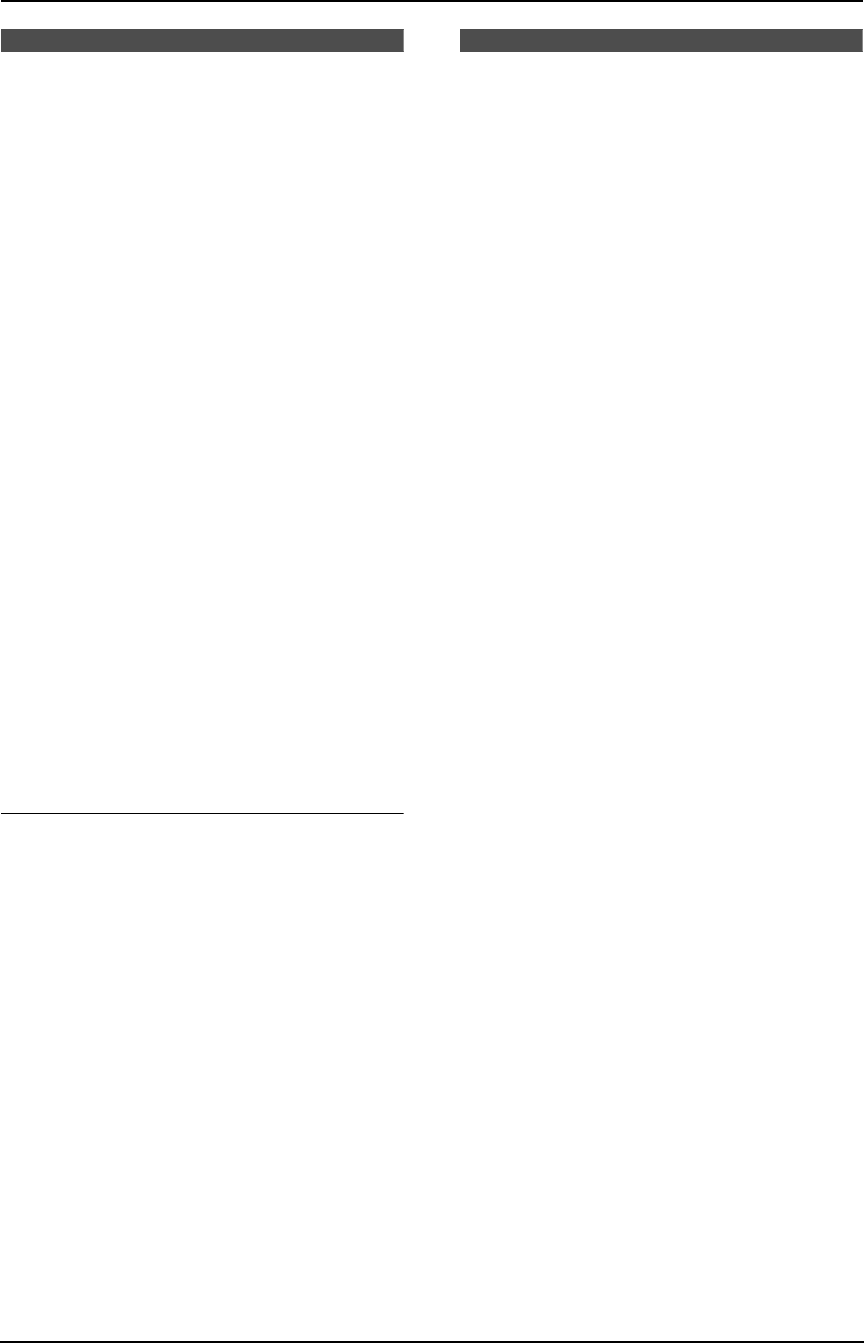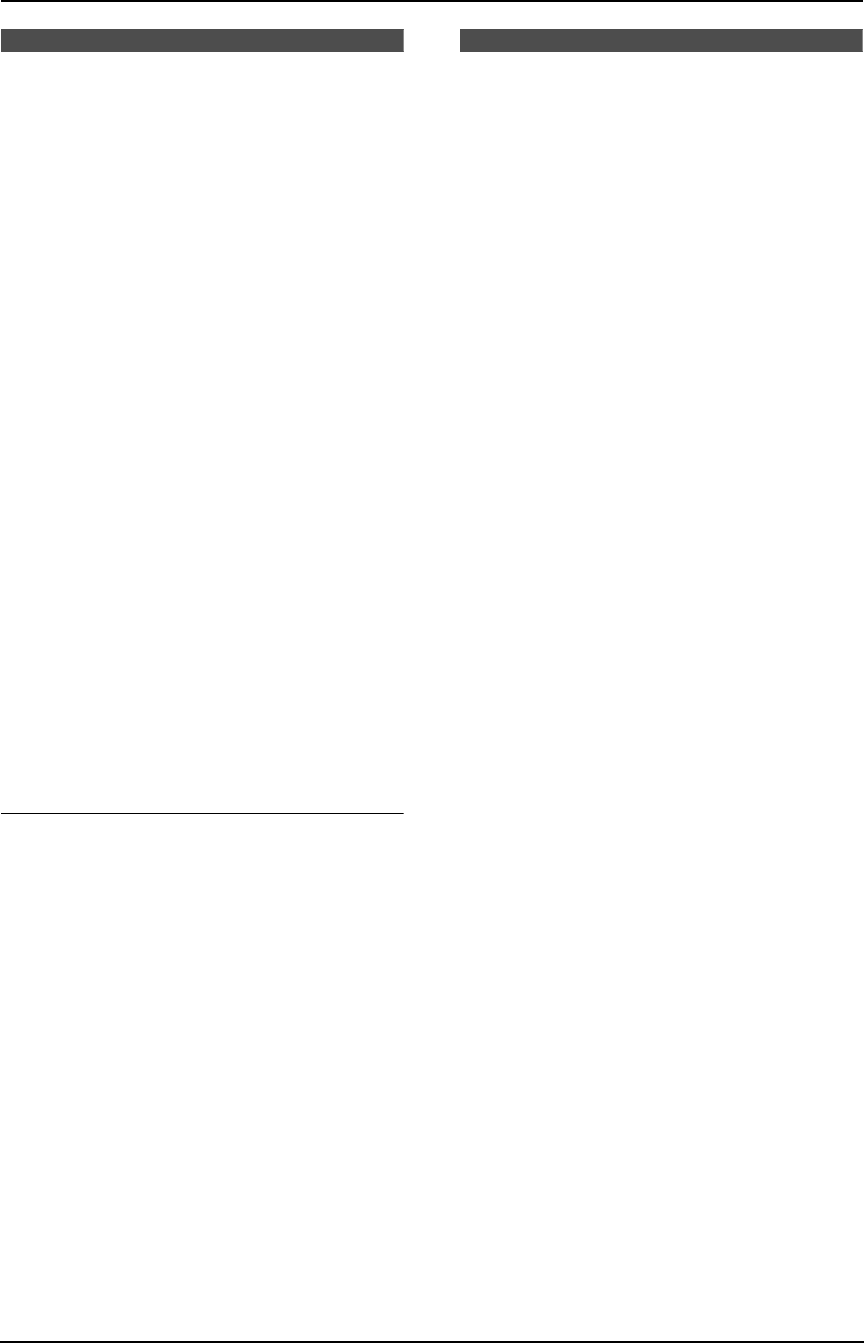
3. Telephone
38
3.6 Erasing a stored item
L Keep the front cover page open for button
locations.
3.6.1 With the handset
Make sure the handset is not being used.
1 Press {Phone book} (soft key).
2 Press {Search} (soft key).
3 Press {v} or {e} repeatedly to display the
desired item.
4 Press {Erase} (soft key).
5 Press {Yes} (soft key).
L To cancel erasing, press {No} (soft key).
L To erase other items, repeat steps 3 to 5.
6 Press {OFF}.
3.6.2 With the base unit
1 Press {>}.
2 Press {A} or {B} repeatedly to display the
desired item.
3 Press {MENU}.
4 Press {#}.
L To cancel erasing, press {STOP}.
5 Press {SET}.
6 Press {STOP}.
Another method to erase a stored item
1. Press {>}.
2. Press {A} or {B} repeatedly to display the
desired item.
3. Press {ERASE}.
4. Press {SET}.
3.7 Copying phone book
items from the base unit to
the handset
You can copy one or all of the phone book items
from the base unit to the handset. The handset
will save the items in its phone book.
L Keep the front cover page open for button
locations.
Important:
L Make sure the base unit and the handset
are not being used when copying phone
book items.
L If an outside call is received during the
phone book copy, copying will be
stopped. You will need to copy the item(s)
later.
3.7.1 Copying one phone book
item
1 Press {MENU}.
2 Press {#}, then {5}{9}.
3 Press {1} to display “1 ITEM”.
4 Press {SET}.
5 Press {A} or {B} repeatedly to display the
desired item.
L To search for the item by initial, see page
37.
6 Press {SET}.
L When the item has been copied,
“COMPLETE” will be displayed and a
beep will sound.
L The handset display will show “Phone
book Receiving”, then “Phone book
Received”.
L To copy another item, repeat steps 5 and
6.
7 Press {MENU}.
3.7.2 Copying all the phone book
items
1 Press {MENU}.
2 Press {#}, then {5}{9}.
3 Press {2} to display “ALL ITEMS”.
4 Press {SET}.
FPG379-PFQX2138ZA-en.book Page 38 Wednesday, January 12, 2005 4:49 PM