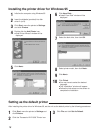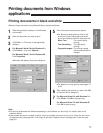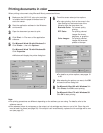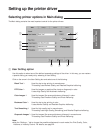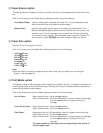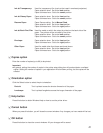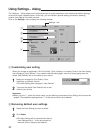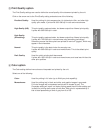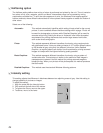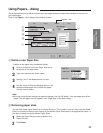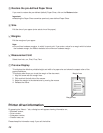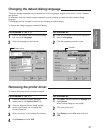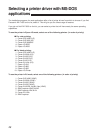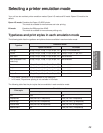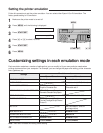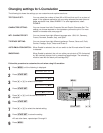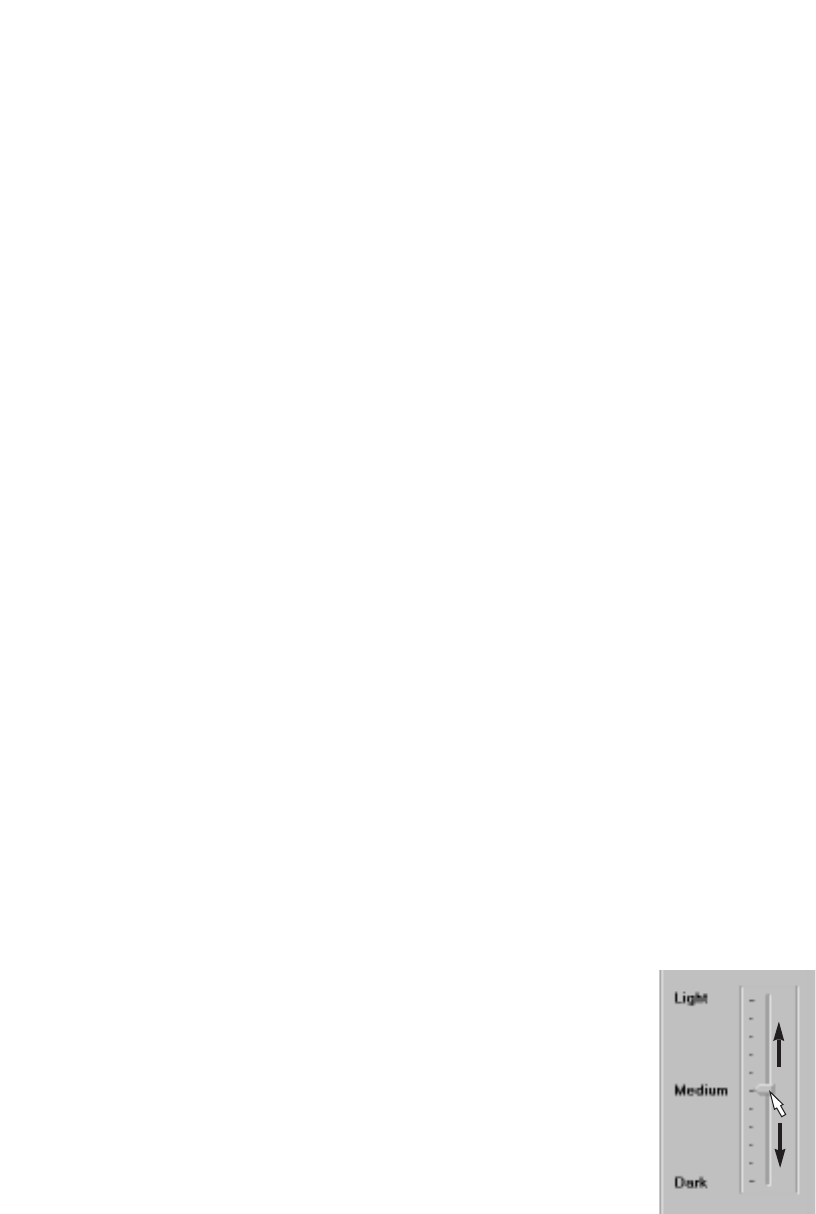
24
E Halftoning option
The Halftone setting defines how mixing of colors is performed and printed by the unit. The unit contains
four colors of ink: cyan, magenta, yellow, and black. Intermediate colors can be created by mixing
combinations of these inks. To print the entire spectrum of color, the Windows Driver applies special
halftone methods, where different colored dots of ink are placed closely together to create the illusion of
other colors.
Select one of the following:
Automatic: This method automatically identifies which setting is best suited for the current
printout. It even combines different Halftone settings within a page. ‘Photo’ will
be used for photographs or pictures while ‘Detailed Graphics’ will be used for
accurate text printing. Setting the driver to ‘Automatic’ also fulfills the special
requirements for printing documents that contain large areas of solid color,
such as bar charts and graphs.
Photo: This method represents different intensities of colors by using random pixels
with distributed errors. It lets you obtain printouts of 16.7 million different colors
or 256 shades of gray using only four different ink colors. Unlike Detailed
Graphics, no regular patterns are visible. Use this method for printing scanned
images or bitmaps with the highest halftoning quality possible.
Basic Graphics: This method represents different intensities of colors by using a pattern of
variable size dots. This technique is similar to the method of how images in
newspapers are rastered. Use this method for printing scanned images or
bitmap printing. When your printout will be photocopied, this method produces
the best results.
Detailed Graphics: This method uses the standard Windows dithering patterns.
F Intensity setting
This setting adjusts the difference in blackness between two adjoining areas of gray. Use this setting to
change gradients in pictures or images.
To adjust the setting:
1. Align the arrow with the Intensity button.
2. Click and hold the left side of the mouse.
3. To lighten the Colors, move to the upper.
4. To darken, move to the lower.