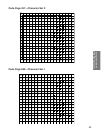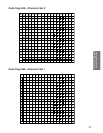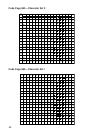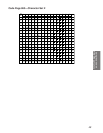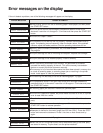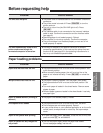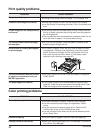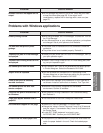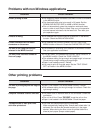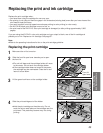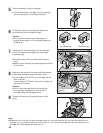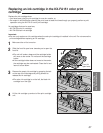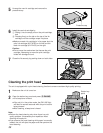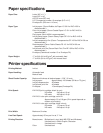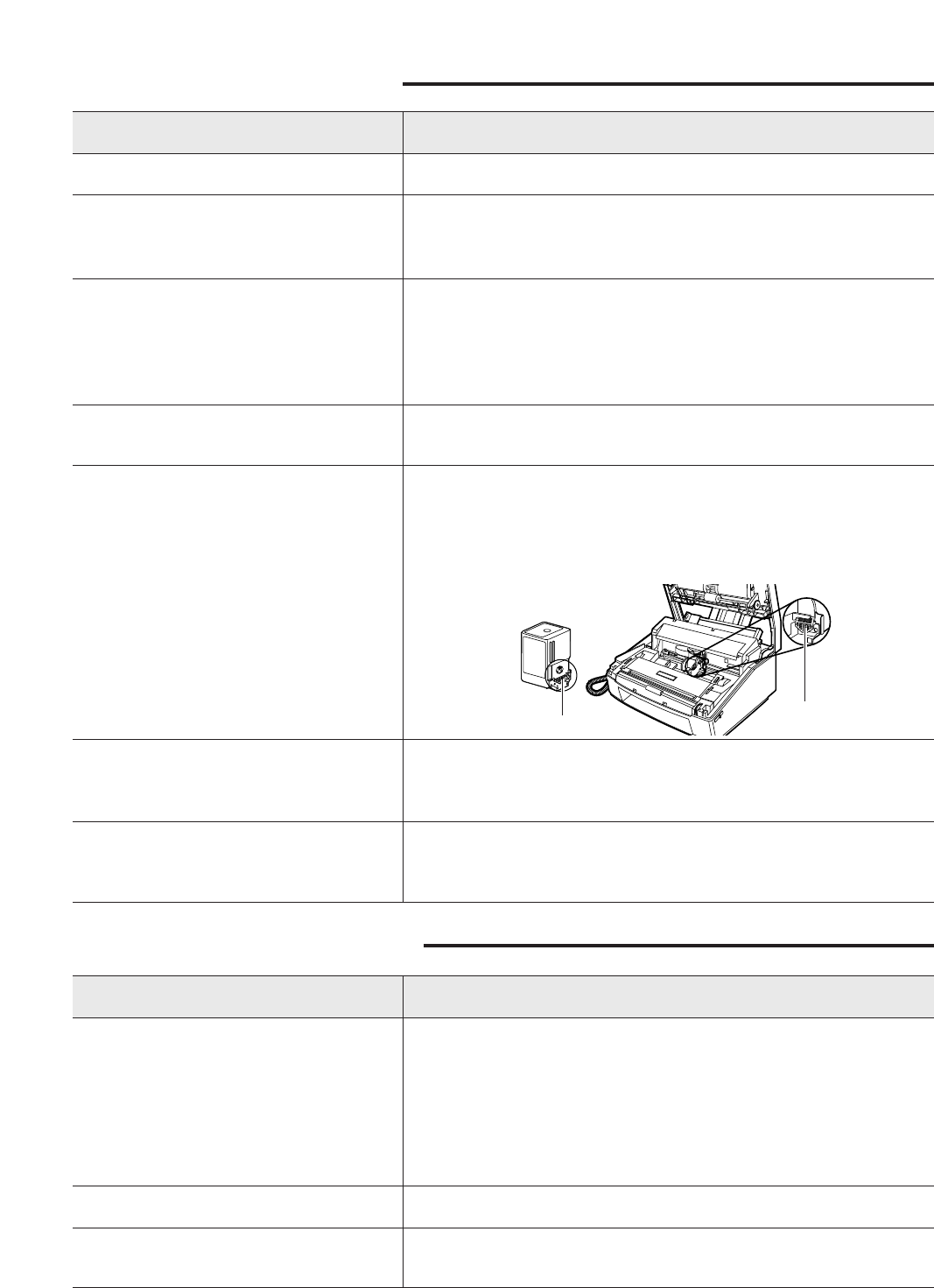
52
PROBLEM CAUSE & REMEDY
PROBLEM CAUSE & REMEDY
The print quality is poor.
Characters and images are blurred.
Printed images on the transparencies
are blurred.
The reverse side of the printed page
has smudges.
White streaks or missing dots appear
on printed pages.
You are not satisfied with the printout
of graphics or characters from your
MS-DOS application.
The paper edges are smeared.
¡Printing on the wrong side of the paper. Turn the paper over.
¡Wrong type of paper is used. Use the correct kind of paper.
¡You are printing in the wrong print area. Print in the correct print
area.
¡The printing area was touched before printing. Always hold the
film by its edges to prevent the printing area from being spoiled
by your fingerprints.
¡The printed sides were touched before completely dried. Do not
touch the films for approx. 15 minutes after printing.
¡Ink is on the unit’s platen. Clean the platen by feeding a few
sheets of paper through the unit.
¡Print head is clogged. Clean the print head at least five times
(see page 58). If output is not satisfactory, clean the contact
section of the print cartridge and the circuit board of the unit
with a soft dry cloth as shown below. If it still doesn’t work,
replace the print cartridge (see page 55).
¡The PRINT MODE on the unit is not set properly. Change the
PRINT MODE.
¡You printed outside of the recommended printing area (see
page 60). Check the print size option of the printer driver. Also
check the margins of the document you are printing.
Print quality problems
The unit prints only in black.
Colors are missing.
Printing is slow in color mode.
¡The black cartridge is installed. Install the color cartridge.
¡You did not select colors through your application. Select
colors.
¡You did not select the proper printer driver. Select the KX-
F1600 printer driver or the LQ-2550 printer driver.
¡You did not select Color when you set up the Windows printer
driver. Select Color.
¡The print head is clogged. Clean the head (see page 58).
¡When you are using Windows, the “Print Manager” is turned on.
Turn off the “Print Manager”.
Color printing problems
B
Contact section
Circuit board
(Continued)