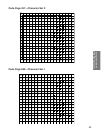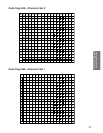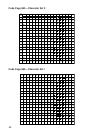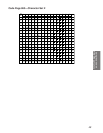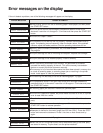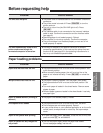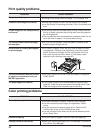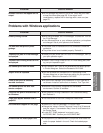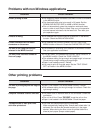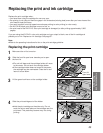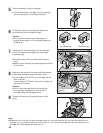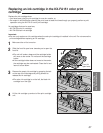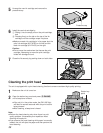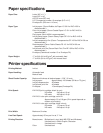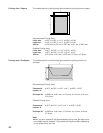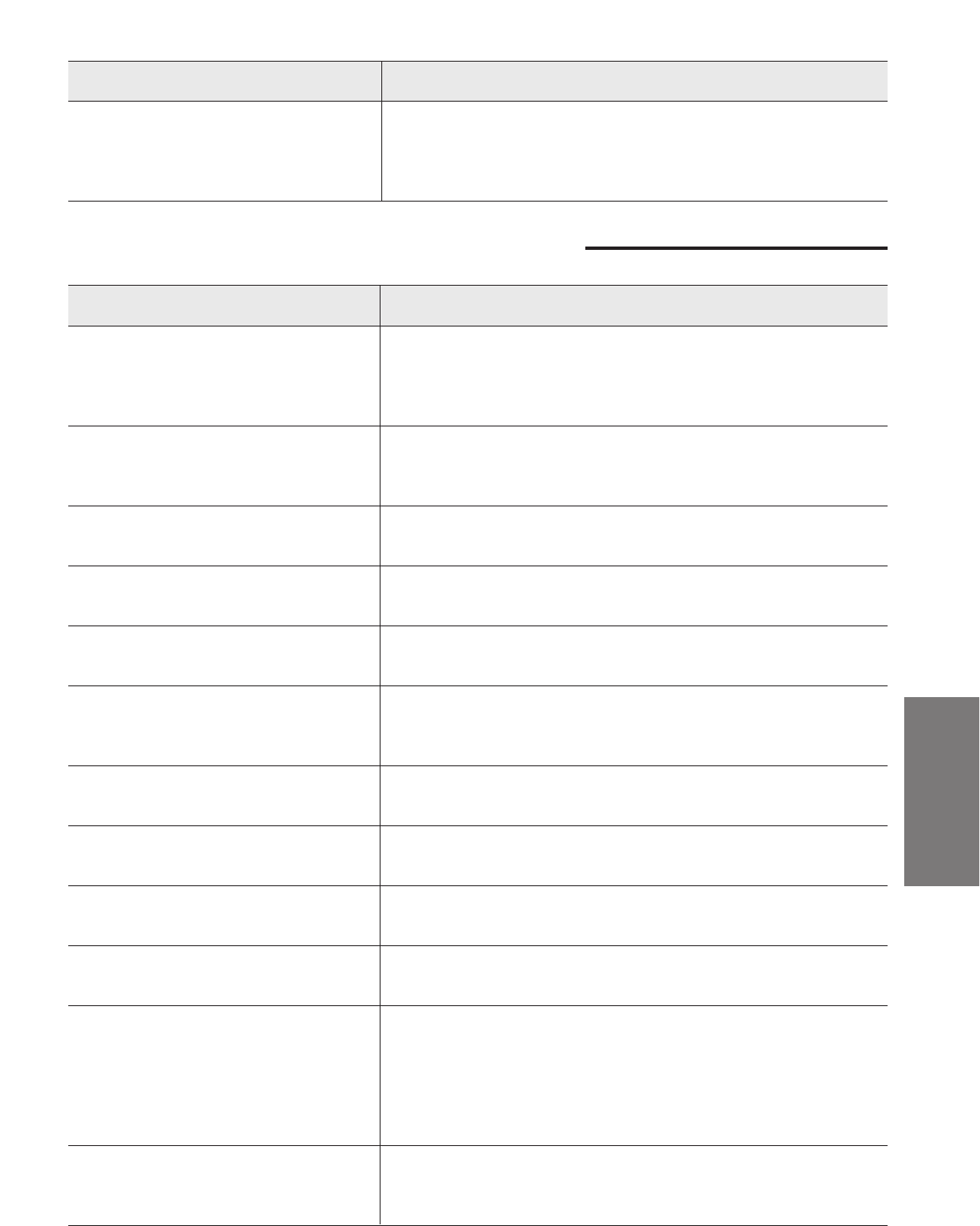
53
Troubleshooting and
Routine Care
PROBLEM CAUSE & REMEDY
Overall printing is slow.
The unit does not print or prints
garbage.
“Stalled print jobs in Printer Manager”
is displayed.
“Remove Fast Printing Direct to Print”
is displayed.
You cannot print from file menu.
Output is not as expected.
Fonts do not print as smoothly
rounded characters.
You cannot print a file sent from
remote computer.
Colors do not print in WordPerfect 5.2
for Windows.
Large gaps appear between text or
graphics.
Extra characters appear on the page.
Printout does not match paper size.
¡When using windows, the “Print Manager” is turned on. Turn off
the “Print Manager”.
¡In the Windows driver or your software application, print options
are changed. Set all print options to their defaults.
¡The power cord or interface cord is not connected. Check the
connection.
¡The printer driver is not installed properly. Reinstall it.
¡Delete print jobs under the KX-F1600 in Print Manager, then try
your print operation again.
¡Disable “Fast Printing Direct to Port” in Printer dialog box, then
try your print operation again.
¡The Panasonic KX-F1600 is not selected as the default printer
in Printer dialog box. Select the Panasonic KX-F1600.
¡You did not select the Panasonic KX-F1600 setting in the
Printers dialog box or from the printer setting for your particular
application. Select the Panasonic KX-F1600.
¡An outline font manager is not installed or a True Type font is
not chosen. Install an outline font or choose a True Type font.
¡Software is not correctly configured for the network
environment. Confirm all software.
¡Fast Graphics Printing is selected in the Preferences dialog
box. Remove it.
¡The video driver is not VGA. Change the video driver.
¡Disable the “Use Print Manager” in Control Panel.
¡Change the “value in Device Time-outs” from 15 to 30 seconds
and the “value in Transmission Retry” from 45 to 90 seconds in
the Control Panel.
¡A valid SET TEMP statement is not met in your
AUTOEXEC.BAT. Confirm your AUTOEXEC.BAT.
¡The paper size you selected within your printer driver does not
match the paper loaded in the unit. Check the loaded paper
size.
Problems with Windows applications
PROBLEM CAUSE & REMEDY
Selected colors do not appear on the
output.
¡An ink cartridge may have run out of ink. Clean the print head
at least five times (see page 58). If the output is still
unsatisfactory, replace the ink cartridge with a new one (see
page 57).