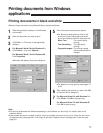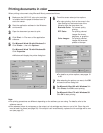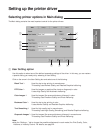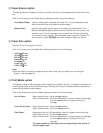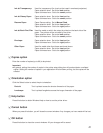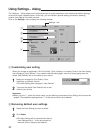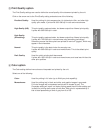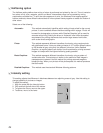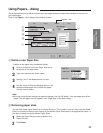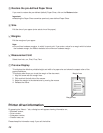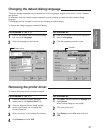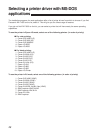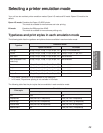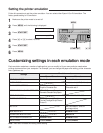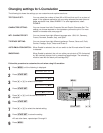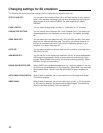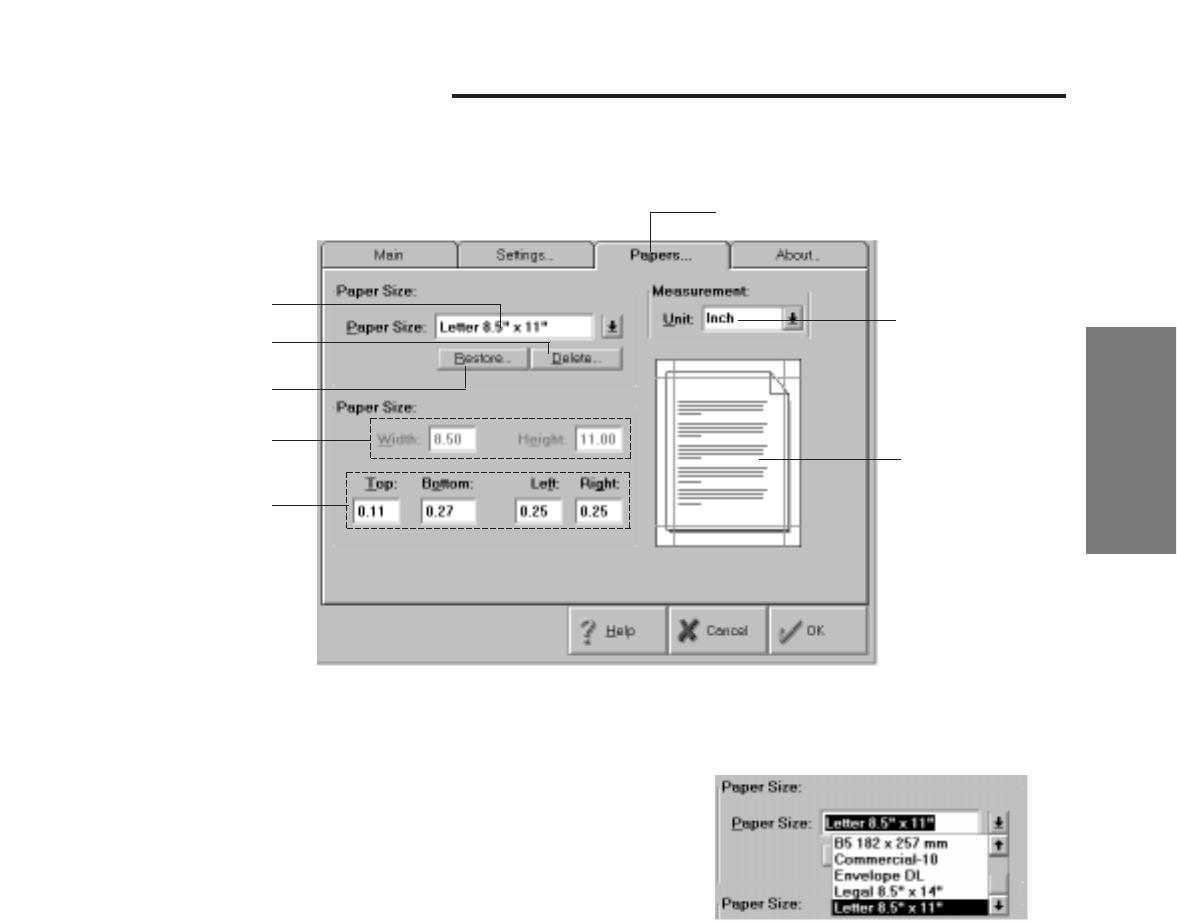
25
Using the Unit with
Windows
Using Papers... dialog
This window allows you to define and save your own paper sizes and make them available to the unit and
your applications.
Click on the Papers... tab to display the following window.
A Define a new Paper Size
To define a new paper size, proceed as follows.
1
Click on the arrow next to the Paper Size box to
select one of the paper sizes.
2
Type over the word with a new name.
3
Specify a unit in the Measurement Unit box.
4
Edit the values of Size and Margins shown in the
selected measurement unit to match the paper
size you want to define.
Note:
¡Once you have finished making the required changes, click the OK button. Your new paper size will be
saved. The new paper size will appear in the “Paper Size” of the Main dialog.
B Removing paper sizes
You can also delete Paper Sizes from the Paper Size box. This is useful if you only have very few Paper
Sizes in use and you want to avoid having all pre-defined Paper Sizes listed in the applications listbox, or
you want to delete previously defined Paper Sizes.
1
Select the Paper Size you want to delete in the
Paper Size box.
2
Click Delete.
F
A
B
D
E
G
C
Papers... tab