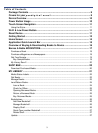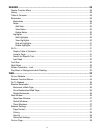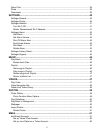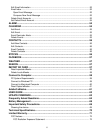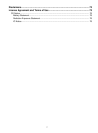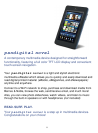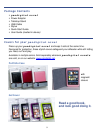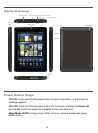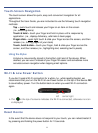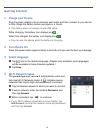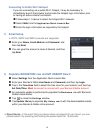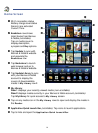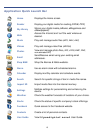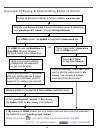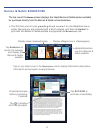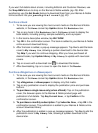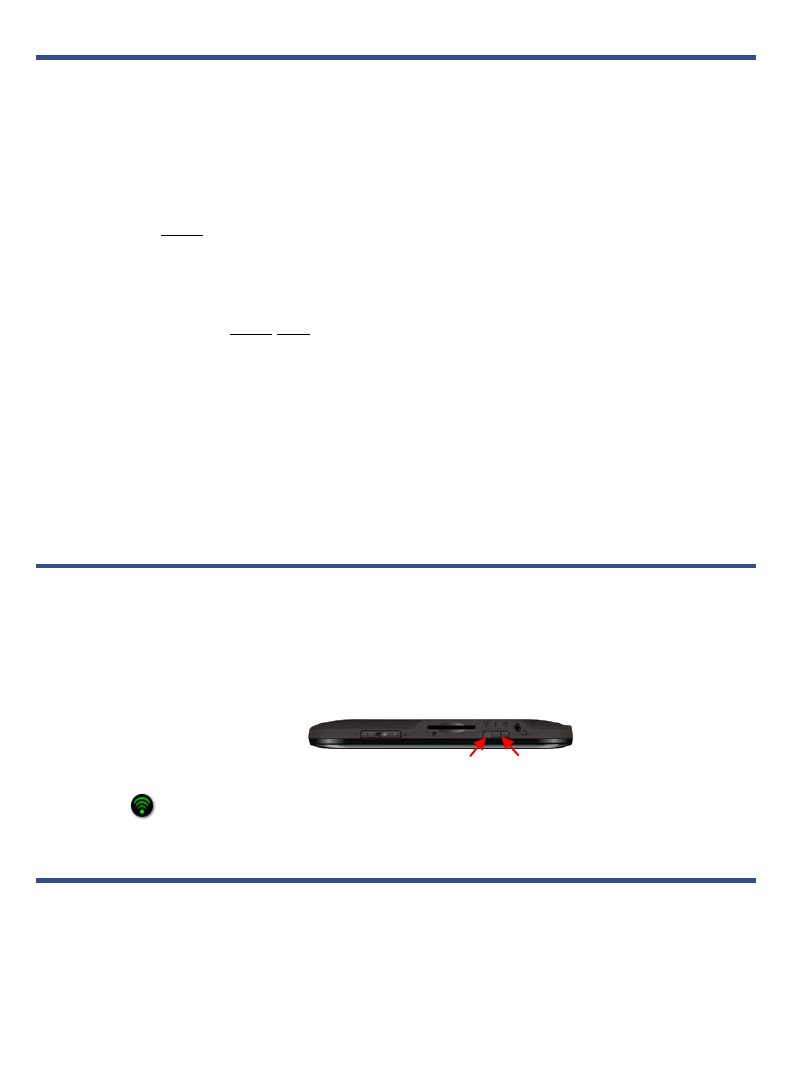
11
Touch-Screen Navigation
The touch-screen allows for quick, easy and convenient navigation for all
applications.
Throughout the User Guide, you are instructed to use the following touch navigation
methods:
Tap = quick touch and release your finger on an item on the screen
(i.e., selecting items)
Touch & hold = touch your finger and hold in place until a response by
application. (i.e., display dictionary, add note to book page)
Finger slide = quick light touch & slide your finger across the screen, and then
release (i.e., turning pages of your book)
Touch, hold & slide = touch your finger, hold & slide your finger across the
screen, and then release (i.e., highlighting text, selecting text to paste)
Using the Stylus
A stylus is conveniently stored in the bottom right end of the device. When
desired, you can use it instead of your finger for easier and sometimes more
accurate screen navigation when tapping small options.
Wi-Fi & Low Power Button
If you don’t need a Wi-Fi connection for a while (i.e., while reading books), we
recommend that you turn the Wi-Fi & Low Power button on the top of the device OFF
to save battery power. Turn the button back on when you want Wi-Fi connection
again.
The on the top of screens indicates the Wi-Fi is connected, otherwise no icon
is displayed.
Reset Device
In the event that the device does not respond to your touch, you can reboot/restart it
by pressing and holding the power button for 10 seconds.
On Off
left center/right