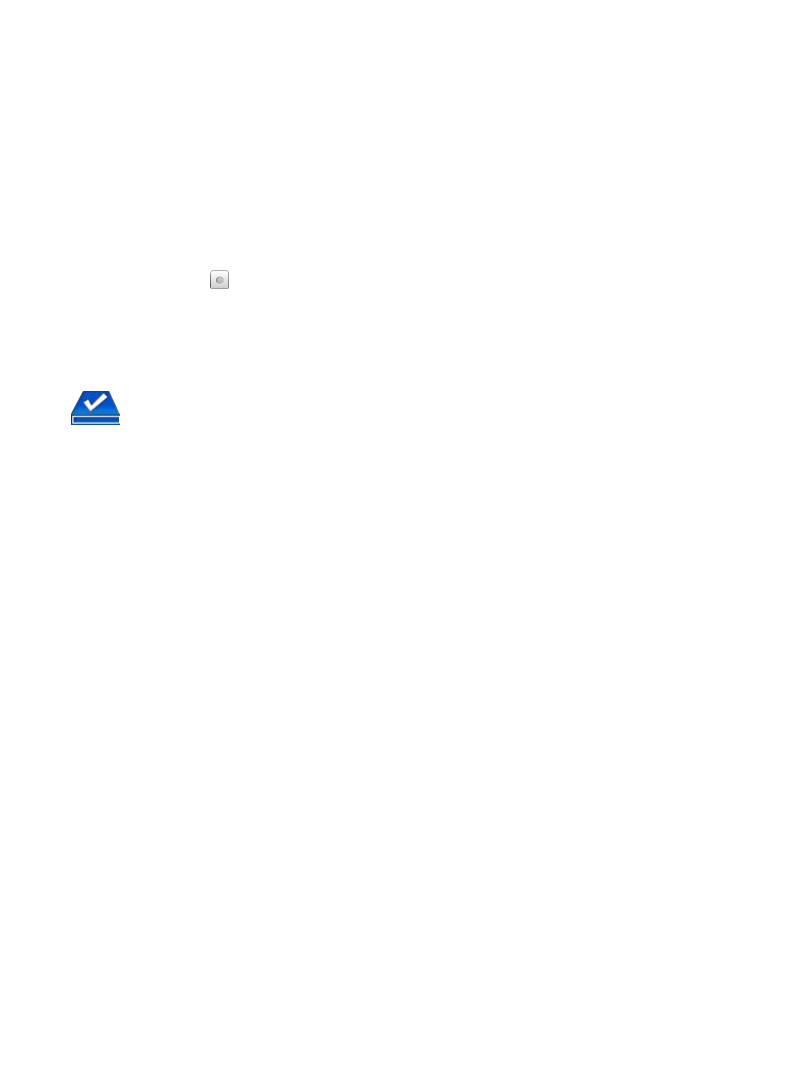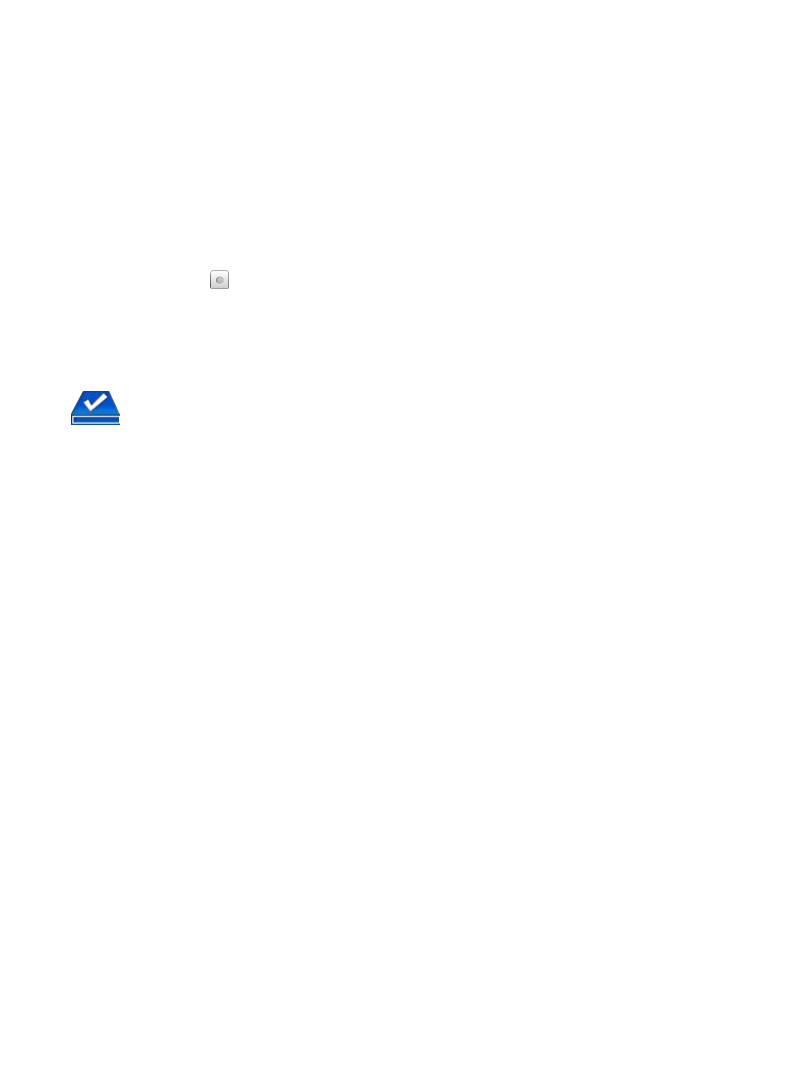
27
4. Media is sorted by date; if desired, tap Title or Author to re-sort your
media accordingly.
Quick Open another Bookshelf
Tap the bookshelf name in the upper right of any bookshelf screen to display
the list of all bookshelves, tap the desired bookshelf to open.
Delete Shelf
1. In the My Library screen, tap Bookshelves.
2. Tap
next to the bookshelf you want to delete.
3. Tap
Delete.
4. Deleting a bookshelf does not delete the books from the device. They are
still in My Library.
Update
IMPORTANT: In order to connect with your Barnes & Noble online account, the
Date and Time must be set correctly according to your location.
You must be connected to a Wi-Fi network before you can perform the
Update function.
1. On the
Home screen, tap My Library.
2. To be sure you are viewing the most current media in your Barnes & Noble
account, tap Update.
3. Rows 2-4 are updated with all downloadable media in your Barnes & Noble
online account.
4. Please wait…this could take several minutes depending on how many items
are in your online account.
To help speed up your future updates, after downloading your media you can
log into your Barnes & Noble online account and move the downloaded items
into your Archive folder.
Refer to Media Status Labels for descriptions of media status labels (pg. 22)