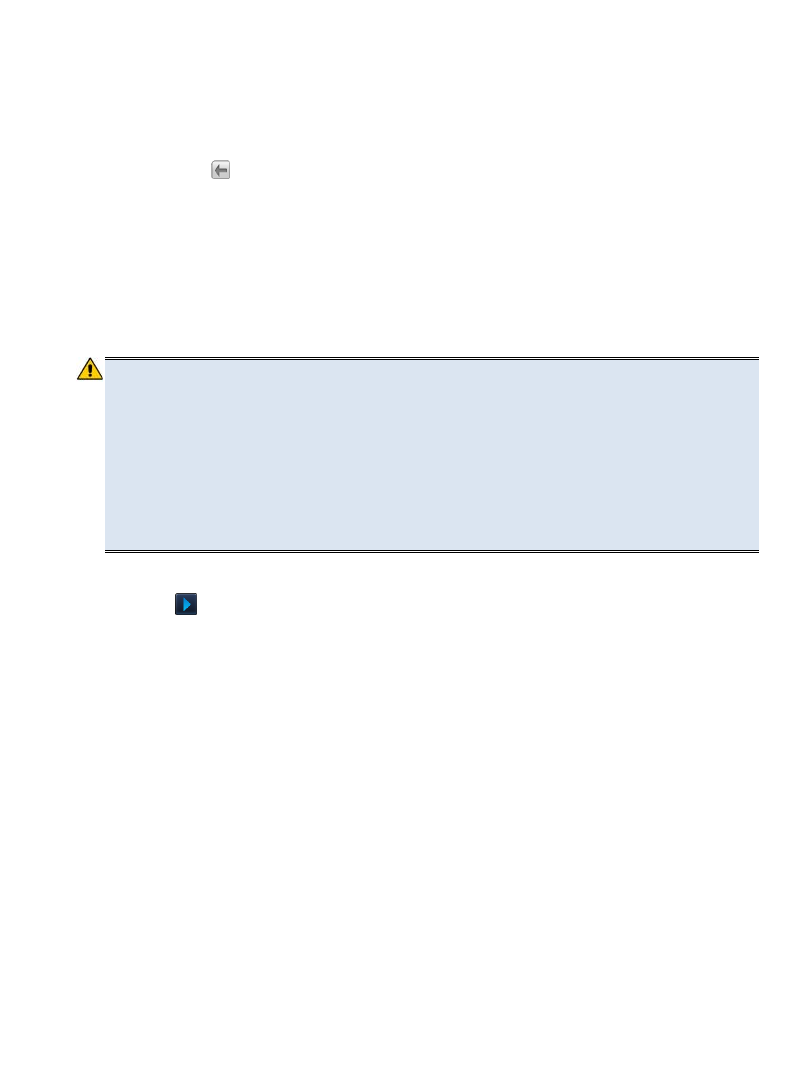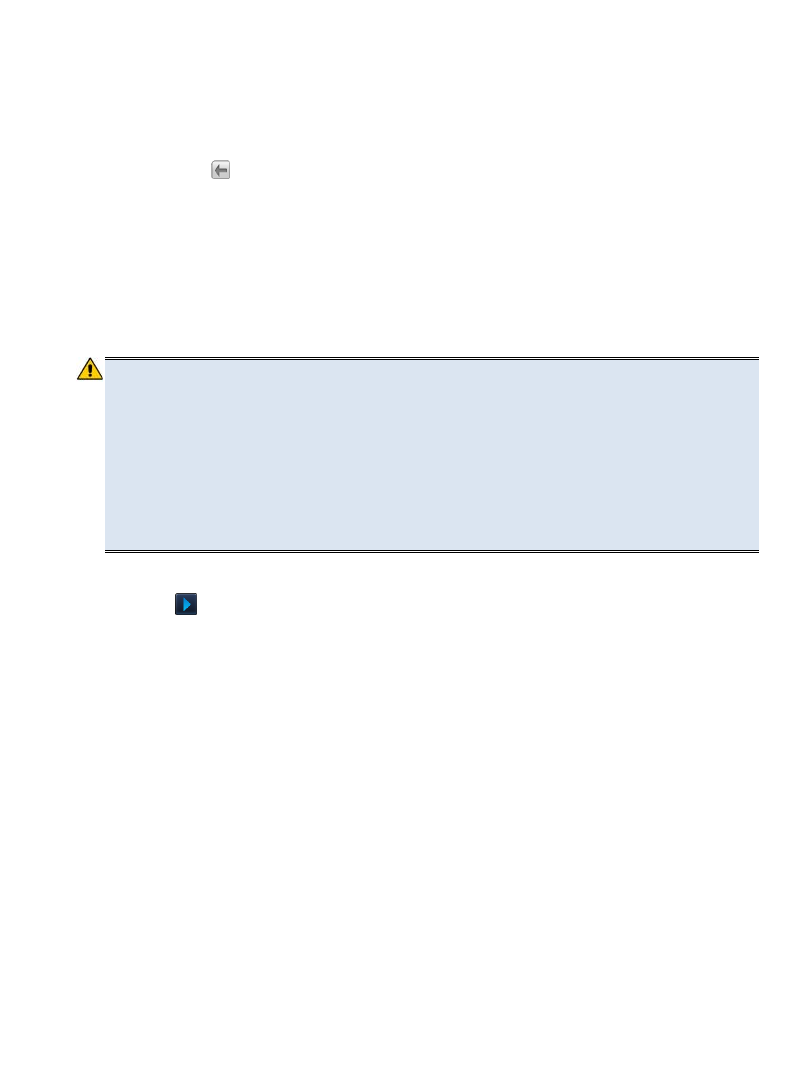
43
Edit Alarm
1. In the Alarm screen, tap Edit.
2. Tap the alarm you want to edit, make desired edits.
3. Tap
Save.
4. Tap
to return to the Alarm screen.
Delete Alarm
1. In the Alarm screen, tap Delete.
2. Tap the alarm you want to delete,
tap Delete.
Settings>Factory Reset
WARNING! All Barnes & Noble account information will be deleted.
Adobe DRM Activation records will be deleted.
All personalized data (email accounts, contacts, etc.) will be
deleted.
All eBooks, eMagazines and eNewspapers will be deleted. We
recommend that you back up all media to your computer before
resetting the defaults.
Note: If you do not back up your Barnes & Noble media, you can
simply re-download it after you reset the device.
1. Select Settings from the Application Quick Launch Bar.
2. Tap in top option bar, tap Factory Reset.
3. Tap
Reset device.
4. Tap
YES to confirm the reset, or tap NO to cancel reset.
5. The device automatically shuts down.
6. Turn the device back on and perform the following setup for Language, Wi-Fi
Network and Email.
Select Language
Tap Save with English selected. (English only available at this time; more
languages will be available in future firmware updates.)