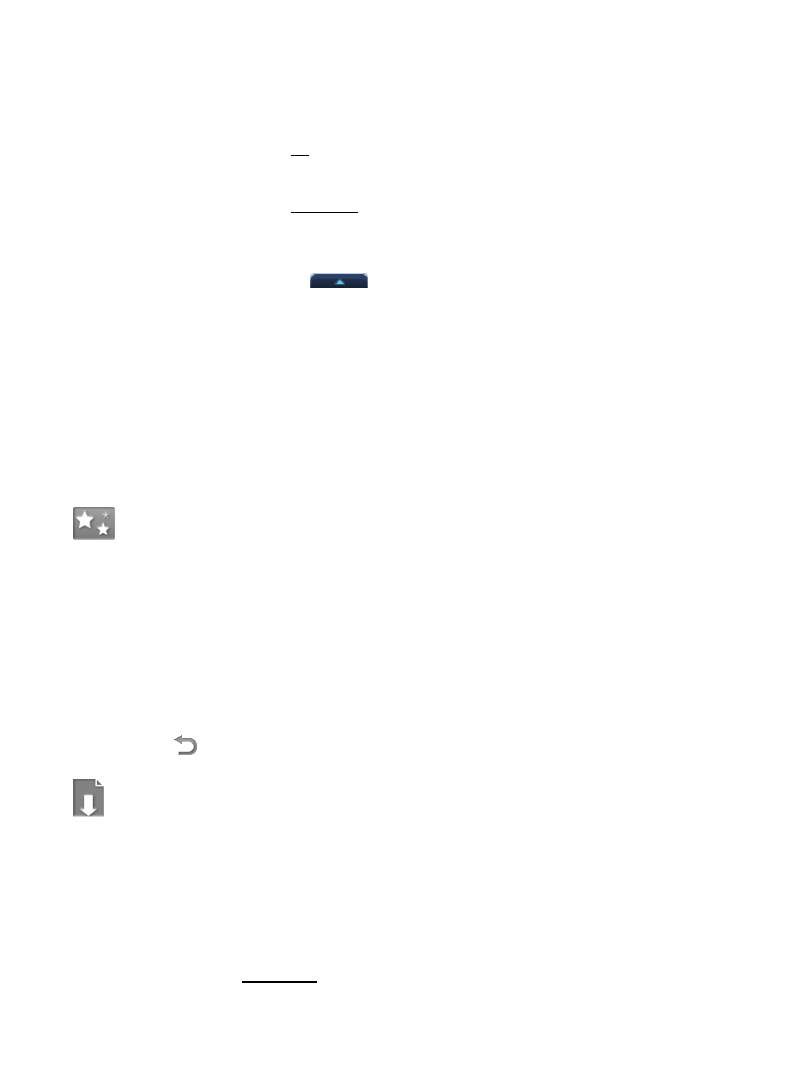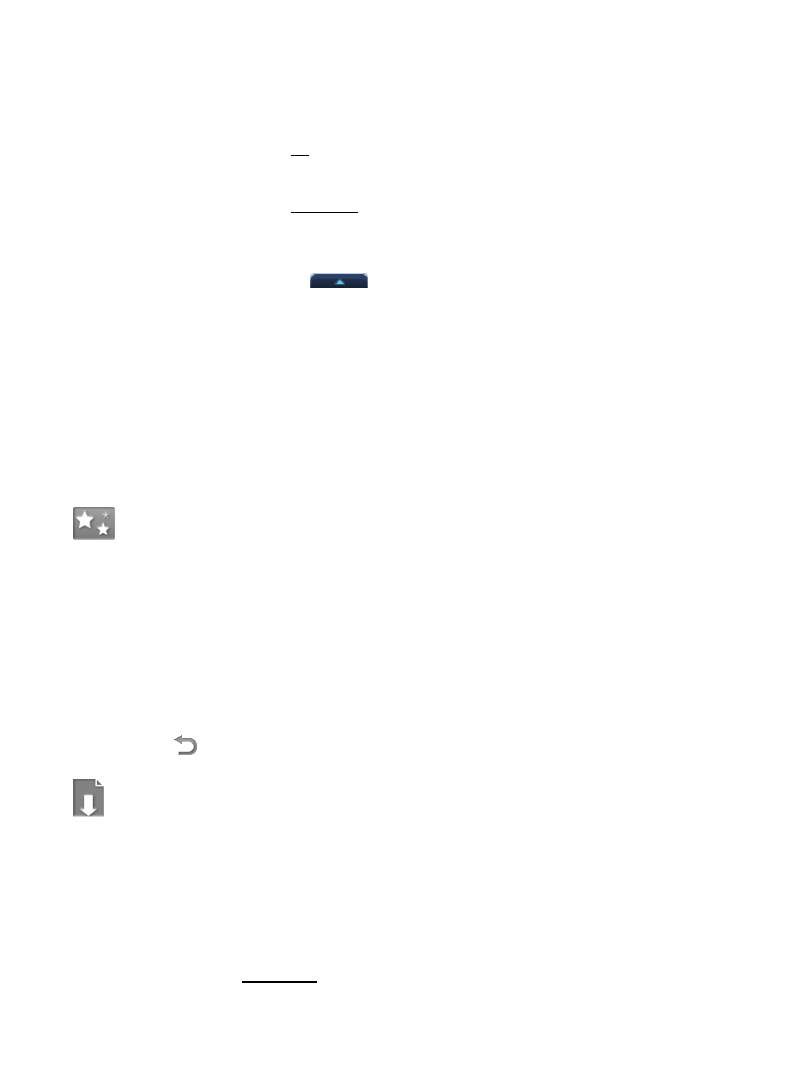
50
Play Slideshow
You can set photo slideshow display functions through Settings> Photos
(pg.40).
To play a slideshow of all photos, in the Photo Gallery screen, tap Select All,
tap Slideshow.
To play a slideshow of selected photos, tap Multi-Select, tap on each photo
you want to include, tap Slideshow.
When the slideshow is playing, tap anywhere on the screen to display the Photo
Function Menu
and the for the Application Quick Launch Menu Bar.
Play Music in Background
You can play music in the background as you play a slideshow.
1. Be sure your
Settings >Photos >Enable Music With Slideshow is selected.
2. Start your slideshow as instructed above.
3. The music automatically plays in the background as your slideshow is
displayed.
Wallpaper
You can assign any photo from the Internal Memory as your display wallpaper.
1. Select
Photos from the Application Quick Launch Bar.
2. If you have an SD card inserted, a
Select Media Source window appears.
Select the
Internal Memory.
3. In the
Photo Gallery screen, tap the desired photo, tap View, tap
Wallpaper.
4. Tap
to return to the Photo Gallery screen.
Import Photos
You can import photos from your SD card into the internal memory when desired.
1. Insert your SD card.
2. Select Photos from the Application Quick Launch Bar.
3. Tap
SD Card in the Photos media source window.
4. To import an individual photo, tap on the photo that you want to import, tap
Import Selected, tap OK to confirm import.